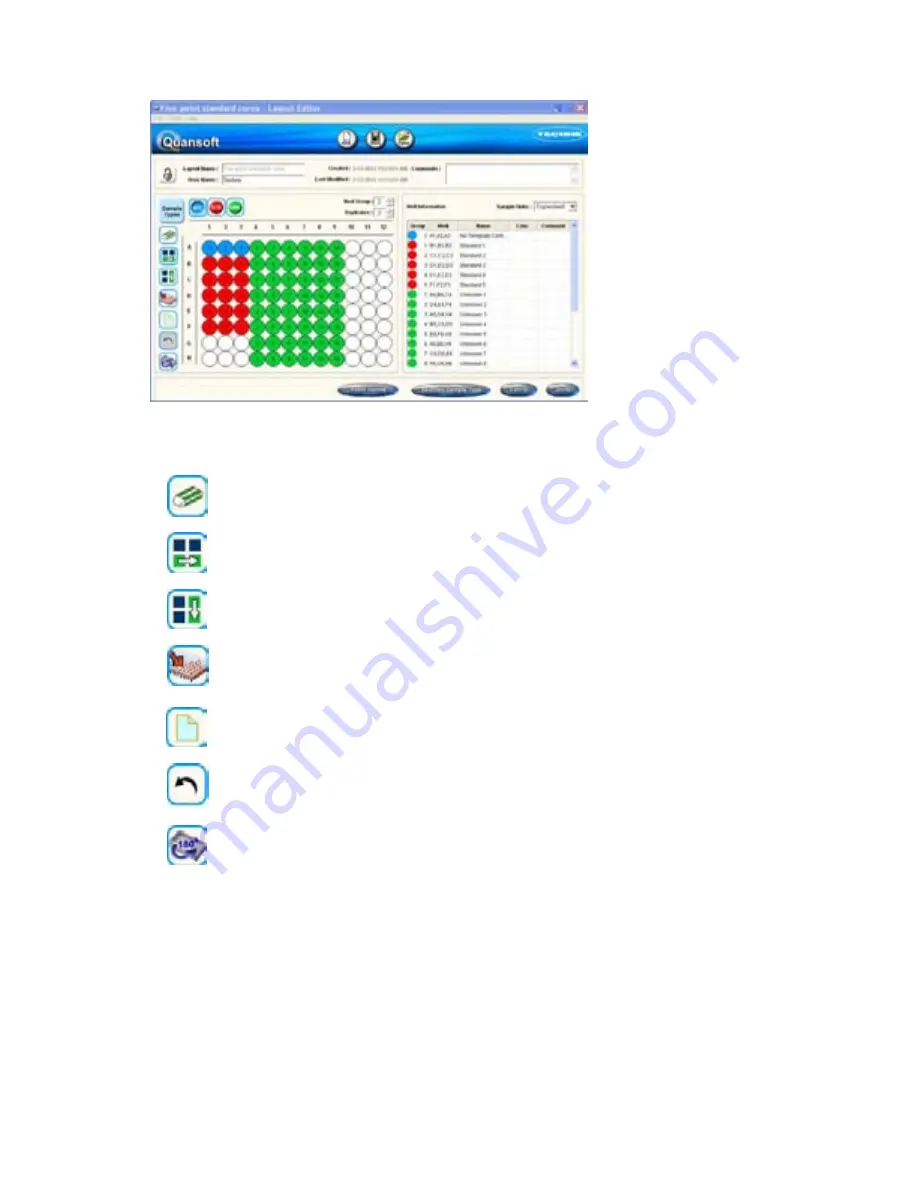
78
The function buttons provide various tools that can assist in assigning the plate layout by simply
clicking on the icon with the mouse so that it becomes highlighted. Clicking again de-activates the
function.
Erase:
Clears individual wells that have been assigned a sample type.
Fill by row:
Allows quick-filling of the plate row by row.
Fill by column:
Allows quick-filling of the plate column-by-column.
Fill plate:
Quick fill the remaining wells with the highlighted sample type.
Clear plate:
Clears the plate of any assigned sample types.
Undo:
Cancels the previous operation.
Rotate plate 180°:
Useful if the plate was loaded into the instrument the opposite
way round to the designated layout.
These functions can also be accessed from the
Tools
option in the menu bar.
3.4.4.7
Well information table
As a sample is allocated to each well, information about the sample will appear in the adjacent
table. A default name and number is assigned e.g. Standard 1, but this can easily be changed by
highlighting and typing over the text. Use the
Reset Names
function to return any user-defined
changes to the default. Concentrations can be added for standards (units defined by the drop-
down menu) and any comments added.
Содержание PrimeQ
Страница 1: ...Version 2 1 08 12 PrimeQ OPERATOR S MANUAL...
Страница 2: ...2...
Страница 5: ...5...
Страница 6: ...6...
Страница 12: ...12...
Страница 14: ...14...
Страница 40: ...40...
Страница 42: ...42...
Страница 52: ...52...
Страница 106: ...106...
Страница 108: ...108...
Страница 168: ...168...
Страница 170: ...170...
Страница 182: ...182...
















































