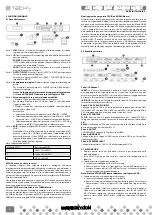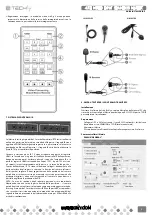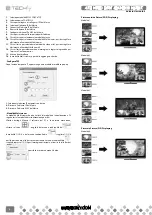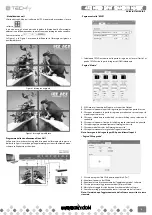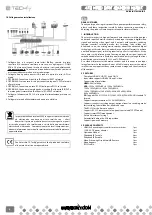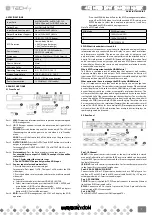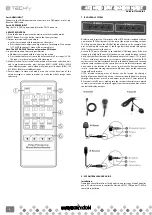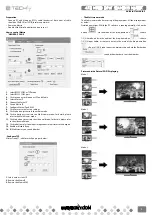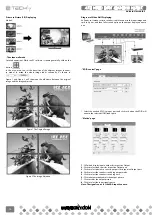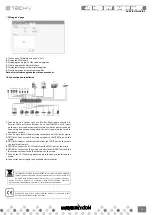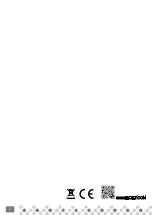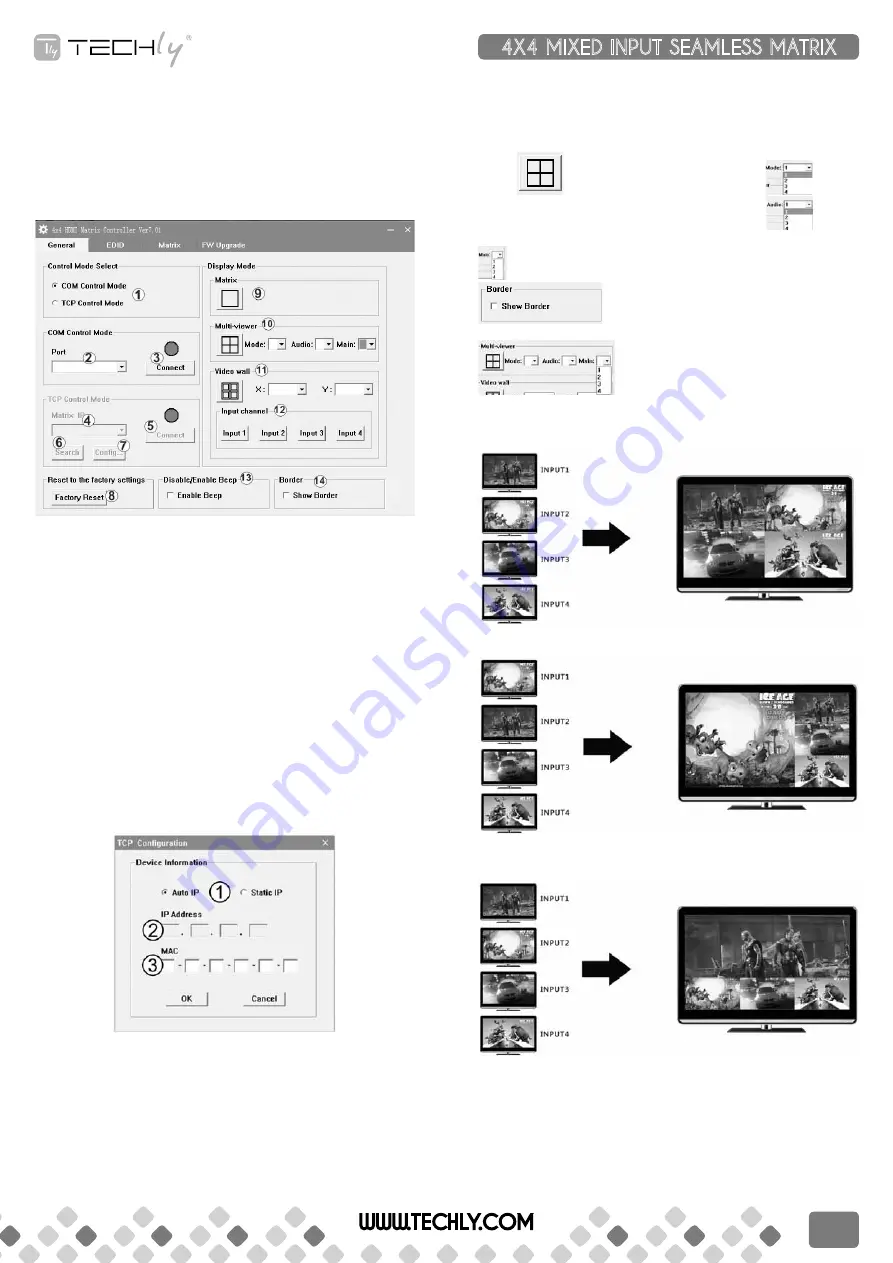
preparation
• Connect PC and Matrix by RS232 cable (headers of both sides of cable
should be FEMALE) or TCP/IP(local area network)
• Power-up Matrix
• Double click MatirxController.exe icon to run it
how to control Matrix
• “General” paGe
1. Select RS232 COM or TCP mode
2. Select RS232 COM port
3. Click to connect or disconnect PC and Matrix
4. Select Matrix IP
5. Connect to Matrix IP
6. Search Matrix IP
7. Configure Matrix IP and MAC
8. Click to reset to the factory settings
9. Click to button system into the matrix mode
10. Click to button system into the Multi-viewer mode; for details, please
refer to the Multi-viewer mode.
11. Click to button system into the video wall mode; for details, please refer
to the video wall mode.
12. Click to button select one input image zoom in four times to the outputs.
13. Enable or disable Beep
14. IN Multi-viewer, you can add border
• Configure TCp
After action of 7 , edit form will pop-up as below:
1. Select auto or static IP
2. Rewrite the Matrix IP
3. Rewrite the Matrix MAC
• The Multi-viewer mode
The Multi-viewer mode has a variety of display modes. All the display modes
as below:
Detailed operations: While the PC software is running normally, click on the
button
, via the mode of the drop-down box
, choose
1/2/3/4 mode, and via the audio of the drop-down box
, choose
1/2/3/4 input audio, as the same time via the main of the drop-down box
, choose 1/2/3/4 input one as the main picture, and via the Border box
can add show border or not show border.
picture outside picture (pop) displaying
Mode 1:
Mode 2:
Mode 3:
WWW.TECHLY.COM
4X4 MIXED INPUT SEAMLESS MATRIX
QUICK INSTALL GUIDE
9
Содержание IDATA HDMI-MX944
Страница 12: ...12 WWW TECHLY COM ...