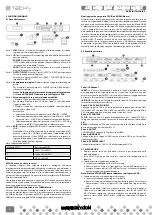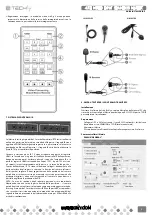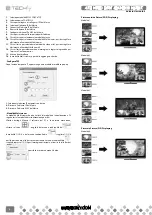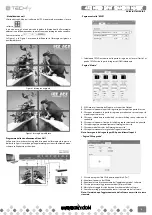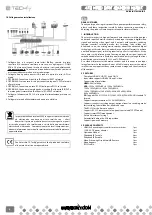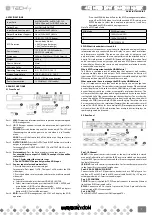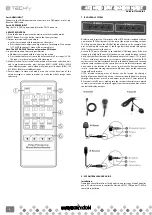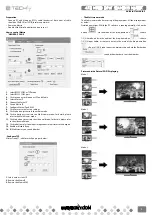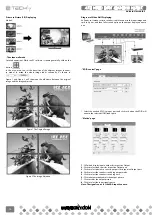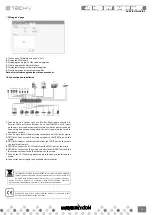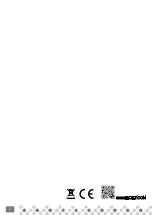1. Seleziona modalità RS232 COM o TCP
2. Seleziona porta COM RS232
3. Clicca per collegare o scollegare il PC dal Matrix
4. Seleziona l’indirizzo IP del Matrix
5. Connette all’indirizzo IP del Matrix
6. Ricerca l’indirizzo IP del Matrix
7. Configura indirizzo IP e MAC del Matrix
8. Clicca per resettare alle impostazioni di fabbrica
9. Clicca il tasto per selezionare la modalità matrix
10. Clicca il tasto per selezionare la modalità Multi-viewer; per i dettagli fare
riferimento alla modalità Multi-viewer.
11. Clicca il tasto per selezionare la modalità video wall; per i dettagli fare
riferimento alla modalità video wall.
12. Clicca il tasto per selezionare una immagine in ingresso ingrandita per
l’uscita su Quattro monitor.
13. Attiva o disattiva Beep
14. In modalità Multi-viewer, è possibile aggiungere il bordo
• Configura TCp
Dopo l’azione del punto 7, appare il seguente modulo di modifica pop-up:
1. Selezionare indirizzo IP automatico o statico
2. Riscrivere l’indirizzo IP del Matrix
3. Riscrivere l’indirizzo MAC del Matrix
• Modalità Multi-viewer
La modalità Multi-viewer ha una varietà di modalità di visualizzazione. Di
seguito tutte le modalità di visualizzazione possibili:
Ulteriori dettagli: Mentre il software del PC è in normale esecuzione,
cliccare sul tasto
, scegliere dal menu a tendina Mode
la modalità 1/2/3/4, e nel menu a tendina Audio
scegliere 1/2/3/4
per l’ingresso audio, allo stesso tempo tramite il menu a tendina Main
,
scegliere ingresso 1/2/3/4 per l’immagine principale, e tramite la cella Border
è possibile mostrare o meno il bordo.
picture outside picture (pop) displaying
Modalità 1:
Modalità 2:
Modalità 3:
picture in picture (pIp) displaying
Modalità 4:
WWW.TECHLY.COM
4X4 MIXED INPUT SEAMLESS MATRIX
QUICK INSTALL GUIDE
4
Содержание IDATA HDMI-MX944
Страница 12: ...12 WWW TECHLY COM ...