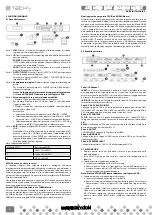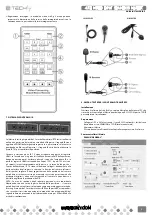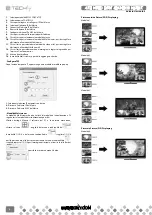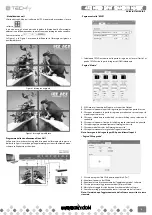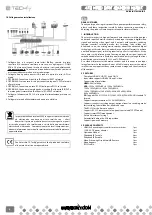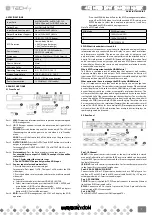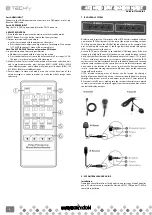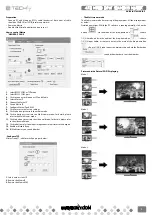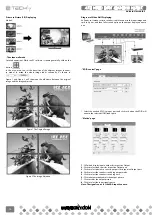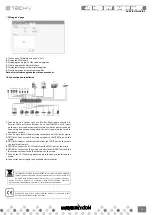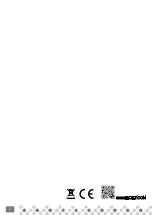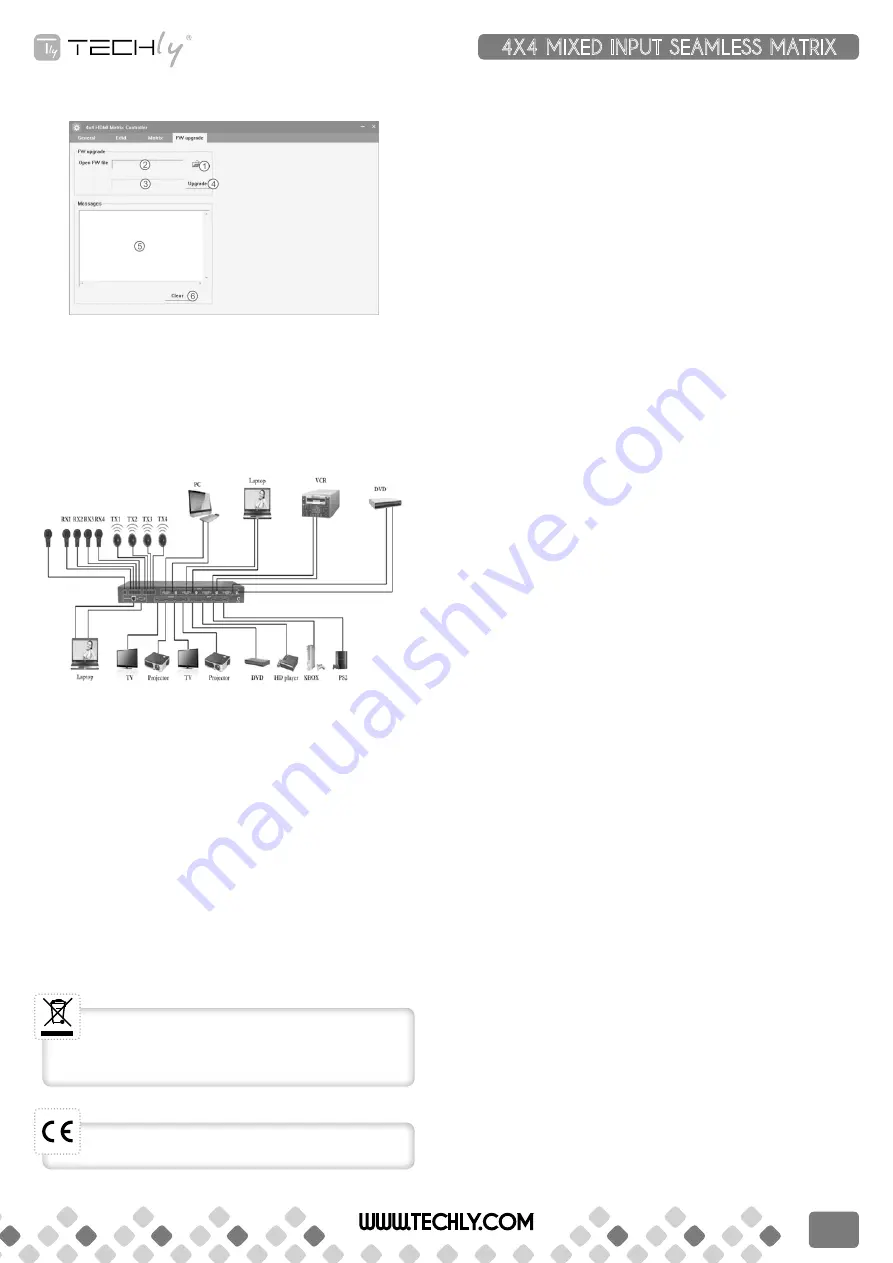
• “FW upgrade” page
1. Click to open FW file(file extension is “.fw”)
2. Display the FW file path
3. Displaying the progress of the software upgrade
4. Click to upgrade the Matrix software
5. Display the message of the software upgrade
6. Clear the message of the software upgrade
note: after software upgrade the matrix need reboot.
10. Connection and Installation
1. Connect up to 4 sources such as a Blu-Ray Player, game console, A/V
Receiver, Cable or Satellite Receiver, etc. to the HDMI ,VGA or CV inputs
on the unit. Insert and extract cables carefully with the power switch off.
Connecting and disconnecting while the unit is powered can result in
damage to circuitry.
2. Connect up to four HD displays using the output ports(A-D) on the matrix.
3. OPTIONAL: Connect the IR receiving extender to the IR EXT port on the
matrix.
4. OPTIONAL: Connect an Ethernet cable from the TCP/IP port on the matrix
to a local Area Network.
5. OPTIONAL: Connect an RS-232 cable from the RS232 port on the matrix.
6. OPTIONAL: Connect the IR receiving extender to the IR INPUT port and the
IR emission extender to the IR output port on the matrix.
7. Connect the DC 12V Locking power supply to the power receptacle on the
matrix.
8. Connect the power supply to an available electrical outlet.
WWW.TECHLY.COM
4X4 MIXED INPUT SEAMLESS MATRIX
QUICK INSTALL GUIDE
11
In compliance with EU Directive WEEE this product is marked with this
symbol. It means that used electrical and electronic products should not
be mixed with general household waste. There is a separate collections
system for these products in compliance with WEEE directive, otherwise
contaminative and hazardous substances can pollute the environment.
With the CE sign, Techly® ensures that the product is conformed to the
basic European standards and directives.
Содержание IDATA HDMI-MX944
Страница 12: ...12 WWW TECHLY COM ...