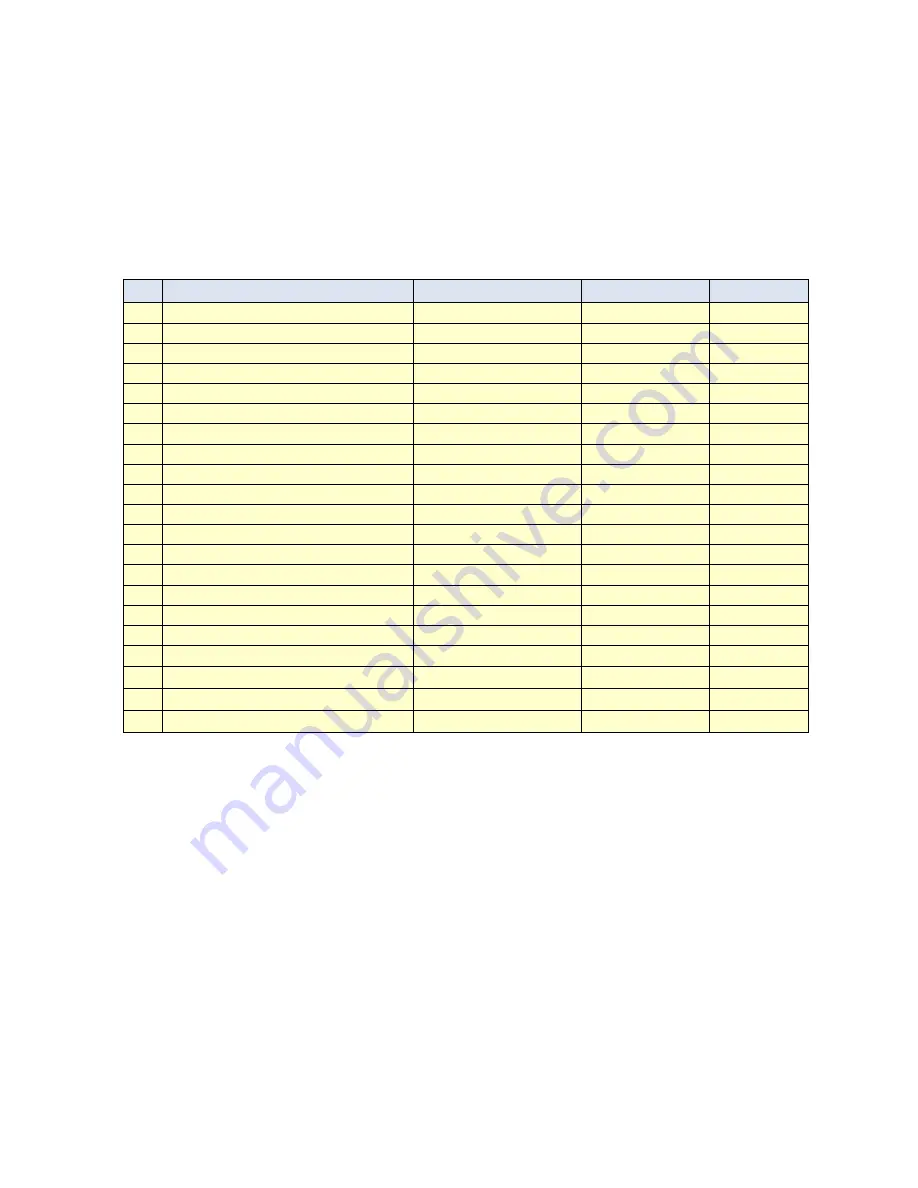
Nr.
Bedeutung
Beispiel
Wertebereich
Standardwert
1
Soundspeaker volume
spk:8;
1-8
6
2
Microphone sensitivity
mic:6;
1-6
6
3
G-Sensor sensitivity (Drive mode)
gsensor:2;
1-5
3
4
G-Sensor sensitivity (Parking mode)
gsensorp:5;
1-5
5
5
Movement recognition sensitivity
motion:2;
1-3
2
Beep-Tone when individual video start/stop
beep:1;
0 or 1
0
5
Permanent recording
normalsave:1;
0 or 1
1
6
Activate front LED-light when recording video
secureled:0;
0 or 1
0
7
LED1 and LED2 in Parkmode active in Sec.
parkled:0;
0, 5-10
5
8
Rotate recorded videos
rotate:0;
0 normal, 1 opposite
0
9
Videocompression left camera (Mbps)
Camera0:8;
4-12
8
10
Videocompression right camera (Mbps)
Camera1:8;
4-12
8
9
Setup Date and Time
rtc:2014-02-24-00-18-10;
yyyy-mm-dd-hh-mm-ss
actual PC time
10
see date&time in videos
disp_date:1;
0 or 1
1
11
see G-Sensor values in videos
disp_sensor:0;
0 or 1
0
12
see GPS-coordinates in videos
disp_gps:0;
0 or 1
0
13
see Speed (per GPS calcualted)
disp_speed:0;
0 or 1
0
14
Light sensitivity (only default value)
night_brightness:5;
5
5
15
select Videoformat on connector
tvout:1
0 or 1
1 (narrow)
16
Power Off Voltage
poffvol:117;
11,0
– 12,3V
117
17
Parking Voltage
parkvol:125;
12,4
– 13,1V
125
6 Configuration
HyperviewCam works in two main modes: 1) driving mode and 2) parking mode.
After switching on, the camera is always in the driving mode.
1) In driving mode:
1.1) when default setting or "normal save: 1;" runs the "Permanent recording" (permanent, the camera permanently takes 1-minute videos)
1.2) when "normal save: 0;" is "Permanent Recording" disabled (camera takes videos only when button pressed or g-sensor activates recording)
1.3) user can press button and so start manual recording (-30 till +15 seconds from pressing the button) and take one 45 seconds long video
1.4), G-sensor can activate 1 video recording (camera takes 1 Video -30 till +15 sec. from vibration)
By long pressing the key 3, the user can enable the "parking mode". (for this mode is permanent power supply required)
2) In the Park Mode:
2.1) motion detection starts one video recording (-30 till +15 sec.)
2.2) user can manually start recording -30 till +15 sec. video
2.3) G-sensor can activate recording of one -30 till +15 sec. video due to vibration
Содержание HC-200 Hyperview
Страница 26: ...www hyperviewcam com...


























