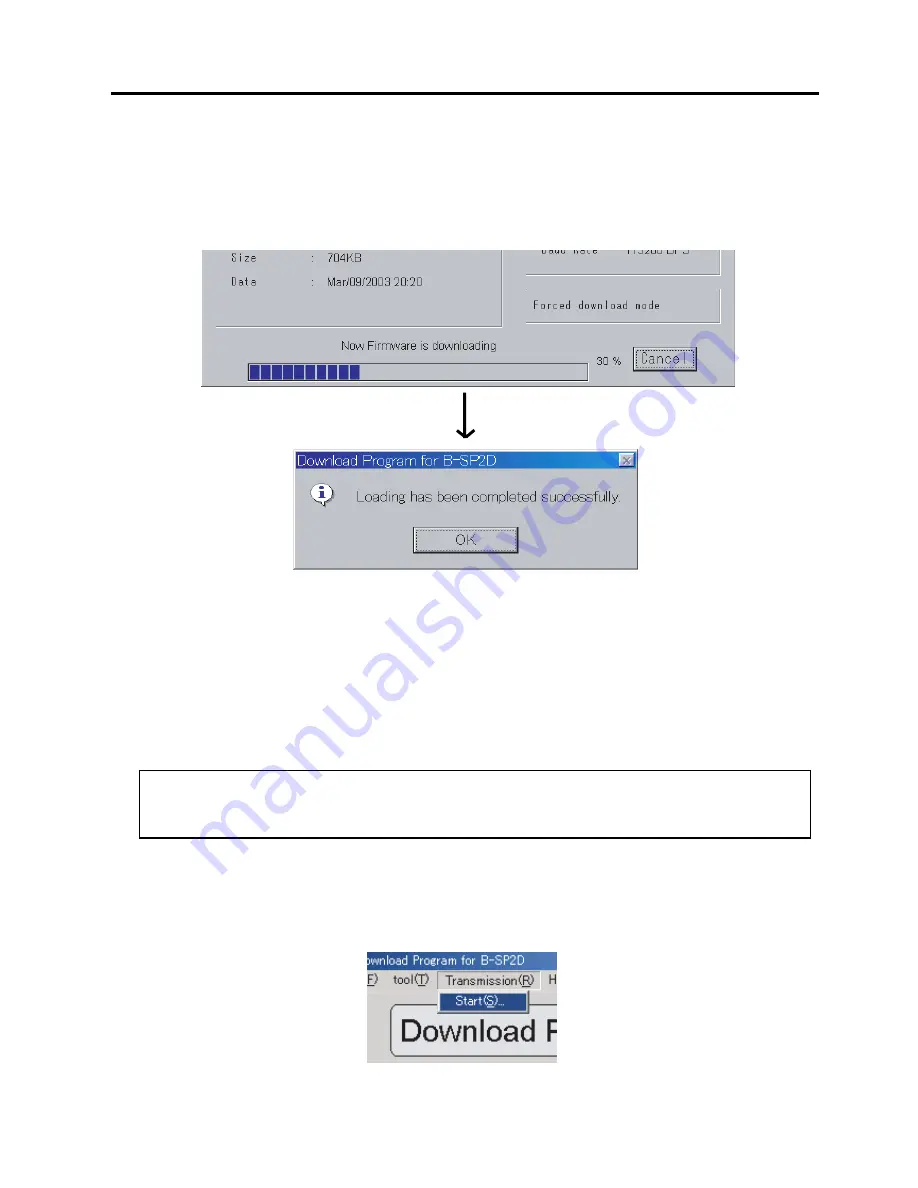
4-7
4. PROGRAM DOWNLOAD
EO18-33014
4.3 DOWNLOAD TO THE PRINTER
3. During data transmission, the screen below appears with a progress indicator at the bottom. When the file
has been successfully transferred, the message below appears.
NOTES: 1. For IrDA communication, do not interrupt the IrDA interface windows of both PC and the
printer nor move the PC and the printer during data transmission.
2. Never turn off the printer nor remove the battery from the printer during data transmission.
Doing so may cause an error.
3. If an error occurs during data transmision, retry from Step 1.
4.3.5 Execution of Download to Printer
1. Match the printer communication conditions for the PC and the printer. For IrDA communication, turn on
the printer and face the IrDA interface windows of both PC (or a device) and the printer. (Direction of the
printer's IrDA depends on the setting.)
For RS-232C communication, connect the printer to the PC with the RS-232C cable, and then turn on the
printer.
When the the status indicator blinks slowly in red twice, the printer enters the download mode.
NOTE: If the status indicator doesn't blink slowly in red twice, the printer doesn't enter the download mode.
Turn off then on the printer, make sure the communication conditions, and then retry Step 1.
2. When the printer is in the download mode, open a file for downloading. From the [Transmission(R)] drop
down menu select [Start(S)] to start the download.
NOTE:
Be sure to open a file for downloading first.
CAUTION!
For RS-232C communication, use a battery-driven PC. If an AC-power-driven PC is used, a noise may occur
on the signal line, causing the printer's CPU PC board to be damaged.






























