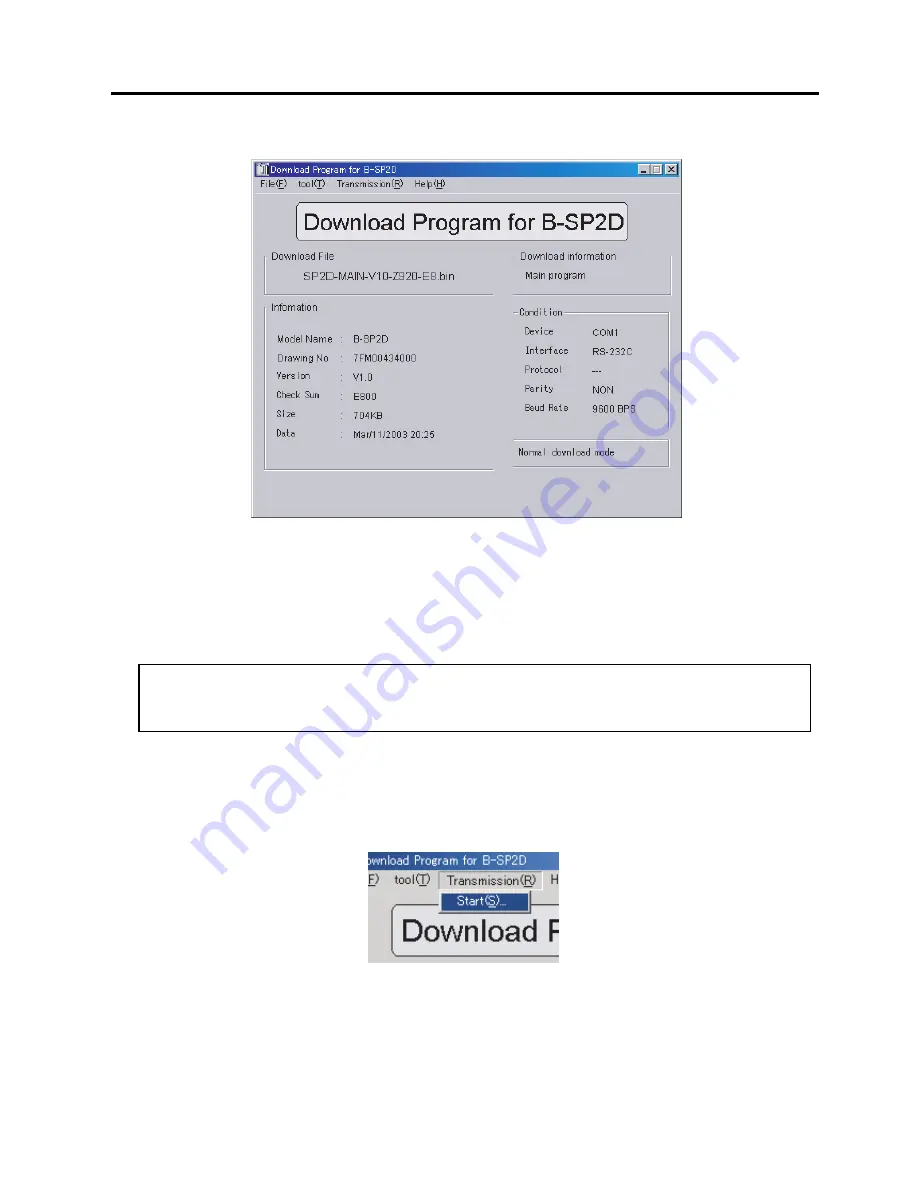
4-6
4. PROGRAM DOWNLOAD
EO18-33014
3. The screen returns to the main menu screen, and the download file information will be shown as follows.
Make sure all items in the information box.
4.3 DOWNLOAD TO THE PRINTER
4.3.4 Forced Download to Printer
1. For IrDA communication, face the IrDA interface windows of both PC (or a device) and the printer, and then
turn on the printer while pressing and holding the [FEED] button.
For RS-232C communication, connect the printer to the PC with the RS-232C cable, and then turn on the
printer while pressing and holding the [FEED] button.
When the the status indicator blinks slowly in red twice, the printer enters the forced download mode.
NOTE:
If the status indicator doesn't blink slowly in red twice, the printer doesn't enter the forced down-
load mode. Retry to turn on the printer while pressing and holding the [FEED] button.
2. When the printer is in the forced download mode, open a file for downloading. And then, from the
[Transmission(R)] drop down menu select [Start(S)] to start the download.
NOTE:
Be sure to open a file for downloading first.
CAUTION!
For RS-232C communication, use a battery-driven PC. If an AC-power-driven PC is used, a noise may occur
on the signal line, causing the printer's CPU PC board to be damaged.






























