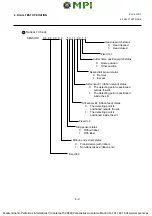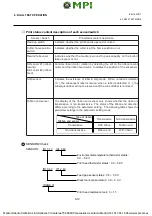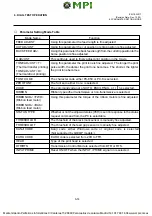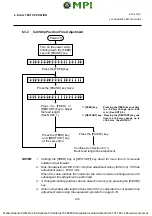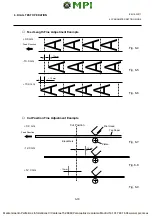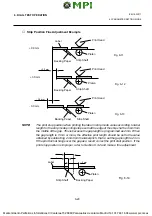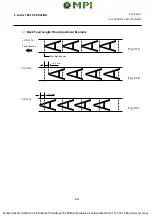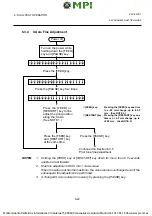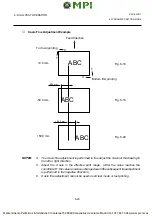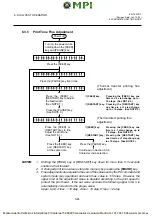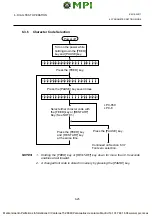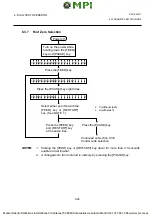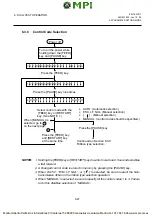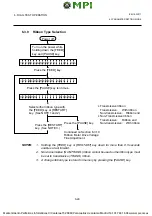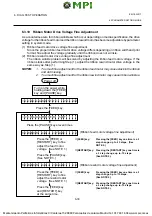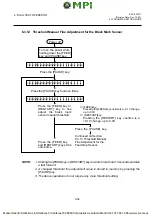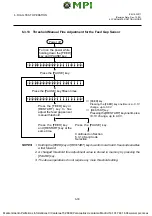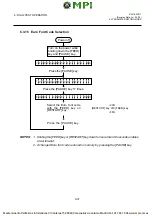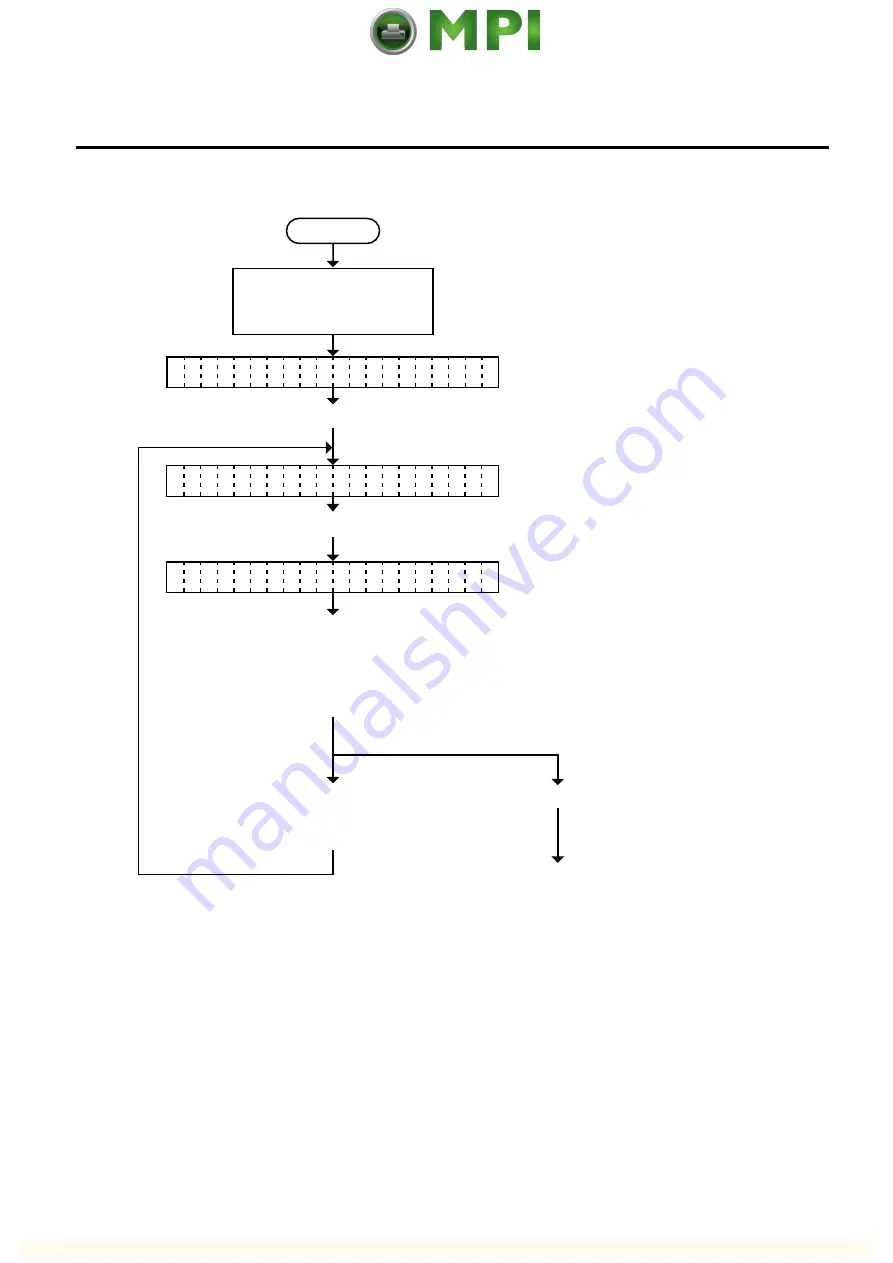
6-22
EM18-33017
6. DIAG. TEST OPERATION
Power off
Turn on the power while
holding down the [FEED]
key and [PAUSE] key.
< 1
D I A G N O S T I C
V 1 . O A
>
Press the [FEED] key.
< 2
P A R A M E T E R
S E T
>
Press the [PAUSE] key four times.
Press the [PAUSE] key.
X
D J U S T
+ 0 . 0 m m
A
Press the [FEED] or
[RESTART] key to fine
adjust the print position
along the X axis.
(See NOTE 1.)
Continued on Section 6.3.5
Print tone fine adjustment.
Press the [FEED] key
and [RESTART] key
at the same time.
NOTES:
1.
Holding the [FEED] key or [RESTART] key down for more than 0.5 seconds
enables a fast forward.
2.
Max fine adjustment
±
99.5 mm = X axis value
When the value reaches the maximum, the value remains unchanged even if the
subsequent fine adjustment is performed.
3.
A changed X axis is stored in memory by pressing the [PAUSE] key.
■
[FEED] key:
Pressing the [FEED] key one time
is a -0.5 mm change, up to -99.5
mm . (See NOTE 2.)
■
[RESTART] key: Pressing the [RESTART] key one
time is a +0.5 mm change, up to
+99.5 mm . (See NOTE 2.)
6.3.4
X Axis Fine Adjustment
6.3 PARAMETER SETTING MODE