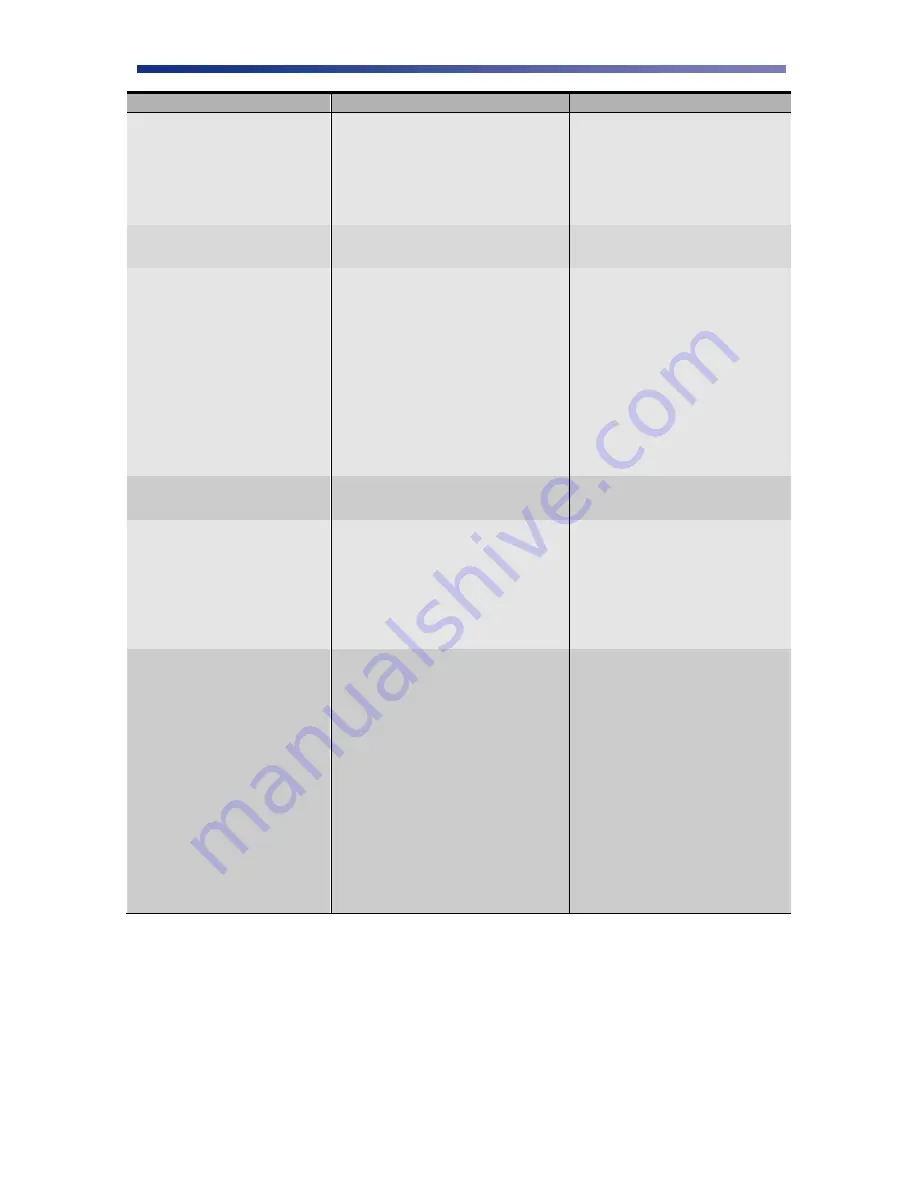
31
LCD SCREEN MESSAGE
PROBABLE CAUSE
ACTION
Check whether high or low
coercivity cards have been
specified.
Verify no debris is on the
card and replace with
another card.
Print Card does not Exist
An error has occurred during dual
side printing.
Press the clear button and
reprint the card.
Please Check Ribbon
This error occurs when the printer
detects a problem with the ribbon.
Press the Ribbon
Change/Menu button to
retract the print head.
Remove, inspect, or replace
the ribbon using the
instructions provided in
Chapter 2.3.
Verify the settings in the
Ribbon Type sub-menu
match the ribbon installed in
the printer.
Ribbon Empty
The printer ribbon has run out.
Install a new ribbon. See
Chapter 2.3.
Ribbon Type Incorrect
The printer ribbon installed in the
printer does not match the ribbon
type specified in the printer settings.
Enter User Mode on the
printer and change the
settings in the Ribbon Type
sub menu to match the
ribbon type installed in the
printer i.e. YMCK,
YMCKO, YMCKOK, etc.
Ribbon Wind up miss
The ribbon is not installed correctly;
the ribbon transport is dirty; an
improper card was used; the
engagement teeth on the bobbin are
broken.
Verify the ribbon installation
using the instructions in
Chapter 2.3. If the ribbon
has broke, clear tape may be
used to affix it back onto the
bobbin.
Clean the flip/turn transport
using instructions in Chapter
3.5.
Verify you are not trying to
double print a card.
Inspect the bobbin. If the
bobbin is damaged, replace
it.
4.2 Interpreting LCD Jam Messages
If a card becomes jammed inside the printer, the LCD will indicate the approximate location of
where it is jammed. Try to eject the jammed card first by pressing the Clear button. If the card
does not eject automatically, refer to the following table for a list and cause of the LCD message.
Many jams can be fixed by keeping the rollers clean. See the PR53xx series printer block
















































