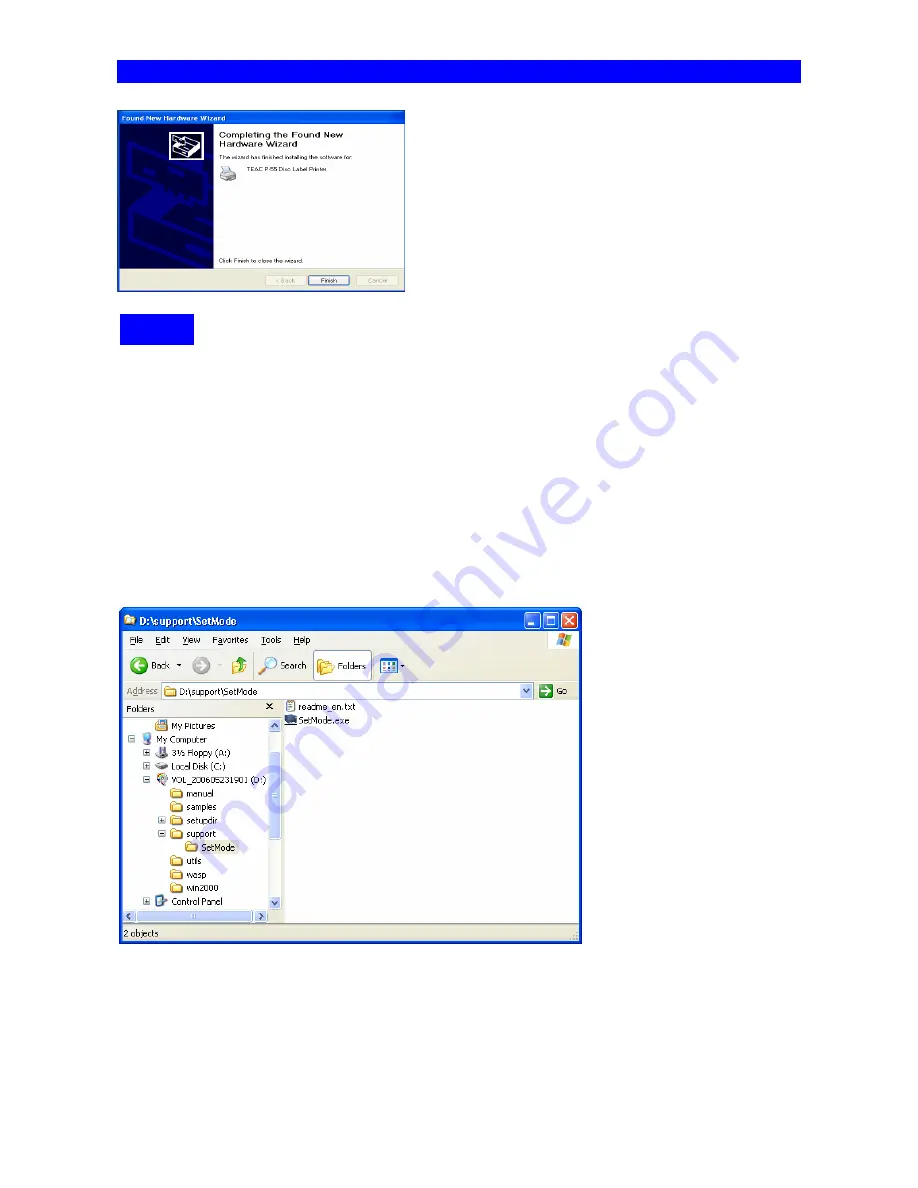
SECTION 13: Installing Printer Driver
20
The
message
indicates the software has been installed
successfully. Click
Finish
.
*In Windows, click
Start
, select
Printers and Faxes
, and
make sure the icon representing TEAC P-55 Disc Label
Printer is displayed on the screen.
To restart the computer, in Windows, click
Start
and then
Shut Down
. Select
Restart
from the pull-down menu,
and click
OK
.
[Printer driver operation modes]
The P-55 printer driver has the two modes.
1. [Standard
Mode]
Allows the P-55 to print when the P-55 is online or connected to your Windows computer.
The computer communicates with the P-55 to obtain the information such as ribbon type, remaining ribbon amount and
operation status.
2. [Remote
Mode]
Allows the P-55 to create PRN files (*Note1) when the P-55 is offline or not connected to your Windows computer.
You need to specify the ribbon type you want to use in Printing Preferences as the P-55 does not communicate directly
with your PC for the information.
To switch the P-55 printer driver between standard mode and remote mode, execute the application tool setmode.exe. To
locate the tool, double-click the icon for the attached CD-ROM “P-55 UTILITY SOFTWARE” to open. Double-click the
folder “Support” and then “SetMode.”
* For instruction details, read the file readme_en.txt found in the same folder as the application tool.
*NOTE1: [PRN file]
The PRN file is image data for which settings including the ribbon type, size of disc to be printed, correction method, and
color balance been effective. For details, see
10)
of
SECTION 17: Getting Label Print Job Started
NOTE
































