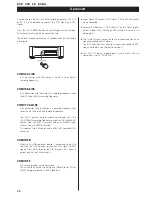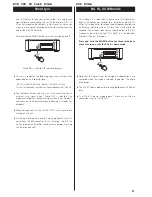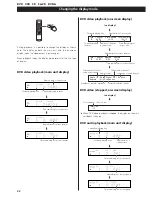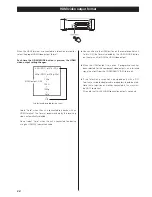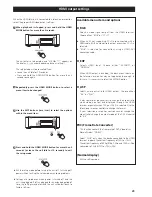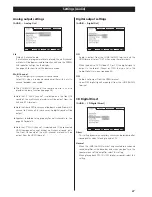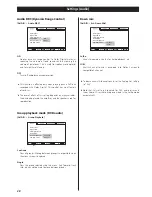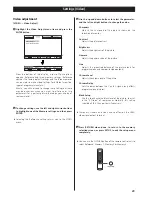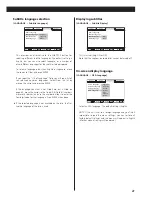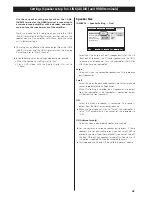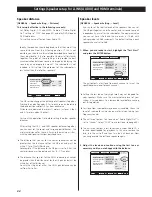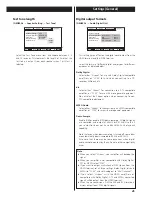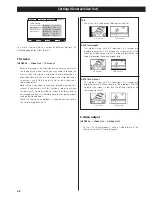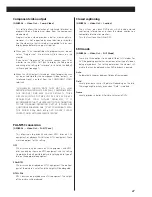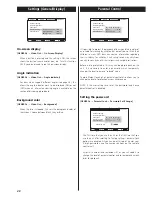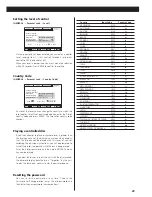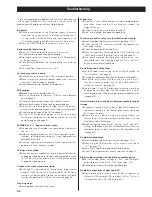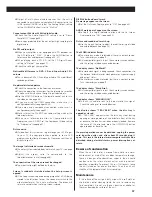43
Use these speaker setup menus when the i.LINK
(AUDIO) terminal or the HDMI terminal is connected to
a surround sound amplifier with a decoder, and when
you don’t use the speaker menus of the amplifier.
There is no need for this setup when not using the i.LINK
(AUDIO) terminal or the HDMI terminal, or when you use the
speaker menus of the amplifier. In this case, leave this setup
as it is (factory settings).
<
This setup has an effect on the sound output from the i.LINK
(AUDIO) terminal and the HDMI terminal when the Analog
Out setting is set to “Multi Channel”.
<
In the following cases, the settings made here are ignored:
• When the Analog Out setting is set to “2ch”.
• Play a DVD-Video with the Audio Digital Out set to
“Stream”.
Select the size (Large or Small) independently for the L/R
(front pair of speakers), the C (center speaker) and the SR/SL
(surround pair of speakers). Turn the subwoofer (SW) ON or
OFF (if you have no subwoofer).
Large
Select this when the connected speakers can fully reproduce
bass frequencies.
Small
Select this when the connected speakers are rather small and
cannot reproduce low bass frequencies.
When this setting is selected, bass frequencies are output
from the subwoofer (if no subwoofer is connected, output
will be from the front speakers).
OFF
Select this when no speaker is connected. The sound is
output from the front (or surround) speakers.
<
When the front speaker is set to “Small”, the subwoofer is
set to “ON” automatically. You cannot set the subwoofer to
“OFF”.
ON (subwoofer only)
Select this when a powered subwoofer is connected.
<
For the center and surround speaker pair options, if these
speakers are not physically present, you can select OFF to
prevent any output from those channels (you cannot turn off
the front L/R pair). Any speakers turned off will down mix (if
this option is selected) to the other enabled channels.
<
Turning down mix On and Off may affect the overall volume.
Move
Speaker Setting
Audio Digital Out
Video Out
Display Setting
Parental Lock
Size
Distance (m)
Level (dB)
Test Tone
L/R
C
SR/SL
SW
Large *
Small
Return
Select
Exit
Settings (Speaker setup for i.LINK (AUDIO) and HDMI terminals)
Speaker Size
[GENERAL
q
Speaker Setting
q
Size]