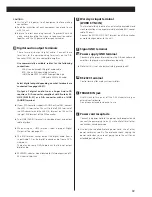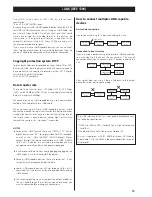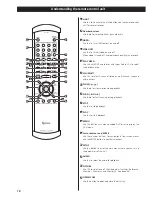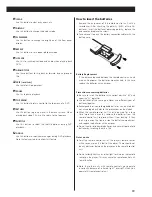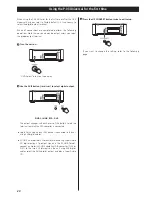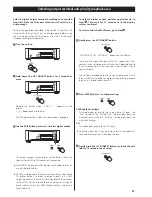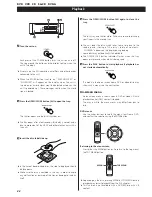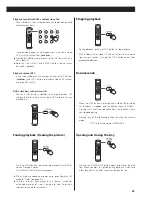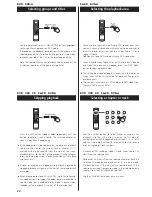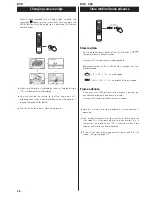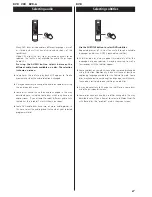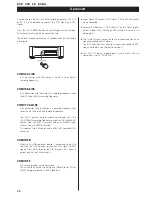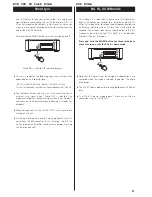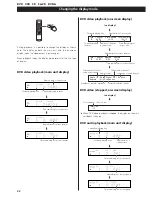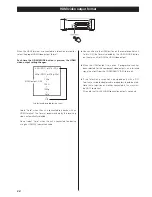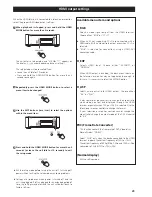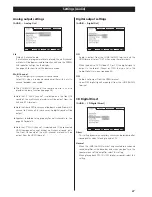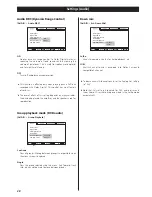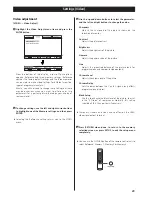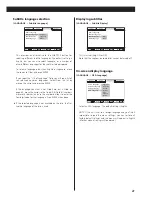27
Selecting audio
Many DVD discs include audio in different languages, as well
as stereo and multi-channel surround versions of the
soundtrack.
Video CDs allow the left, right or stereo channels to be
selected. This facility is not available for audio CDs or Super
Audio CDs.
Pressing the AUDIO button selects between the
different audio tracks available on a disc. The selection
is shown on screen.
<
Sometimes the picture playback will appear to freeze
momentarily when the audio selection is changed.
<
It may be necessary to change the audio on some discs using
the on-screen disc menu.
<
Some discs cannot have their audio changed in the way
described here, including some discs which only have one
audio stream. If you attempt to select different audio with
these discs, the “prohibit” mark is shown on screen.
<
Some DVD audio discs have two, or more, audio groups. In
this case, select the audio group that contains your selected
program material.
DVD VCD DVD-A
Selecting subtitles
Use the SUBTITLE button to select DVD subtitles.
Repeated presses of this button cycle through available
languages on a disc until OFF is reached (no subtitles).
<
Subtitles do not always appear immediately after the
language has been selected. It may be necessary to wait a
few seconds until the subtitles appear.
<
Some captions on some discs cannot be removed or changed
using this button. Additionally, a disc must have at least one
captioning language available for this feature to work. Some
discs may have only one sub-caption language, in which case,
the choice is restricted to one subtitle or no subtitles.
<
It may be necessary to change the subtitles on some discs
using the on-screen disc menu.
<
Some discs cannot have their subtitles changed in the way
described here. If you attempt to select a different subtitle
with these discs, the “prohibit” mark is shown on screen.
DVD