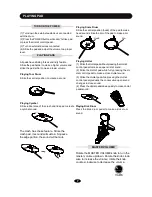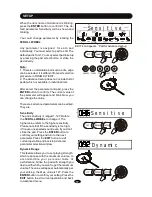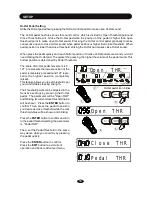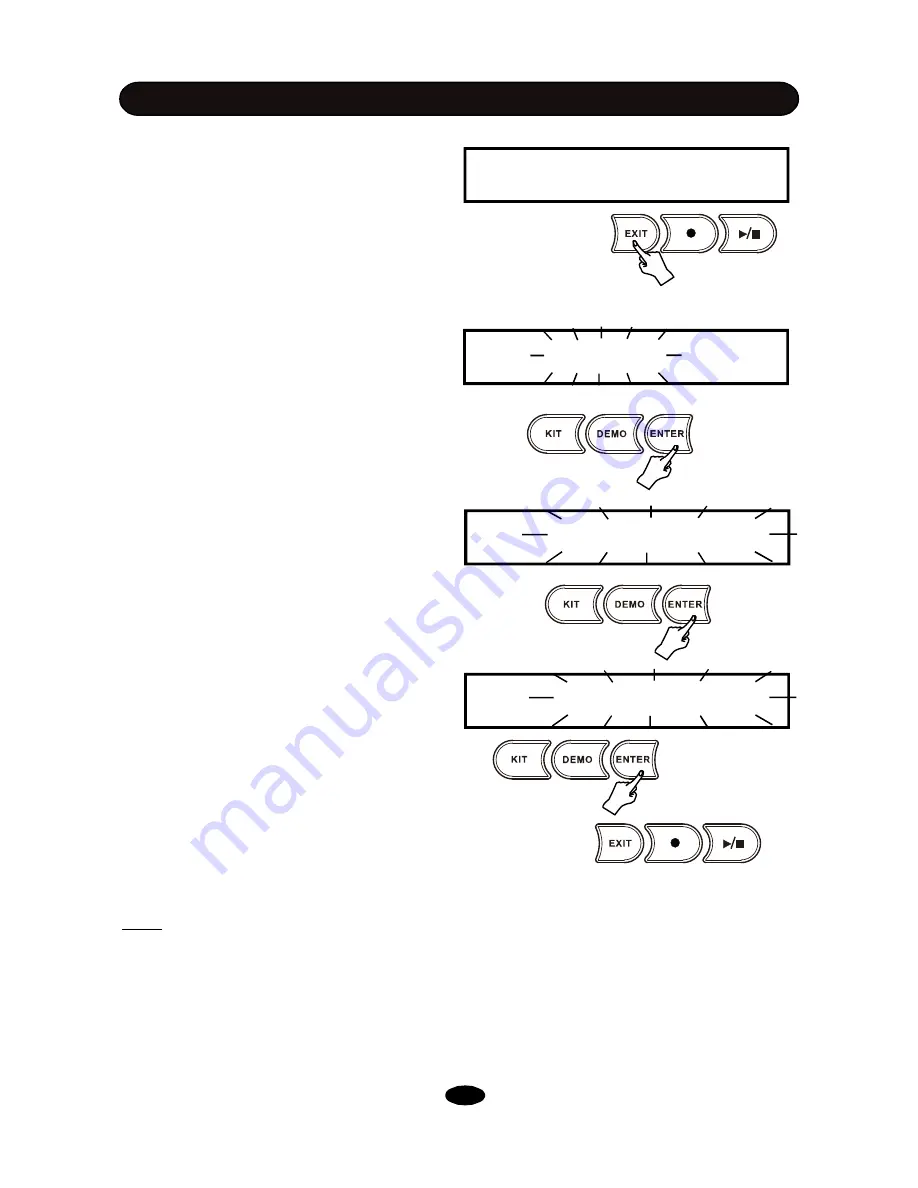
SETUP
In the Advanced menu window, press the
EXIT
button to turn to the Kit Selection mode.
If you did some changes during the Advanced
setting, the changes will be saved
automatically. The display will say
“
Saving...
”
20
5. Reset
After setup, kit editing and recording, all of
changes are saved in the unit. This feature al-
lows you to recover the factory settings.
Select Reset in the parameter selection stage
then press
ENTER
button. There are four types
of reset operations can be selected. Rotate the
SCROLL WHEEL
to select.
Reset Kit
- Reset sound parameters in all User
kits which changed during the kit editing. When
“
Reset Kit
”
is blinking, press the ENTER button.
The display will show
“
AreYouSure
”
. Press the
ENTER
button to confirm or press the
EXIT
button to cancel. Then, it
’
ll return to the Setup
parameter selection.
Reset Setup
- Reset chan ges in Setup
operation. When
“
ResetSetup
”
is blinking, press
the
ENTER
button. The display will show
“
AreYouSure
”
. Press the
ENTER
button to con-
firm and return to the Kit Selection mode. Or,
press the
EXIT
button to return to the Setup
parameter selection.
Reset Song
- Erase all songs recorded by user.
When
“
Reset Song
”
is blinking, press the EN-
TER button. Press the ENTER button to con-
firm or press the
EXIT
button to cancel. Then,
it
’
ll return to the Setup parameter selection.
Reset All
- Besides reset all items above, it also
reset physical parameter changes in kits which
changed during the kit advanced editing. When
“
Reset All
”
is blinking, press the
ENTER
button.
Press the
ENTER
button to confirm or press
the
EXIT
button to cancel. Then, it
’
ll return to
the Setup parameter selection.
Note:
1. Don not strike any pad after press the
EN-
TER
button until it back to the Setup parameter
stage or Kit Selection mode. It needs couple of
second.
2. When enter the Setup mode from the Demo/
song stage, the reset operation is not available.
Saving...
Reset
Reset Kit
AreYouSure