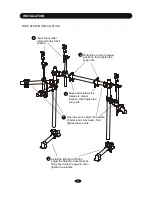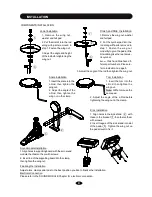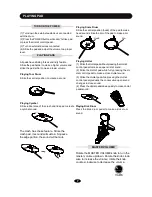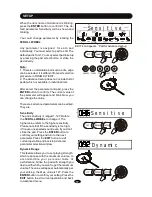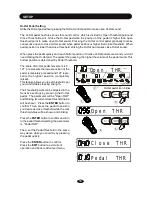DRUM KIT EDIT
5. Edit the parameter
The current contents of this parameter will blink.
In this example, it is the voice number. Rotate
the
SCROLL WHEEL
to change contents of the
parameter. In this example, you
’
ll change voice
assigned to Snare rim. Any parameter has its
own range to set. For example, there are 95
voices can be selected to assign to a part.
Please see Appendix VOICE LIST for details.
Press the
ENTER
button to confirm your setting.
Then, it
’
ll return to the parameter selection op-
eration stage.
6. Edit another parameter or part
Now, the parameter (the VOICE in this example)
editing for a selected part is finished. You may
continue to edit other parameters in this part or
change part to edit.
(1) Edit other parameter in the current part
After you press the
ENTER
button to finish cur-
rent editing, it
’
ll turn back to the parameter se-
lection stage with the next parameter blinking.
Press the
ENTER
button to edit this parameter
or select other parameter by rotating the
SCROLL WHEEL
. Then, edit parameters in the
same way explained in the Step 4 - Step 5 above.
Parameters can be edited are listed in the table
in page 12.
Volume
4. Select parameter to edit
After select part, the current parameter will be
blinking . Rotate the
SCROLL WHEEL
to se-
lect a parameter to edit. In this example, select
VOICE. The default parameter is VOICE.
Press the
ENTER
button to confirm you choice.
Voice
xRock
14