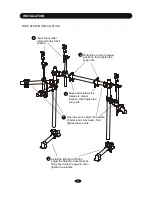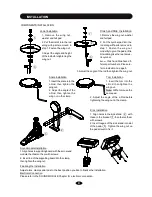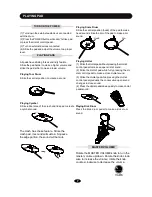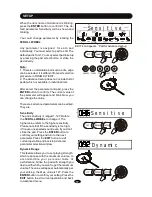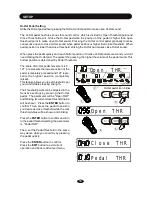SETUP
In the Kit Selection or Demo/Song stage,
press the
SETUP
button to enter the Setup
mode and its indicator lights up. The param-
eter to be setup will blink. Rotate the
SCROLL
WHEEL
to select one of the 7 items listed
below, then press the
ENTER
to confirm and
its current value will be displayed.
In the item selection stage, press the
EXIT
but-
ton to exit setup opration and turn to the Kit
Selection mode.
1. Accompaniment Volume for Demo
When play demo song, you may hear back-
ground music accompanied. Adjust this
background music volume by parameter
Accomp Vol. Rotate the
SCROLL WHEEL
to change the volume ranged 0 - 24. The de-
fault setting is 7.
Press the
ENTER
button to confirm and turn
to the next parameter. Press the
EXIT
button
to exit and turn to the parameter selection.
2. Percussion Volume for Demo
When play demo song, you may adjust per-
cussion volume. Adjust this volume by pa-
rameter D.Drum Vol. Rotate the
SCROLL
WHEEL
to change the volume ranged 0 - 24.
The default setting is 11.
Press the
ENTER
button to confirm and turn
to the next parameter. Press the
EXIT
button
to cancle current edit and turn back to the
parameter selection.
Press the
EXIT
button to exit and to the pa-
rameter selection.
3. Master Tune
This parameter affects sound pitch globally.
Rotate the
SCROLL WHEEL
to change the
master tuning ranged 0 to +/- 50. The default
Setting is 0 which refers to 440 Hz at A4 note.
Press the
ENTER
button to confirmand turn
to the next parameter. Press the
EXIT
button
to exit current edit and turn to the parameter
selection.
16
4. Advanced Parameter Edit
The purpose of the drum kit edit is to change
sound characteristics such as voice, volume,
pan etc. The target of advanced parameter
edit is physical characteristics of pad such
as sensitivity, trigger curve etc.
Accomp Vol
Accomp Vol
2
1
3
D.Drum Vol
MasterTune
Advanced