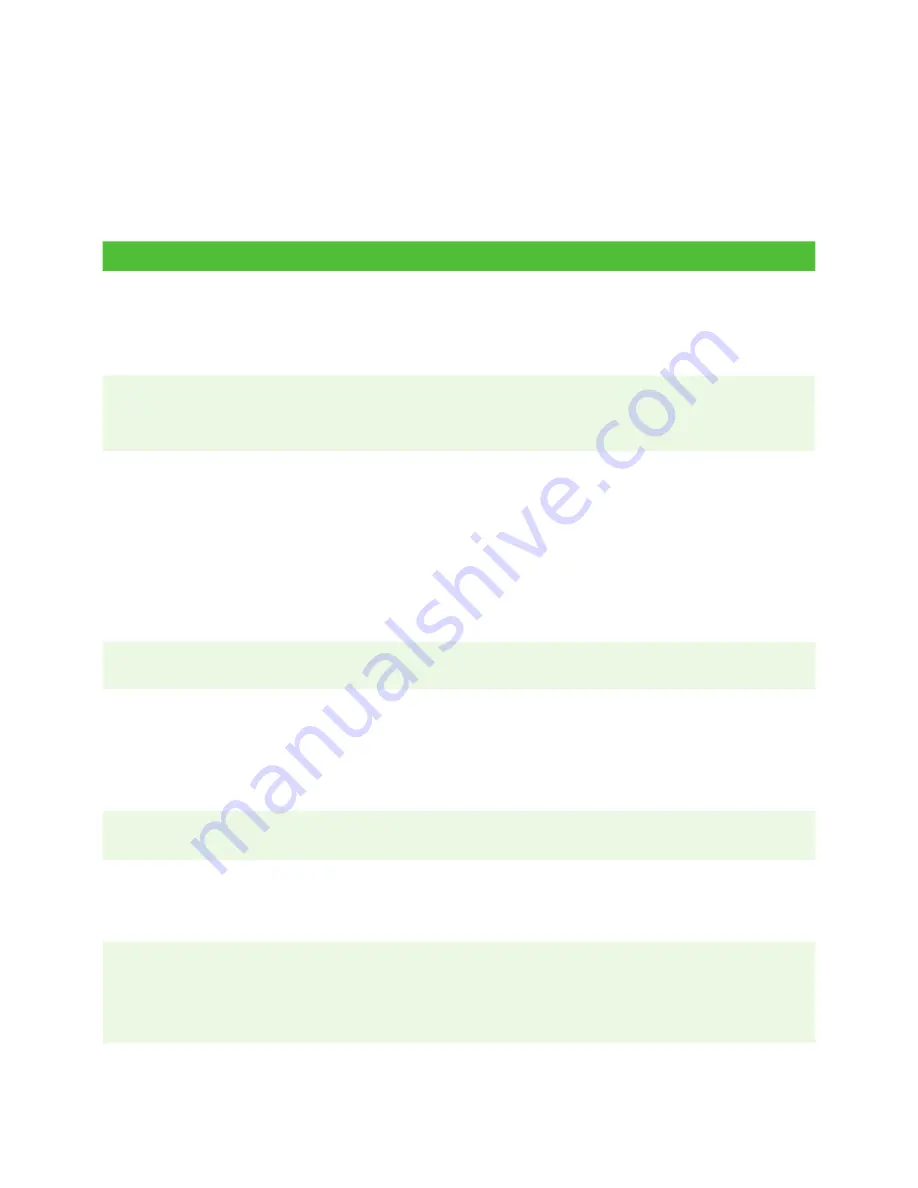
- 21 -
Troubleshooting
If you’re unable to resolve the problem after performing the following steps, please
refer to the
Merchant Guide
for more troubleshooting tips.
What problems can I easily resolve?
Problem
Action Required
Bad Communication
1.
There was a communication failure after the
transaction was initiated.
2.
Verify your connections.
3.
Press
Cancel
and try again.
Chip cards cannot
be processed
1.
Try inserting a different card. If this card can be read,
the problem is with the first card.
2.
Use a cleaning card to clean the problem card reader.
Connection icon is grey
1.
Is your Internet connection working properly? Verify
this with another device.
2.
Is your modem / router working correctly? Unplug and
plug it back in and wait for three to four minutes.
3.
Ensure the terminal is securely plugged into the
communication adapter.
4.
Ensure the communication adapter is securely
plugged into the modem / router.
Display screen is
blank
1.
Ensure that the power cable is firmly connected to the
power port and the electrical outlet.
Magnetic stripe card
reader won’t read
cards
1.
Try swiping the card more quickly or more slowly or
from the top of the reader towards you.
2.
Request another form of payment. If this card can be
read, the problem is with the first card.
3.
Use a cleaning card to clean the problem card reader.
Printer does not
1.
Is there paper in the device? If there is, ensure that the
paper is loaded correctly.
Printer jam
1.
Ensure that the paper feed is clear and that the paper
roll is seated correctly.
2.
Ensure the printer lid is completely closed.
Terminal isn’t
powering on
1.
Ensure that the terminal’s power cord is properly
inserted into the communication adapter.
2.
Ensure that the communication adapter power cord is
properly inserted into an electrical outlet.
Transaction is not
going through
1.
Ensure that the data cables are connected to the
terminal.
2.
Check your Internet connection to ensure that it is
working.
Содержание Desk 5000
Страница 32: ...535592 0518...








































