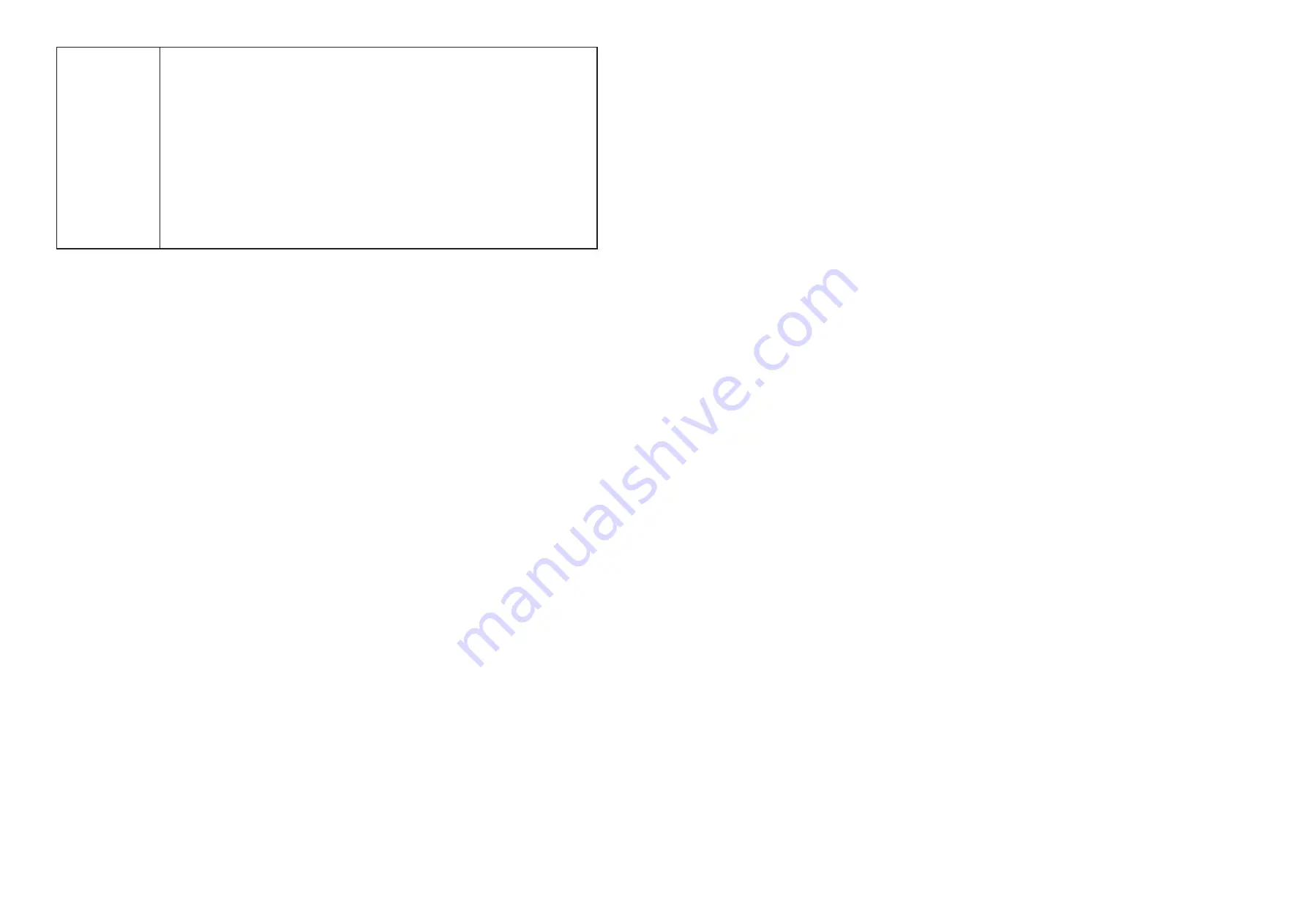
14
15
Factory Reset
This function enables you to factory reset the LINKZONE.
If the LINKZONE does not work properly, you can try restarting the
device to solve the problem.
If you can't access the internet for unknown reasons, or forget the
login password, you can restore the LINKZONE to factory settings. To
reset the LINKZONE, press the reset button by inserting a paperclip
end into the open reset hole near the Ethernet port.
Tap
Factory Reset
to restore all settings to default values. Your device
will turn off and all connections are disabled. The device will restart
automatically after recovery is completed.
NOTE:
Factory reset can be locked from the Admin website. To unlock,
go to
Settings>Restart & Reset.
4.7 Universal Charging
Universal charging enables you to charge other devices, such as a phone or tablet
through your LINKZONE's Type-C port. This page displays battery and charging
information.
NOTE:
• An On-The-Go (OTG) cable, sold separately, is required to charge other devices.
• The LINKZONE will stop charging other batteries at a preset limit to avoid damage
and to preserve battery life for Wi-Fi operation. The battery level default is 25% and
this level can be changed using the Admin website.
4.8 Software Update
Go to
Menu
>
Software Update
, and then the Software Update page displays on
the screen. This panel allows you to view the current software version and check for
available updates.
Tap
Check for update
, and the LINKZONE will detect software version. If a new version
is available, you can tap Update to upgrade the software.
4.9 About
Go to
Menu
>
About
to check for specific information of your LINKZONE.
Model:
displays the model name.
SW Version:
The version of the software currently installed on your LINKZONE.
Mobile Device Number:
The phone number stored in the SIM card for your LINKZONE .
Technology:
The current cellular data connection, such as 5G.
IMEI:
The International Mobile Equipment Identity (IMEI) for this device.
Battery Level:
The percentage of charge currently on the battery.
Battery Status:
The current battery status.
Internet Status:
The current internet status.
Network:
The name of operator.
Signal Strength:
The strength of the cellular signal, measured in dBm.
SNR:
Signal to Noise Ratio. A measure of the ratio between signal strength and noise
level. SNR values are positive, and higher numbers are better.
Roaming:
displays whether there is roaming or not.
APN:
The Access Point Name (APN) available from the network, for example: vzwinternet.
IPv6/IPV4 Address:
The Internet IP address assigned to your LINKZONE.
4.9 Help
This panel displays all help topics that may assist in solving your problems. Tap
Help
for
more information.
Содержание Verizon LINKZONE 5G UW
Страница 1: ...l User guide User guide ...


















