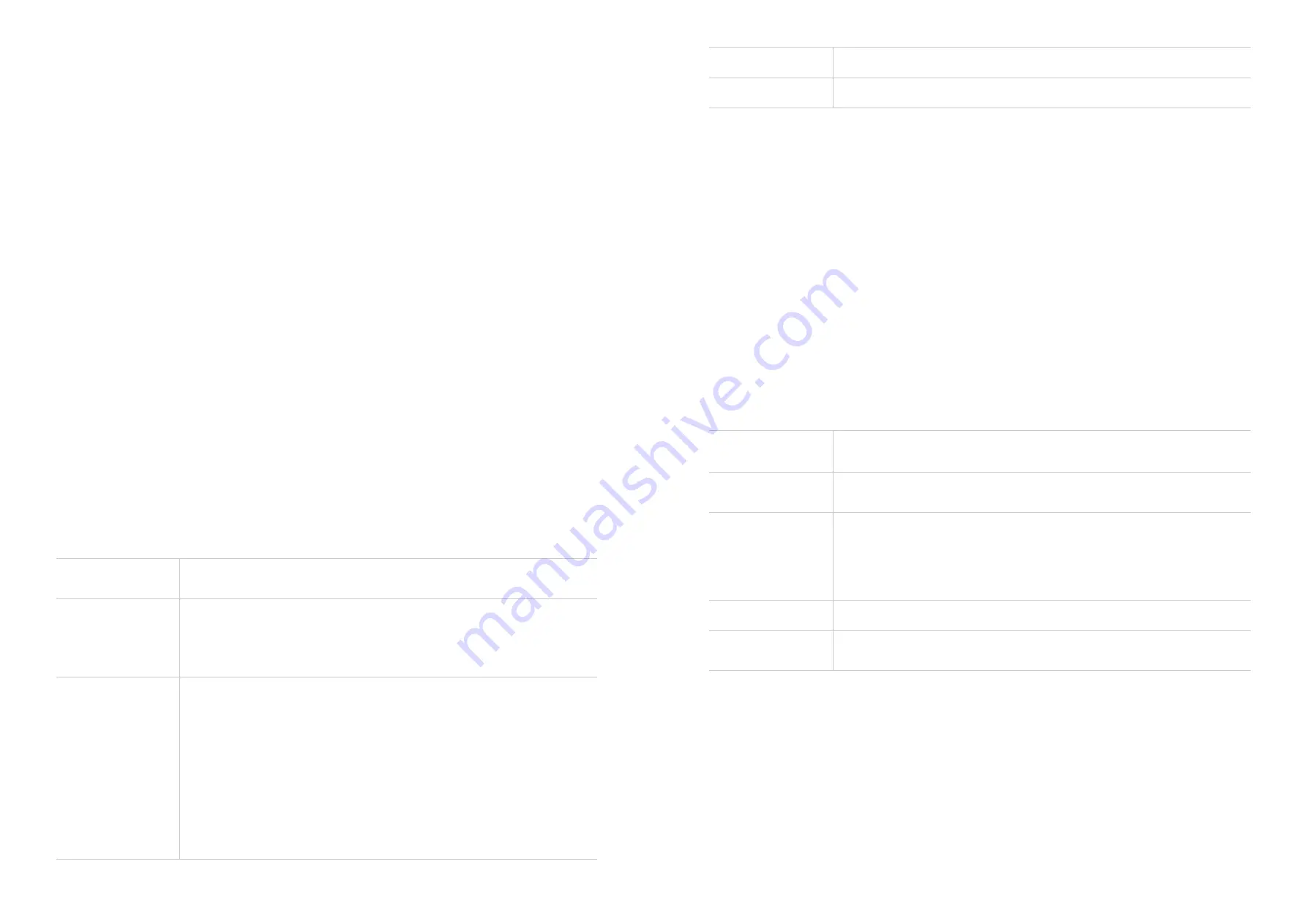
18
19
Connected Devices
The
Connected Devices
panel displays the number of devices connected to your
LINKZONE network by USB Cable, Ethernet or WI-FI.
Click
Connected devices
to get more detailed information on the connected devices.
Network Settings
The
Network Settings
panel displays network status and connection mode.
Click
Network Settings
to access the network settings page.
Help
The
Help
panel displays help topics which are useful for getting started with your
LINKZONE .
Click
Help
to access the User Guide.
6.2 Wi-Fi
Your LINKZONE provides primary and guest networks for accessing the internet over Wi-
Fi. Each network can be accessed over 2.4 GHz and 5 GHz.
To manage Wi-Fi settings, select > to go to Wi-Fi settings page. The page includes four
tabs: Basic, Advanced, Guest Network and WPS.
Basic
Configure basic Wi-Fi settings in this option.
Wireless Network
Name (SSID)
SSID is the name of the Wi-Fi network.
SSID Broadcast
This function is enabled by default.
When this function is disabled, other users cannot detect the SSID
or the Wi-Fi name. They need to manually enter SSID to connect
to your LINKZONE network.
Security
The available security modes include
WPA2
,
WPA/WPA2
,
WPA2/
WPA3
,
WPA3
,
Disable
.
• WPA2: used for WPA2 devices
• WPA/WPA2: used for WPA-compatible devices
• WPA2/WPA3: provides the most secure protection for WPA2 and
WPA3-compatible devices
• WPA3: an more advanced method with enhanced security
• Disable: allows others to access the internet without any security
mechanisms. Avoid using this option.
Encryption
The available option is
AES
.
Wi-Fi Password
Check the Wi-Fi password in this item.
If you move the slider to turn Wi-Fi off and click Apply, and then Wi-Fi is disabled. All
connected devices over the Wi-Fi network will be disconnected from the network.
Band Selection
When Wi-Fi is enabled, you can select an appropriate band for your device. Each network
can be accessed over 2.4 GHz and 5 GHz.
• The 2.4 GHz band transmits over longer distances and travels through walls better,
but delivers slower speed;
• The 5 GHz band provides faster speed with reduced interference, but it doesn't pass
through walls as easily as 2.4GHz.
Advanced
Your LINKZONE offers advances Wi-Fi settings for users with technical expertise.
Configure advanced Wi-Fi settings in this option.
Max. connected
devices
You can decide how many client devices can connect to your
LINKZONE network at a time.
Wi-Fi mode
The mode is set to
802.11 ax
by default. The available options
include 802.11 ax, 802.11 ac, 802.11a, 802.11n, and 802.11 b/g.
AP isolation
The AP isolation function enables you to create a separate
virtual network for each wireless client that is connected to your
LINKZONE network. When this function is enabled, all wireless
devices in the network will not be able to communicate with each
other.
Channel bandwidth Select the available options from the drop-down menu.
Channel
The channel default option is
Auto
. The LINKZONE will select the
best channel automatically.
NOTE:
When you select 2.4 GHz only in the WiFi Basic page, 5 GHz option will be
disabled on this tab.
Guest Network
In this tab, you can enable or disable the
Guest Network
feature, and configure guest
network Wi-Fi name, Wi-Fi password, security method, and validity duration. After setup
is complete, click
Apply
to save settings. Devices connected to the guest network can
access the internet, but cannot access the LINKZONE web UI or the primary network.
Содержание Verizon LINKZONE 5G UW
Страница 1: ...l User guide User guide ...


















