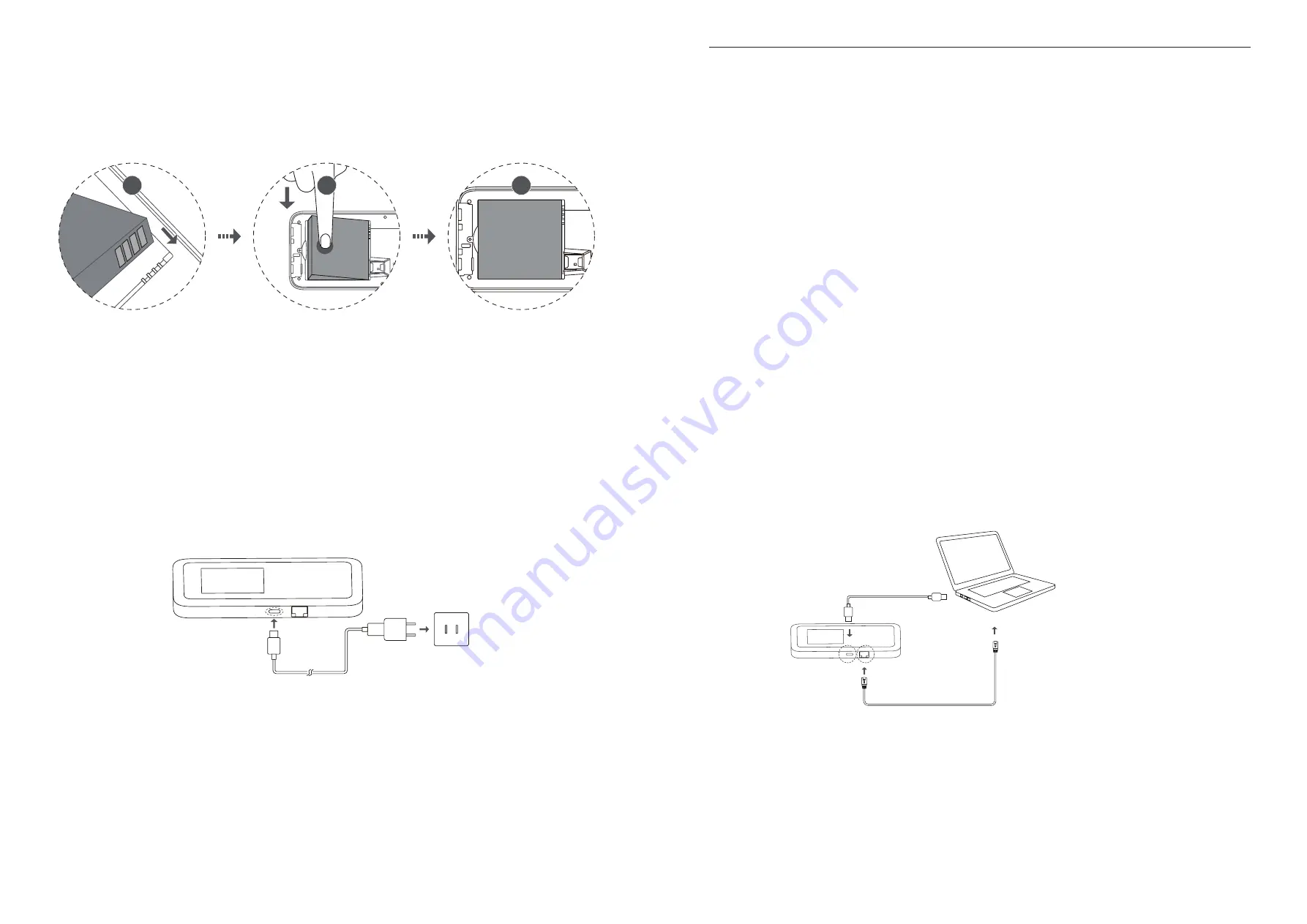
8
9
2.3 Insert the Battery
To Install the battery:
1. Align the metal contacts with the pins inside the battery compartment.
2. Press the battery down until it properly sits in place.
3. Press the back cover into place by aligning the tabs. It only fits one way.
1
2
3
NOTE:
Whenever you remove or insert the battery, ensure your LINKZONE is not connected to
any device or power source.
2.4 Charge the TCL LINKZONE 5G UW
Before setting up your LINKZONE, make sure LINKZONE is charged for at least 2 hours.
To charge the LINKZONE:
1. Connect one end of a Type-C cable to the device and the other end to a wall charger.
2. Insert the wall charger into AC power source.
Chapter 3. Using TCL LINKZONE 5G UW
3.1 Turn your LINKZONE on or off
To turn your LINKZONE on or off:
1. Press and hold the power button to turn on your LINKZONE. When the display screen
lights up, remove your finger from the button.
2. Following the wakeup animation, select English or Spanish language, and then tap
on the Home screen icons to familiarize yourself with the menu and features of your
LINKZONE.
3. A single press of the power button will turn on the display screen and wake up the
device.
4. To turn LINKZONE off, press and hold the power button. Then tap “Shutdown” on the
touchscreen to power down the device, or tap “Restart” to power cycle your device.
3.2 Connect to LINKZONE network
You have two options to connect your LINKZONE to the network:
1. Wired connection using either option below:
• Connect the LINKZONE to your computer using the provided Type-C cable.
• Connect one end of an Ethernet cable (sold separately) into the LAN port on the side
of LINKZONE and the other end to your computer.
NOTE:
The Ethernet connection must be enabled before use. Go to
Menu
>
Settings
>
Ethernet
>
Enable
on the touchscreen to enable the connection.
2. Wireless Connection:
To establish wireless connection:
Содержание Verizon LINKZONE 5G UW
Страница 1: ...l User guide User guide ...


















