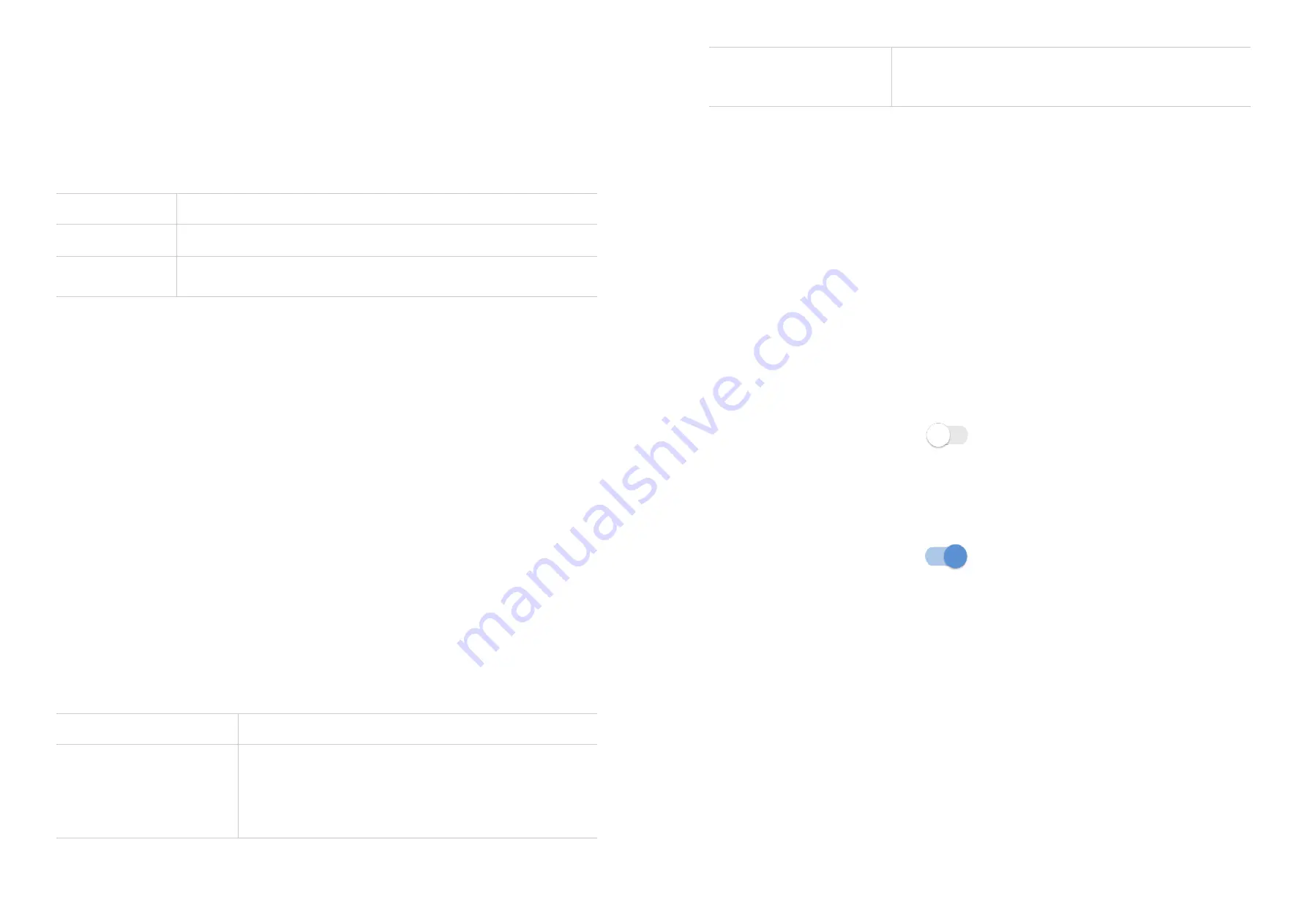
28
29
internet are shown in the
Blocked
list. It is possible to enable or disable internet access
for each device. You may also rename each connected device.
Wi-Fi settings
Go to homepage and tap
WiFi Settings
to enter Wi-Fi Settings page. Your LINKZONE
provides primary and guest networks for accessing the internet over Wi-Fi. Each network
can be accessed over 2.4 GHz and 5 GHz. Select the options and tap
Save
to save
settings.
SSID
SSID is the name of the Wi-Fi network.
Password
The Wi-Fi password can be checked here.
Hide WiFi
When this option is enabled, the SSID will not appear in the list of
Wi-Fi network stations.
Guest network
Go to homepage and tap
Guest network
to configure guest network. A guest network
allows guests to access the internet only without accessing the primary network. When
the guest network feature is enabled, you can configure the guest network Wi-Fi name,
Wi-Fi password and validaty duration for a guest network. After setup is complete, tap
Save
to save settings.
Parental Control
Go to homepage and tap
Parental Control
to enable or disable parental control features.
This function enables the administrator to block specific devices from accessing
specified URL(s) during set time periods. To manage parental control, enable the status
and set internet access schedule and specify website blacklist.
NOTE:
Blocking a URL may not block the associated app. For example, adding www.facebook.
com may not block the specified device from using the Facebook app.
Messages
Go to homepage and tap
Messages
to view and delete your messages. Refer to the
following table for commonly used operations of SMS messages.
Read a message
Tap the message you want to read.
Delete a message
1. Locate the message you want to delete in the
Message
folder.
2. Tick the checkbox beside the message you want to
delete.
3. Click
Delete
.
Delete all messages
1. Tap
Select all
at the top of the checkbox column to
select all messages.
2. Click
Delete
.
More
Go to homepage and tap
More
to configure more settings.
Mobile network settings
Tap
Mobile network settings
to enter Mobile network settings page.
You can enable or disable the mobile data and data roaming options, and set the network
mode to either Auto(5G/4G)or 4G. Make sure you tap
OK
after making any desired
changes.
NOTE:
The mobile data can only be enabled when the network is available. If your
network is not available, tap "Disconnect" and try again.
PIN Settings
To enable PIN code:
1. When SIM PIN is disabled, tap
.
2. Enter a SIM PIN.
3. Tap
OK.
To unlock PUK, enter PUK and create a new PIN. Tap
Save
to save settings.
To disable PIN code:
1. When SIM PIN is enabled, tap
.
2. Enter the current SIM PIN.
3. Tap
OK
.
To change PIN code:
1. When SIM PIN is enabled, tap
Change PIN
.
2. Enter the original SIM PIN and create a new PIN. Then Confirm PIN.
3. Tap
OK
.
NOTE:
When a SIM PIN is entered incorrectly 3 times, your SIM will lock and a PUK code
is required. You can get the PUK code by calling customer services from your operator.
Password settings
To change the login password, enter your current password, and set a new one.
Data Usage
This option displays the amount of data used and your monthly billing plan.
Содержание Verizon LINKZONE 5G UW
Страница 1: ...l User guide User guide ...




































