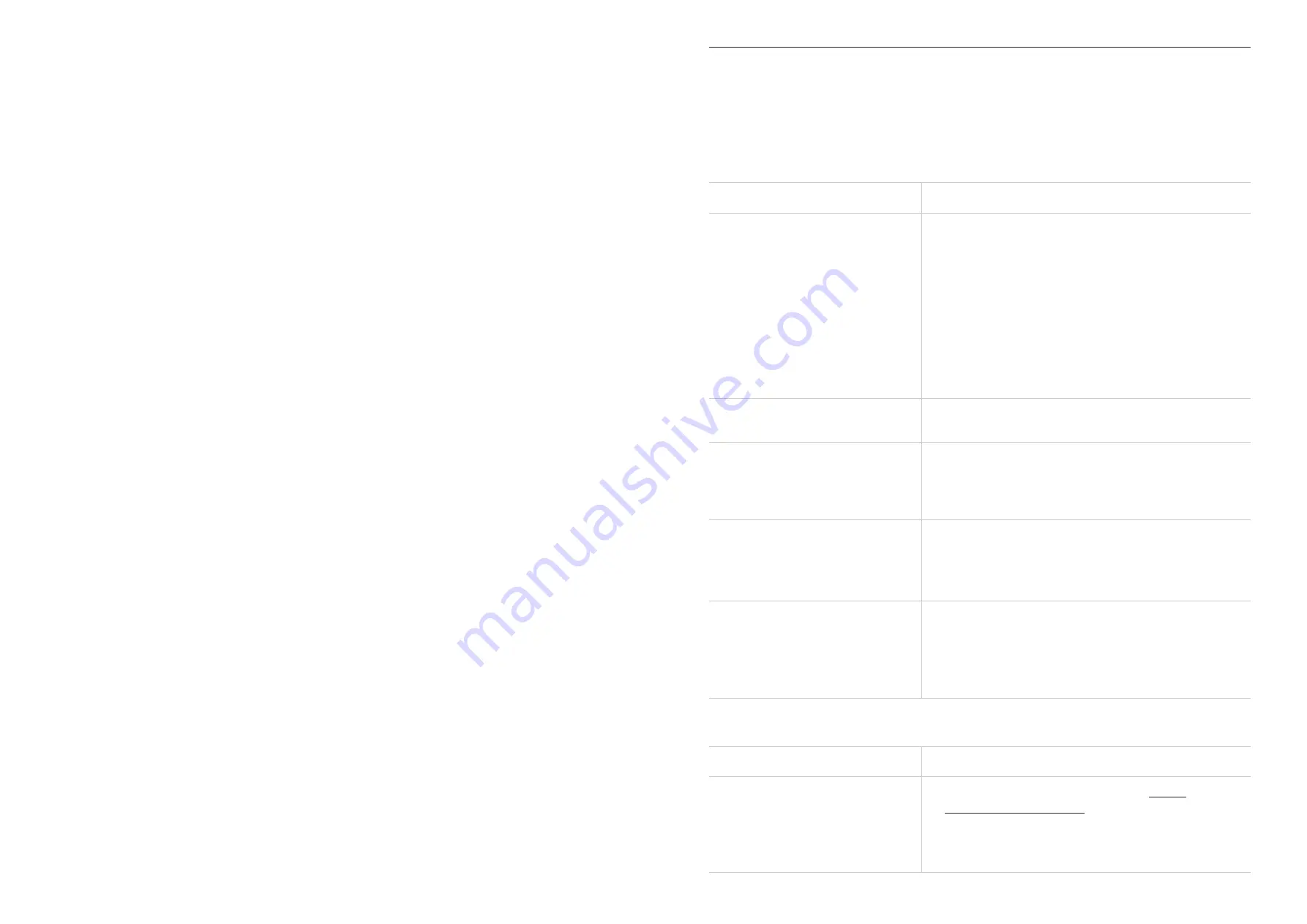
30
31
Universal Charging
You can charge other devices such as phone or tablet through the USB-C port using
your LINKZONE. You can select the battery percentage to configure when you want to
stop charging other devices. Tap
Save
to save settings.
Firmware update
Go to
More
>
Firmware update
to enter firmware update page. Tap
Check for update
,
and the LINKZONE will detect software version. If a new version is available, go to device
screen or http://my.mobilehotspot to complete the firmware update.
Note:
Do not power off the LINKZONE during the upgrade process. Otherwise, it may be
damaged.
Factory Reset
If you can't access the internet for unknown reasons, or forget the login password, you
can restore the LINKZONE to factory settings. To reset the LINKZONE, use the sharp
end of a paperclip to press the reset hole for 3 seconds. The reset hole is located near
the Ethernet port.
Reboot
If the LINKZONE does not work properly, you can try restarting the LINKZONE to solve
the problem.
User manual
Access the App user manual in this category.
7.4 Unbind
To unbind your device from the app:
1. Go to the homepage and go to
More
>
Unbind
.
2. Tap
Unbind
.
Chapter 8. Troubleshooting
If you encounter problems while using the product, use the troubleshooting information
to help determine the problem and find possible solutions.
General problems
Problem
Solution
I forgot the Wi-Fi password.
• On the touchscreen: tap
Wi-Fi Name/Password
to check your Wi-Fi name (SSID) and Wi-Fi
password.
• On the Admin web UI: Go to
Wi-Fi
>
Basic
. Check
Wi-Fi password.
• On the TCL Connect app: Go to homepage and
tap
WiFi Settings
to enter Wi-Fi Settings page.
• Or use the sharp end of a paperclip to press the
reset button for 3 seconds to factory reset the
device. Then create a new one.
How do I change the Wi-Fi name
and password?
Log in to the web UI.
Go to
Wi-Fi
>
Basic
.
I can't find the Wi-Fi name of
the LINKZONE on my wireless
device.
• Make sure the indicator of your LINKZONE is
solid blue or green.
• Refresh the available network list on your
wireless device.
How do I set a new PIN code for
my SIM card?
Log in to the web UI.
Go to
Mobile Network
>
SIM PIN management
.
Enable PIN operation, and enter a new PIN code.
Click
Apply
.
Where can I find the device's
firmware version?
On the touchscreen: Tap
Menu
>
Software
Update
.
On the Admin Web :
a. Log in to the web UI.
b. Go to
Software Update
>
Check for Update
.
Web UI problems
Problem
Solution
How can I access the web UI?
Open the web browser, and go to http://
my.mobilehotspot.com or 192.168.1.1.
Enter the login information as required. Find the
default login information on the label underneath
the battery.
Содержание Verizon LINKZONE 5G UW
Страница 1: ...l User guide User guide ...

















