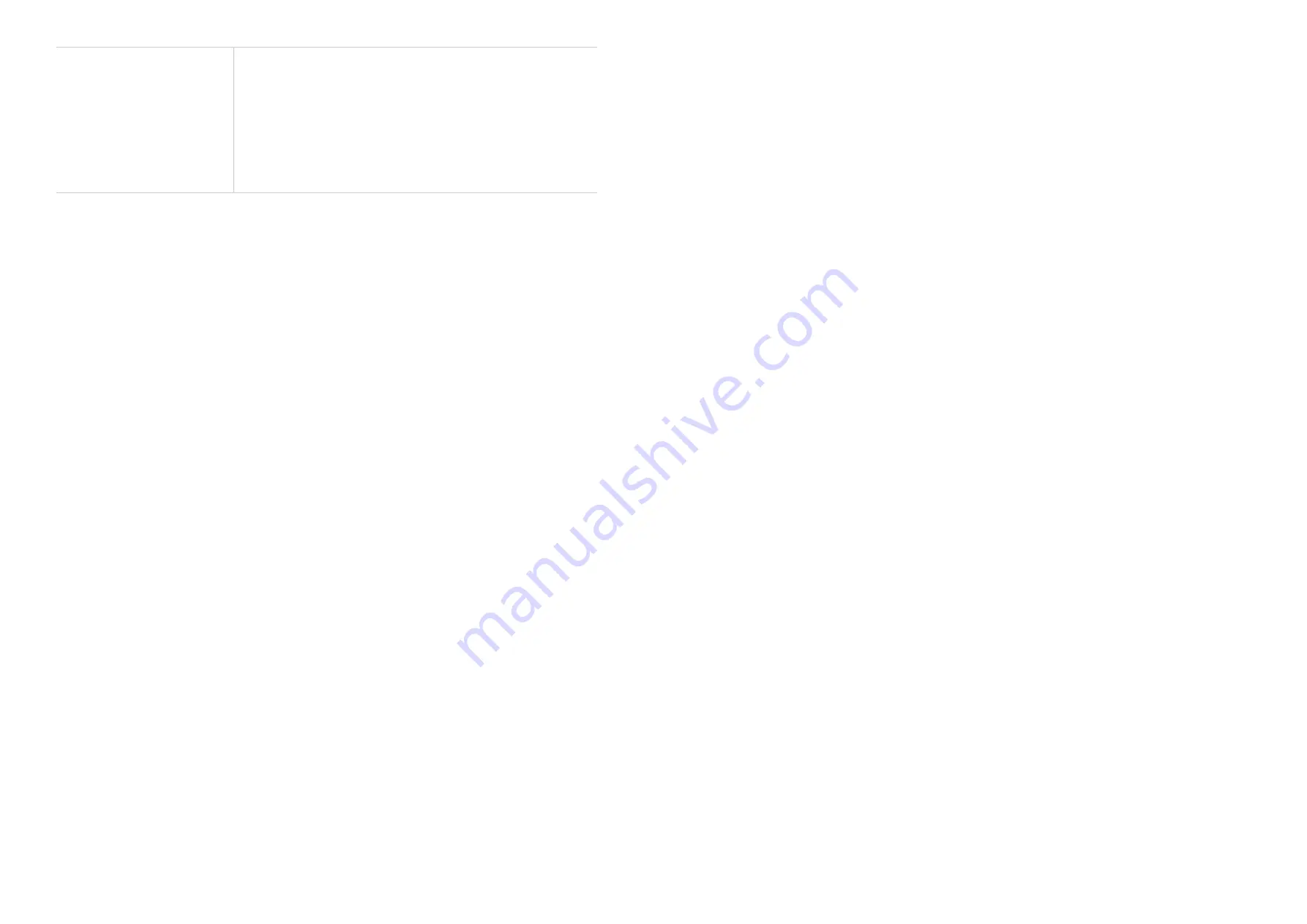
22
23
Change SIM PIN
1. When the SIM PIN feature is enabled, click
Change
PIN
.
2. Enter the new SIM PIN code.
3. Click
Apply
.
NOTE:
If you have entered the SIM PIN incorrectly for 3
times, the SIM is PUK locked. The page will jump to Wi-Fi
"PUK required" page. Follow the on-screen instructions to
obtain the PUK code.
Manual DNS
This tab allows you to manually assign two Domain Name Server (DNS) IP addresses.
Manual DNS
Move the ON/OFF slider to turn DNS on or off.
DNS 1/2 IP address
DNS1 IP address is the address for the master network, and it is a must to use the
manual DNS feature. DNS2 IP address is optional and can be left blank.
DNS Rebinding
DNS Rebinding Protection
DNS rebinding is a kind of computer attack by manipulating resolution of domain names.
When DNS Rebinding Protection is enabled, your device is protected from DNS rebinding
attack. If you leave this option to Disabled, your device is exposed to cyber attack. Never
allow this option to Disabled.
Loopback Address Range
The loopback address range lists IPv4 addresses that are reserved for loopback, usually
starting from 127.0.0.1 to 127.225.225.225.
If DNS Rebinding Protection is enabled, the IP addresses within this range will be
protected from cyber attack.
Click
Apply
to save the settings.
6.7 Parental Controls
Set internet access schedule for the client devices on the LINKZONE network, and
define which websites the client devices can and cannot visit.
To manage parental control, enable the status and click
Set
, then set internet access
schedule and specify website blacklist.
6.8 Settings
Log in Password
This tab allows you to change the login password. Enter the current and new password
and then click
Apply
to save the changes.
Universal Charging
You can charge other devices such as phone or tablet through the Type-C port using
your LINKZONE. You can select the battery percentage to configure when you want to
stop charging other devices. Click
Apply
to save the settings.
Backup & Restore
This feature allows you to back up the current device configuration, or restore the device
to a previous configuration by importing the backup configuration file.
To back up the current device configuration, enter Admin password and click
Apply
.
NOTE:
You will be locked out if the password is entered incorrectly for 5 times.
To restore the configuration to previous settings:
1. Enter the admin password in the
Admin password
field.
2. Click
Browse
in the
Select a file
field to select a file downloaded from your
computer.
3. Click
Restore
. The configuration is restored to previous settings.
NOTE:
Restoring settings will disconnect devices from the network and reset network
names and passwords.
Restart & Reset
This function enables you to restart or factory reset the LINKZONE.
If the LINKZONE does not work properly, you can try restarting the LINKZONE to solve
the problem.
If you can't access the internet for unknown reasons, or forget the login password, you
can restore the LINKZONE to factory settings. To reset the LINKZONE, press the sharp
end of an unfolded paperclip in the reset hole for 3 seconds. The reset hole is located
near the Ethernet port.
Advanced Settings
Ethernet & USB
This option allows you to enable or disable Ethernet and USB tethering.
LAN
The default gateway address is 192.168.1.1, and the default subnet mask is 255.255.255.0.
With the
DHCP server
function enabled, IP addresses will be assigned automatically to
Содержание Verizon LINKZONE 5G UW
Страница 1: ...l User guide User guide ...


















