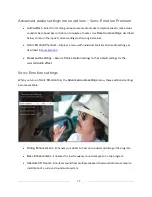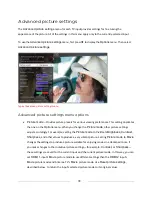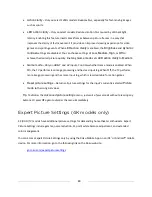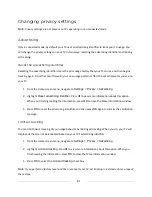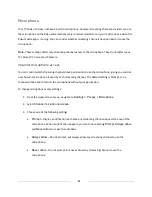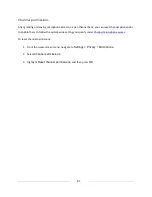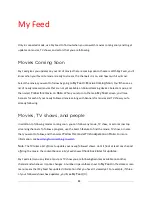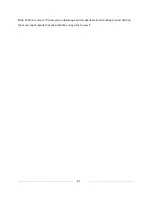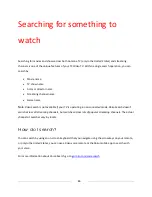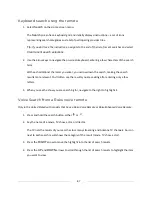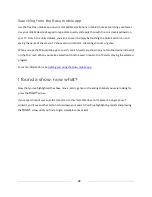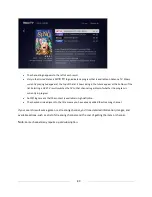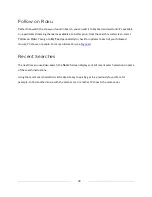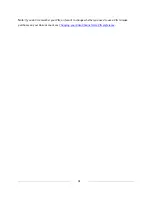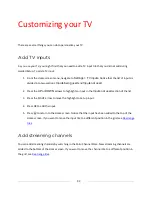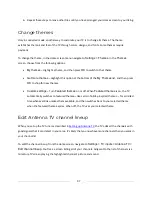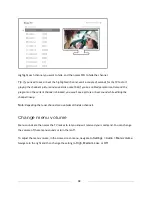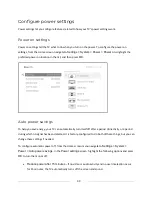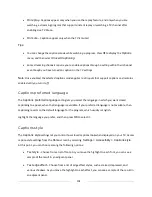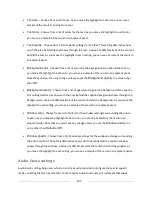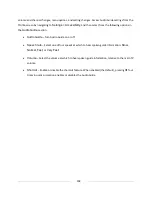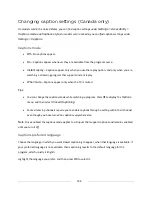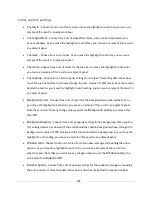91
Using the Roku Channel Store
Only in connected mode
, the
Streaming Channels
menu option takes you to the Roku Channel store,
where you can add new subscription based and free streaming channels to your TV.
Tip
:
You also can search for streaming channels by using the
Search
option, as explained in
Searching
for something to watch
.
To make it easier to find what you want, the streaming channels in the Roku Channel Store are
categorized by topic. Press the
UP
and
DOWN
arrows to highlight the category you want, and then
press the
RIGHT
arrow to move the highlight into the grid of streaming channel tiles.
When you find a streaming channel you want to add or learn more about, highlight it and press
OK
to
display more details.
•
If the streaming channel you are adding is free, you can select
Go to channel
to start watching
it immediately.
•
If there is a one-time or recurring fee associated with using the streaming channel, you must
agree to the terms and conditions, accept the fee, and—if you created one when you activated
your TCL Roku TV, enter your Roku PIN code to authorize the charges.
•
If you already have a subscription to the streaming channel—for example, you already subscribe
to Netflix or you receive HBO through your cable TV provider—you must complete a different,
simple authorization step to add the streaming channel.
You need only complete the authorization or activation step one time, when you initially add the
streaming channel. After that, you simply select the streaming channel tile from your Home screen to
start watching. (Channel and content availability is subject to change. Charges may apply to your
selection.)
Tip
:
New streaming channels are added continuously to the Roku Channel Store, so be sure to check back
every now and then for new options.