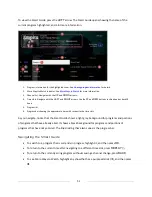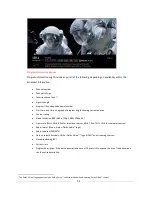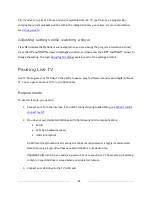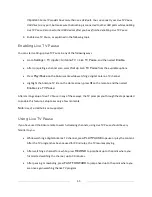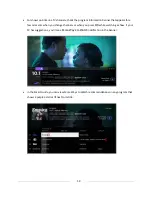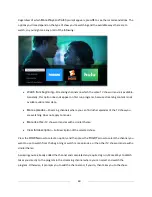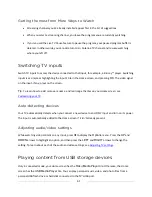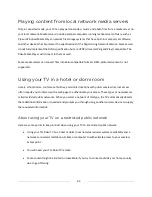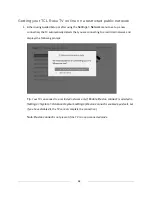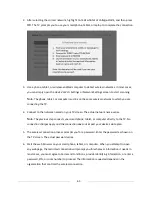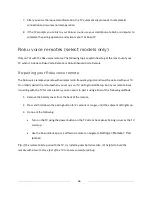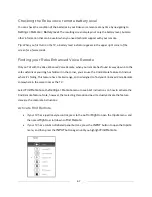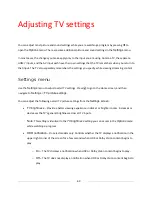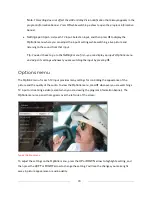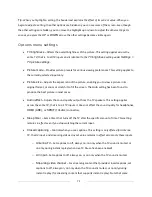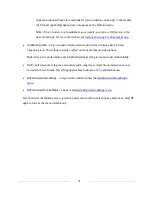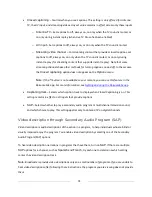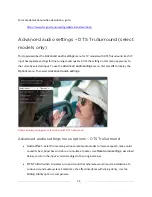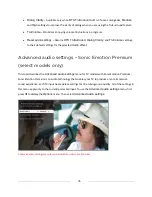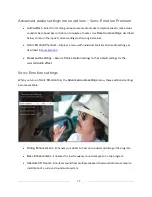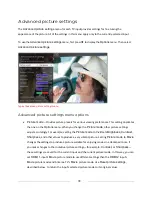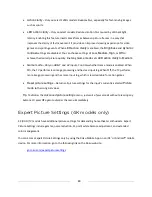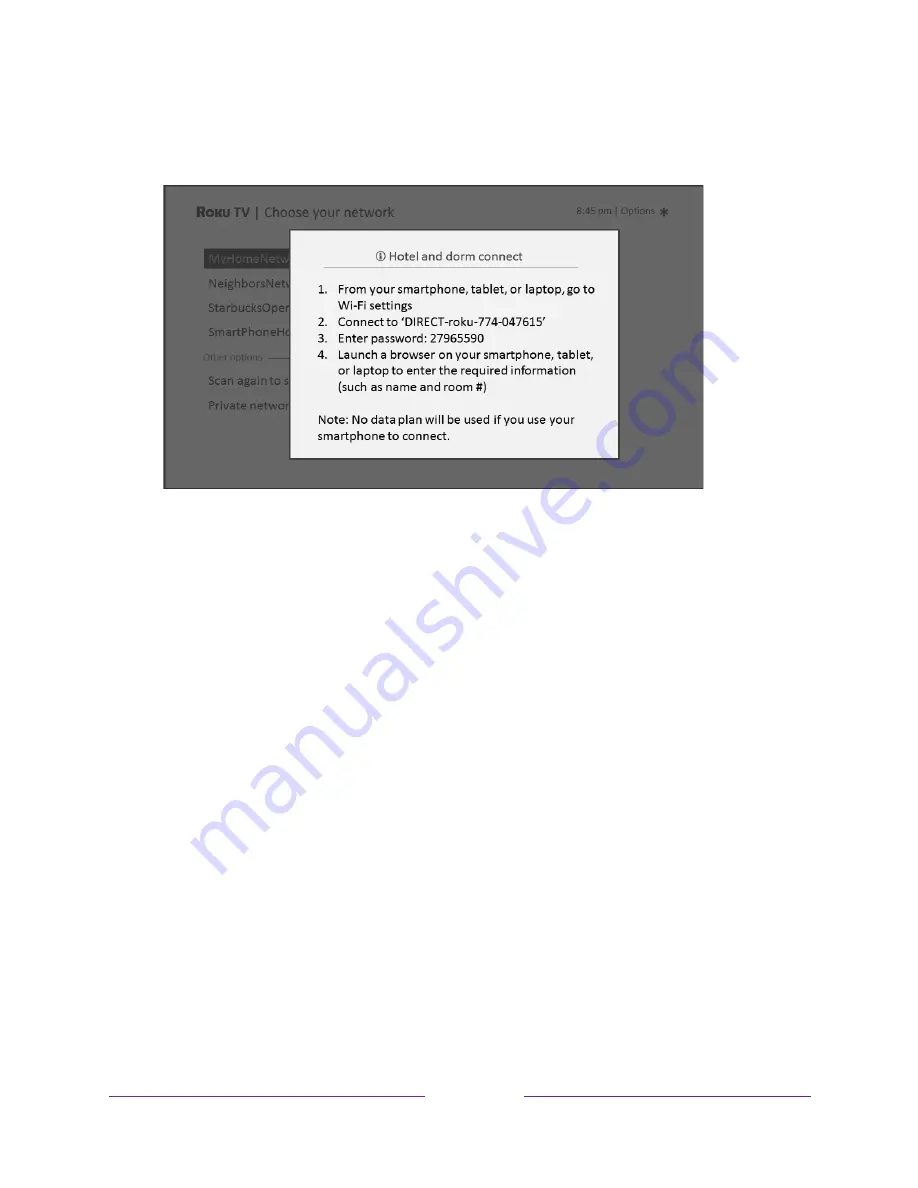
65
2.
After selecting the correct network, highlight
I am at a hotel or college dorm
, and then press
OK
. The TV prompts you to use your smartphone, tablet, or laptop to complete the connection.
3.
Use a phone, tablet, or wireless-enabled computer to detect wireless networks. In most cases,
you can simply open the device’s Wi-Fi Settings or Network Settings screen to start scanning.
Note
:
The phone, tablet, or computer must be on the same wireless network to which you are
connecting the TV.
4.
Connect to the network named on your TV screen. The actual network name varies.
Note
:
The previous step connects your smartphone, tablet, or computer directly to the TV. No
connection charges apply and the connection does not impact your device’s data plan.
5.
The wireless connection process prompts you for a password. Enter the password as shown on
the TV screen. The actual password varies.
6.
Start the web browser on your smartphone, tablet, or computer. When you attempt to open
any web page, the restricted connection will prompt you for whatever information it needs. In
most cases, you must agree to terms and conditions, provide identifying information, or enter a
password, PIN, or room number to proceed. The information requested depends on the
organization that controls the wireless connection.