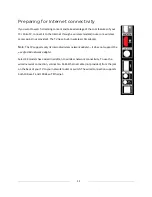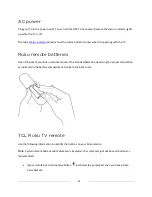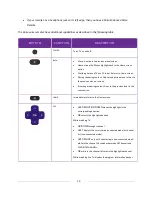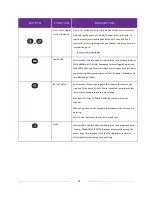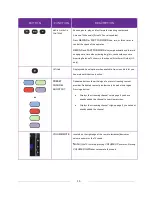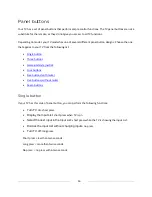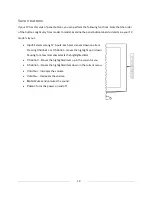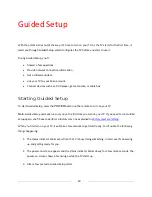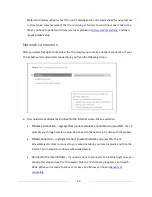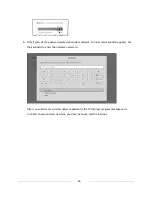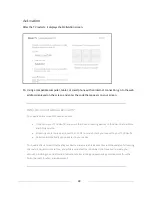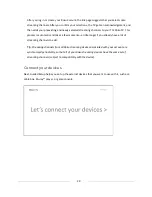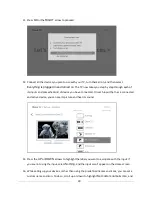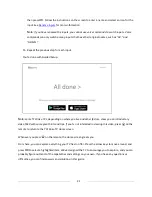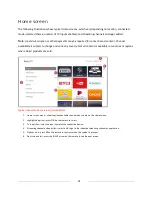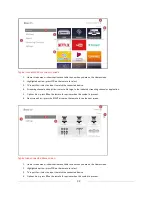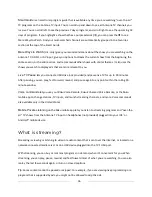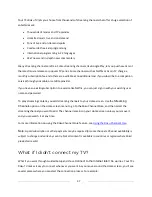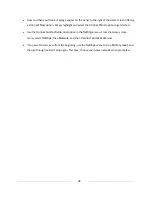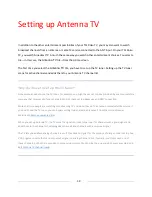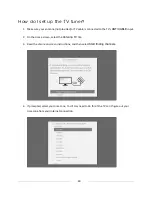25
DVDs. When you’re ready to connect, it’s easy. We’ll show you how in
Benefits of
connecting
.
Note
:
If you decide not to connect, Guided Setup skips ahead to setting up the devices that
you’ve connected to your TV. Jump ahead to
Connect your devices
to continue.
•
Scan again / Scan again to see all networks
– The name of this option depends on the
number of wireless networks within range.
o
Scan again
appears if the list already shows all available wireless networks within
range. If you don’t see your wireless network name in the list, you might need to adjust
the location of your wireless router or the TV, turn on your router, or make other
changes. When everything is ready, select
Scan again
to see if your network name now
appears in the list.
o
Scan again to see all networks
appears if there are more wireless networks than the
strongest ones it initially listed. If you don’t see your wireless network name in the list,
this option displays the complete list. If you still don’t see your network name, you
might have your router configured to provide wireless service as a “private network.”
Note
:
Highlighting either of these options displays an informational panel with the
unique media access control (MAC) address of your TCL Roku TV. You will need the MAC
address if your wireless router is configured to use MAC address filtering.
•
Private network
– If your wireless network name is hidden, it won’t appear in the list.
Select
Private network
to display an on-screen keyboard, and use it to enter your network
name. Unless you changed the factory-set network name, you can find the name (also called
SSID) on a label on the router.
Tip
:
Wireless networks that are password-protected display a “padlock” icon adjacent to the
name. This icon enables you to know that you are going to be prompted to enter a password
after you select that network.