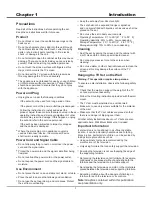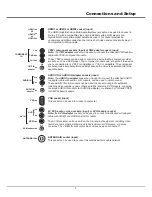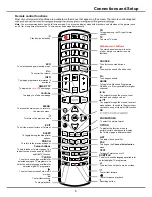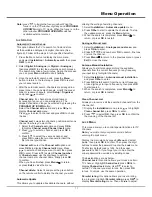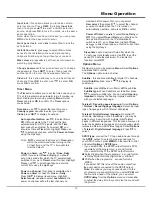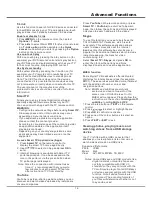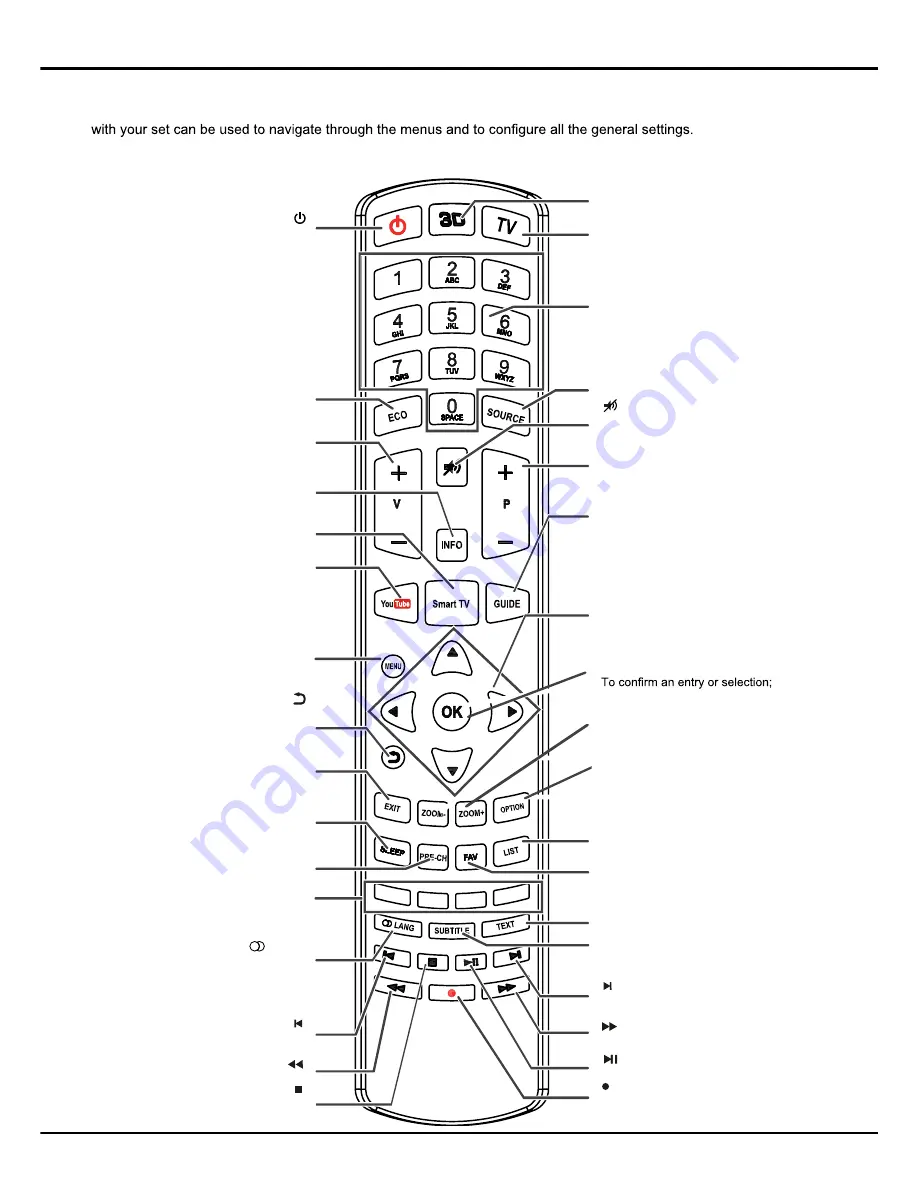
6
Connections and Setup
Remote control functions
Most of your television's functions are available via the menus that appear on the screen. The remote control supplied
Note:
You are recommended to use the full screen mode. Do not use the display mode with black bars on both sides of the picture (such
as 4:3) for a long time; otherwise the TV screen may be damaged permanently.
ECO
To select desired power saving mode.
V+/-
To control the volume.
INFO
To display programme information, if
available.
SMART TV
To display the
Smart
TV homepage.
YouTube
To display YouTube homepage.
MENU
To access the main menu; to return to
the previous menu;
To return to the previous menu
EXIT
To exit the menu structure or Teletext.
ZOOM-/ZOOM+
To select the picture format.
PRE-CH
To return to the previous channel.
LANG
To select a sound type available for
selected analogue TV programme; to
select an audio language available for
selected digital TV programme.
SLEEP
To toggle among the sleep timer
options.
Colour buttons
To select tasks or Teletext pages. The
red button can also be used for MHEG
and HbbTV function.
Standby / quit standby.
To select the previous photo, music
or video.
To start or pause playback.
To stop playback.
To select the next photo, music or video.
To start fast forward.
Recording button.
To start fast reverse.
TEXT
To toggle Teletext on or off.
TV
To access TV mode.
GUIDE
To toggle the Electronic Programme
Guide on or off (only available for digital
channels).
To navigate through the menus; to set
functions and change values.
To navigate through the menus; to select
menu options; to switch to the previous or
next photo, song or video in USB function.
SUBTITLE
To select a subtitle language available for
selected digital TV programme.
P+/-
To change channels.
To switch the sound off and back on.
SOURCE
To select connected devices.
OK
LIST
To display the channel list.
FAV
To bring up the
Channel list selection
menu.
3D
To toggle among the 3D input format
options.
Alphanumeric buttons
To enter channel numbers; to enter
a letter, a digit or a symbol in some
functions.
◄/►
▲
/
▼
OPTION
To display the function menu to
perform certain operations; to display
the Teletext page in different modes.
Содержание L32S4690S
Страница 20: ...72 MMT51A EAUBB...