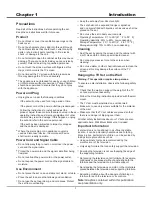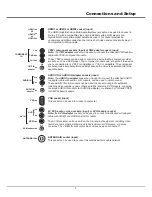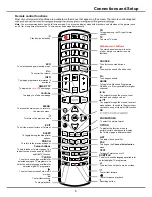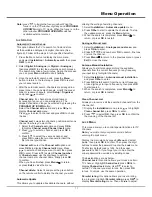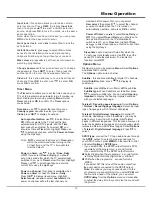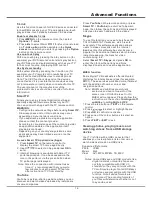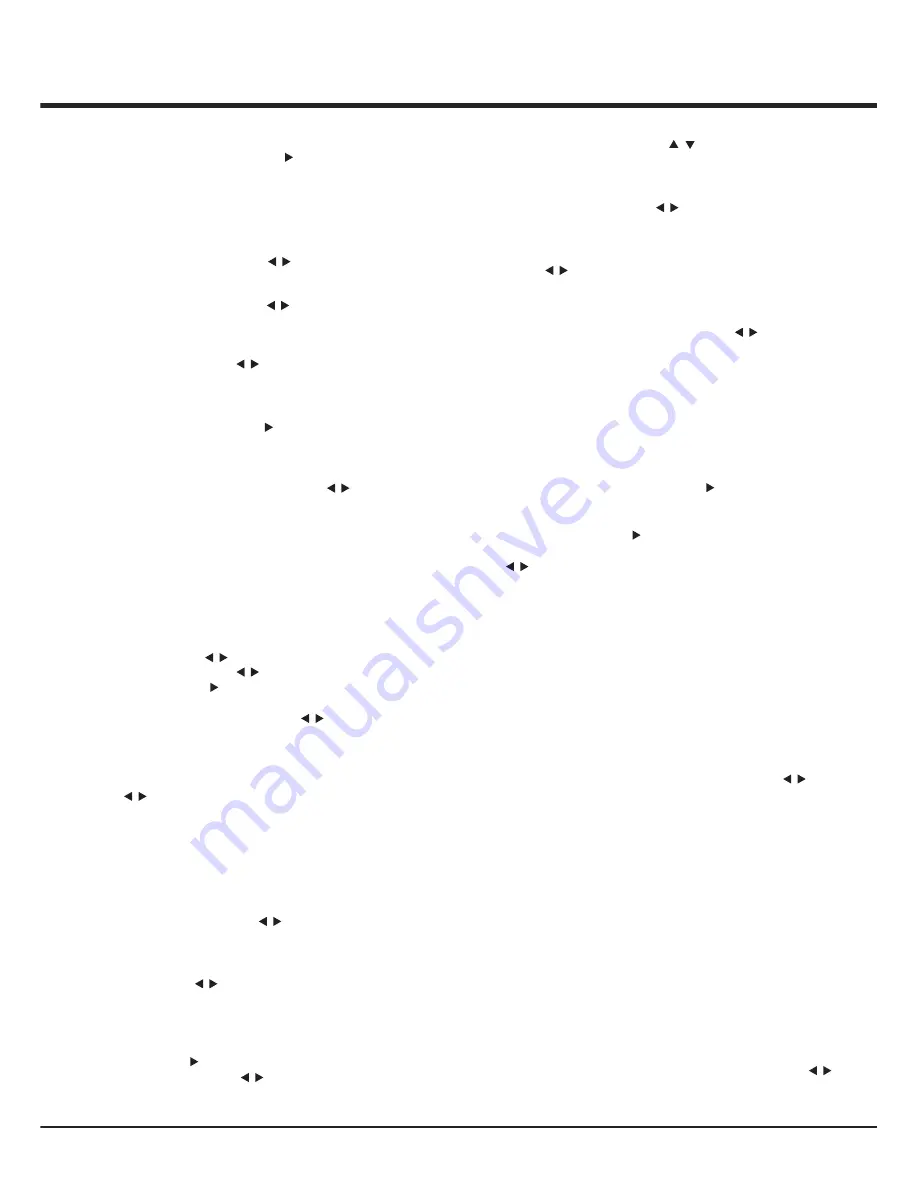
12
external source. Press to display
Input lock
Front panel lock
: press to select
On
to lock the
Timer Menu
The
Timer
menu allows you to set the time zone on your
TV set, to programme an automatic turn-off or wake-up
timer. Display main menu by pressing
Menu
. Select
Timer
and press
OK
to confirm. The
Timer
options
are as below:
Time
zone
: use to select the local time zone.
Country region
: use to select your region.
Clock
: press to display its options:
Auto
-
synchronization
: use to select
On
or
Off
. If
On
is selected, the TV will get the time
automatically from DTV signals, and the
Time
item cannot be adjusted. If you select
Off
, you
should set time at
Time
item. Highlight
Time
, use
to select input space, enter the
Power on timer
using the digit keys.
Note: If
Off
is
selected, the time set in
Time
option
will not be memorized when turning on the
TV next time, and the TV 's time will start
from the default.
Power
on
timer
: use to select
Once, Daily
or
Off
. If you select
Once or Daily
, you should
set a time period after which the TV automatically
switches to on- go to
Timer
below this item. Highlight
Timer
, use to select input space, enter the
current time using the digit keys.
Power on Channel
: this option is available when
Power on timer
is chosen to
Once
or
Daily
.
Press to display its submenu. Highlight
Select mode
, use to select
Last status
, the
power on channel will be the last channel you
/
OK/
/
/
/
/
OK/
/
/
access to the Installation menu and prevent any
Input lock
: this option allows you to lock a certain
menu,
external
then press
▲
/
▼
to select a certain
source, and
To unlock, use the same
press
OK
to lock.
same operation.
Note: when the current input is locked, you can press
OK
and enter the password to enter.
set's buttons.
Max volume
: press to set the max volume when
watching programme.
Change password
: this option allows you to change
the password.Press to enter, then press the
number button to enter the new password twice.
Clean all
: this option allows you to unlock all locked
channels. Press
OK
to enter, use to select
OK
,
press
OK
to confirm.
OK/
/
Installation lock
: press to select
On
to block
channels from being set up without your consent.
/
/
OK/
/
watched before power-off, or you can select
User select,
then press to select the channel
you want to watch when the TV is turned on
automatically next time, and press
OK
to confirm.
Power
off
timer
: use to select
Once
,
Daily
or
Off
. If you select
Once
or
Daily
, you should set a
time period after which the TV automatically
switches to off - go to
Time
item. Highlight
Time
,
use to select input space, enter the current time
using the digit keys.
Sleep
timer
: sets a period of time after which the
TV set goes into standby mode. Use to set the
period (120 minutes maximum). To disable this
function, select
Off
.
Display main menu by pressing
Menu
. Select
Options
and press
OK
to confirm.
The
Options
options are as below:
Subtitle
: this enables subtitles for digital TV channels.
Select
Subtitle
option, press to display its
submenus:
Subtitle:
press to turn
On
or
off
the subtitles.
Subtitle type:
When Subtitle is set to be
On
, press
to select a subtitle type. You can select
Hearing
impaired
to display the hearing impaired subtitles
with your selected language.
Teletext > Decoding page language:
Select
Options
>
Teletext
>
Decoding page language
. Select a proper
type of language in which Teletext will display.
Teletext > Digital teletext language:
On digital TV
channels, depending on the broadcaster, you may be
able to enjoy a service with multiple initial Teletext
pages in different languages. This function allows you to
select an available language as primary language which
relates to different initial Teletext pages. Select
Options
>
Teletext > Digital teletext language
. Press to
select.
SPDIF type
: connect the TV to an audio device through
the
SPDIF
output. To select a proper sound type for
your SPDIF output, press
MENU
on the remote control
and select
Options > SPDIF type
.
- If you select PCM, the SPDIF output format is PCM,
regardless of the programme
’
s sound format.
- If you select Dolby D, the SPDIF output format is
●
Dolby Digital when the programme
’
s sound format
is Dolby Digital or Dolby Digital Plus or HE-AAC.
●
PCM when the programme
’
s sound format is
MPEG.
- If you select Off, this turns off the audio output from
the audio device connected to the SPDIF output.
Note:
the options you may choose depend on the
programme you are watching. If you select
PCM
and
the sound is ahead of the picture, you can select
SPDIF delay
from the
Options
menu and press
to adjust the delay time to synchronize the sound with
the picture.
Options Menu
/
/
/
/
/
OK/
OK/
/
/
Menu Operation
Содержание L32S4690S
Страница 20: ...72 MMT51A EAUBB...