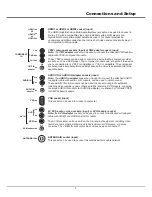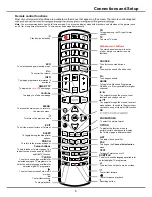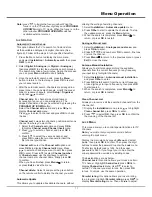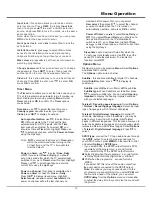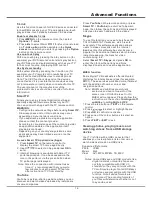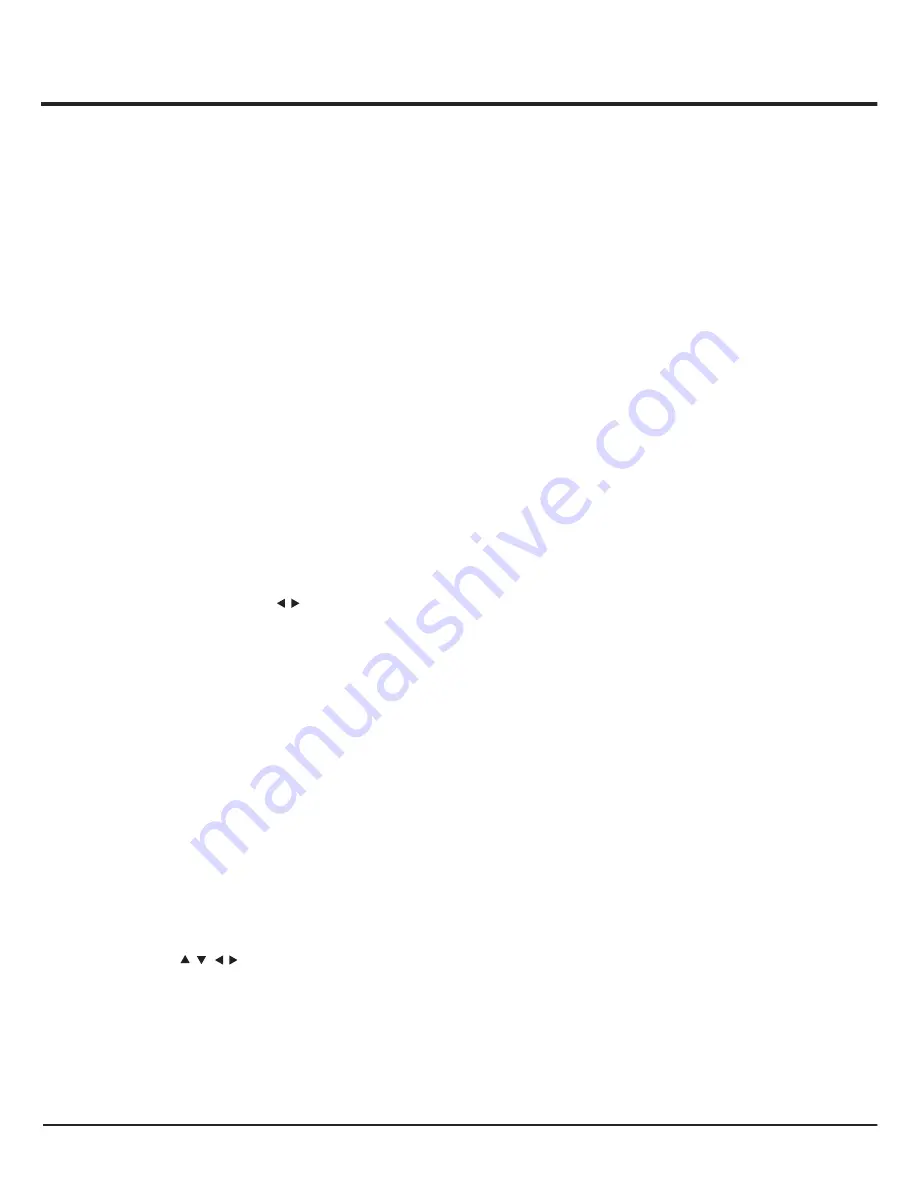
18
Advanced
Functions
-
Channel number
: use to select the channel
number.
-
Start date
: use the alphanumeric buttons to set
the recording date.
-
Start time
: set the starting time of the recording.
-
Stop time
: set the stopping time of the recording.
-
Schedule type
:
a. Set
Reminder
to be reminded that you can
switch to the scheduled programme when
the time you have set comes. When time is
out and you do not execute any operation,
the dialogue box will disappear and no further
operation will be executed.
b. Set
Record
, if you really want to start your
scheduled recording when the time you have
set comes. When time is out and you do not
execute any operation, scheduled recording
will start automatically.
-
Repeat type
: set different repeat modes for
the recording.
4. Press to select
Add
, then press
OK
to
add the schedule you set into your schedule list.
5. Press the red button to repeat above procedures
to add another schedule.
6. If you wish to edit or delete a schedule, select it
and press
OK
to enter.
7. Press
EXIT
to close the menu.
EPG is an on-screen guide that displays scheduled
TV programmes. You can navigate, select, view and
record programmes.
1. Press
GUIDE
on the remote control, the
Now
and Next EPG
menu will appear, which allows
you to get information about the current or next
programme playing on each channel. Navigate
through the different programmes using the
navigation buttons on the remote control.
2. Use the colour buttons to view the
8 Days EPG
.
-
Prev day
(Red): List the previous day
’
s EPG.
-
Next day
(Green): List the next day
’
s EPG.
-
View detail
(Yellow): Display the description of
this programme if available.
-
Type filter
(Blue): Programme guide filter for
digital TV programmes.
- Press the blue button to display the
programmes
’
type and subtype lists.
- Navigate through the different types and
subtypes using the navigation buttons on the
remote control.
- Select one or more types, which you want to
highlight from the Type list, press
OK
to select
(or deselect). A checkmark will appear to the
left of the type when selected. When you
select a type, all its subtypes will be selected
accordingly.
- Also, you can select some desired subtypes
without selecting any type first.
- Press the blue button to exit the type and
subtype list.
- After filtering, all your desired digital TV
programmes will be highlighted.
-
Add schedule
(Option): Press
OPTION
on the
remote control to bring up the
Schedule list
menu. For details on scheduled recording, refer
to the
Schedule list
section.
3. Press
GUIDE
/
EXIT
to exit the EPG and switch to
the selected channel.
Using electronic programme guide
Schedule list
This function is used to perform scheduled
recording.
1. Press
OPTION
on the remote control and
select
Quick access
>
Schedule list
.
2. Press
OK
to display the schedule list.
3. To add a schedule into your
schedule list
,
press the red button first to display
Schedule
info
. Then,
/
/
/
Notes:
- Feature available only for digital non encrypted
channels. Even when CICAM (CI or CI+) is inserted,
feature is not available on encrypted channels.
- Before you connect the USB drive to the set,
make sure you have backed up the data in the
drive to avoid the loss of your important data due
to unforeseen malfunction
- The bigger the USB drive free memory for the
PVR function, the bigger the recording length.
- If you want to change channel or signal source
during recording, store the recording data before
changing the channel or source.
- The set cannot play files normally if the
parameters of the file exceed the limitations of
the system, the file format is not supported, the
file is damaged, or the file cannot be decoded.
- Do not disconnect the USB drive when the sys
-tem is reading a file or transmitting data, other-
wise the system or the drive may be damaged.
/
Содержание L32S4690S
Страница 20: ...72 MMT51A EAUBB...