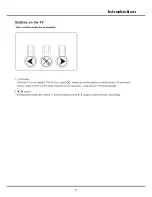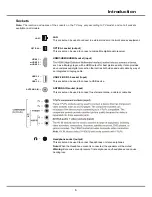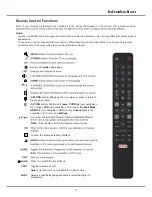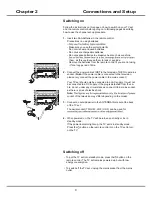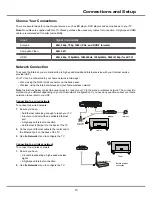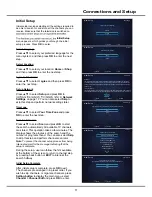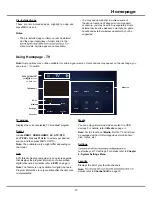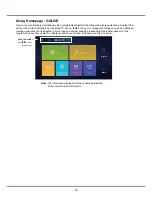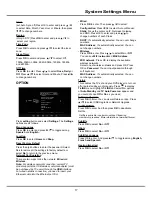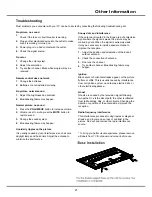19
Chapter 5
Special Function
previous or next music and press
OK
to play it.
3.
Press
SETTING
to show or hide a control menu
at the bottom of the screen. Press ◄/► to select
buttons on the control menu, and press
OK
to
confirm. The control menu includes
Play/Pause
,
FB.
,
FF.
,
Previous
,
Next
,
Sound
,
Mode
,
Info
, and
Return.
4.
To exit the current music and return to the previous
menu, press
BACK
.
My Picture
1.
Select
Media
>
My Picture
, and press
OK
to
confirm. Press ▲/▼/◄/► to select a disk and press
OK
.
2.
Press ▲/▼/◄/► to highlight one piece of picture
and press
OK
to display it. When the picture slide
shows, press ▲/▼ to switch to the previous or next
picture.
3.
Press
SETTING
to show or hide a control menu
at the bottom of the screen. Press ◄/► to select
buttons on the control menu, and press
OK
to
confirm. The control menu includes
Play/Pause
,
Previous
,
Next
,
Rotate
,
Zoom
,
Volume
(only
available when
Music
is turned on),
Picture
,
Music
,
Mode
, and
Return
.
4.
To exit the current picture and return to the previous
menu, press
BACK
.
My Browser
My Browser shows all files, including movies, music
and pictures available in your connected USB device.
Select
Media
>
My Browser
, and press
OK
to confirm.
Press ▲/▼/◄/► to select folders or files. Press
OK
to
confirm. Press
BACK
to return to the previous menu.
EPG
EPG (Electronic program guide) is an on-screen guide
that displays the program information of all searched
digital channels.
Note
: The feature is only available for digital channels.
Program information is only available after channel scan
is implemented.
1.
Press
HOME
, press
▲/▼/◄/► to select
TV
>
EPG
and then press
OK
. Or press
GUIDE
on the remote
control after you enter a digital channel.
2.
After entering the EPG interface, the program
information is displayed below the corresponding
channel.
-
Press
◄/► to toggle among the program information
of different channels.
-
Press
▲/▼
to highlight a specific program below a
channel.
Media
Your TV is fitted with a USB socket that enables you to
view photos, listen to music or watch videos stored on a
USB storage device.
Support file formats:
Picture: JPEG/PNG/BMP
Music: MP3/AC3/HE-AAC/LPCM/WMA
Video coding format: H.264/H.265/MPEG 2/MPEG 4/
Motion JPEG/VC1
Notes
:
- Some USB keys and USB products like digital
cameras or mobile phones are not fully compatible
with USB 2.0 standard so it may not work with the
TV multimedia player.
- The subtitle may not be displayed properly due to
unsupported coding format while playing videos.
You can press the RED button to switch the coding
format.
1.
Connect a USB device containing photo, music and/
or movie files to the USB port on the back or side
panel of the TV.
2.
Press
HOME
, press
▲/▼/◄/► to select
TV
>
Media
and then press
OK
. Or press
USB
on the
remote control.
The
Media
menu contains four submenus:
My Movie
,
My
Music
,
My
Picture
, and
My
Browser
.
My Movie
1.
Select
Media
>
My Movie
, and press
OK
to confirm.
Press ▲/▼/◄/► to select a disk and press
OK
.
2.
Press ▲/▼/◄/► to highlight one piece of video and
press
OK
to play it. When the video is playing, press
the
VOL+/-
button to adjust the volume, press ▲/▼
to go to the previous or next video.
3.
Press
SETTING
to show or hide a control menu
at the bottom of the screen. Press ◄/► to select
buttons on the control menu, and press
OK
to
confirm. The control menu includes
Play/Pause
,
FB.
,
FF.
,
Previous
,
Next
,
Mode
,
Picture
,
Zoom
,
Info
,
Volume
,
Sound
, and
Return
.
4.
To exit the current video and return to the previous
menu, press
BACK
.
My Music
1.
Select
Media
>
My Music
, and press
OK
to confirm.
Press ▲/▼/◄/► to select a disk and press
OK
.
2.
Press ▲/▼/◄/► to highlight one piece of music and
press
OK
to play it. The list of music is displayed on
the left. When the music is playing, press the
VOL+/-
button to adjust the volume, press
SETTING
to hide
the control menu and then press ▲/▼ to go to the
Содержание 43P20US/50E17US
Страница 1: ...43P20US 50E17US...
Страница 6: ...5 Introduction...