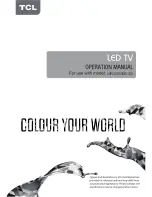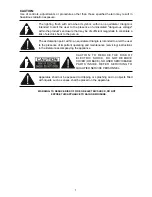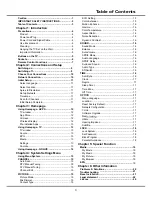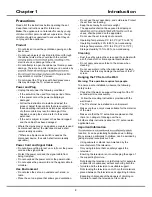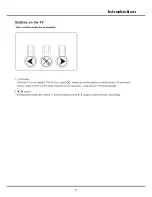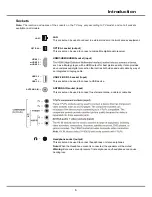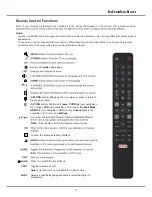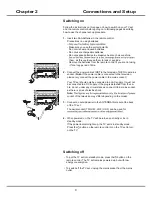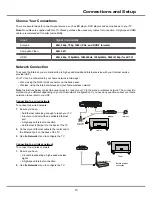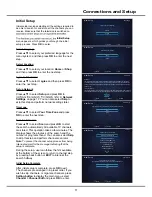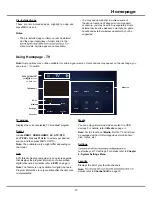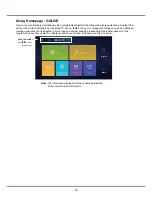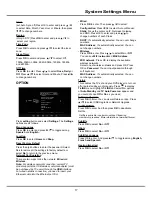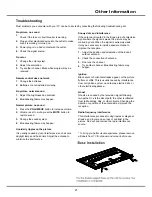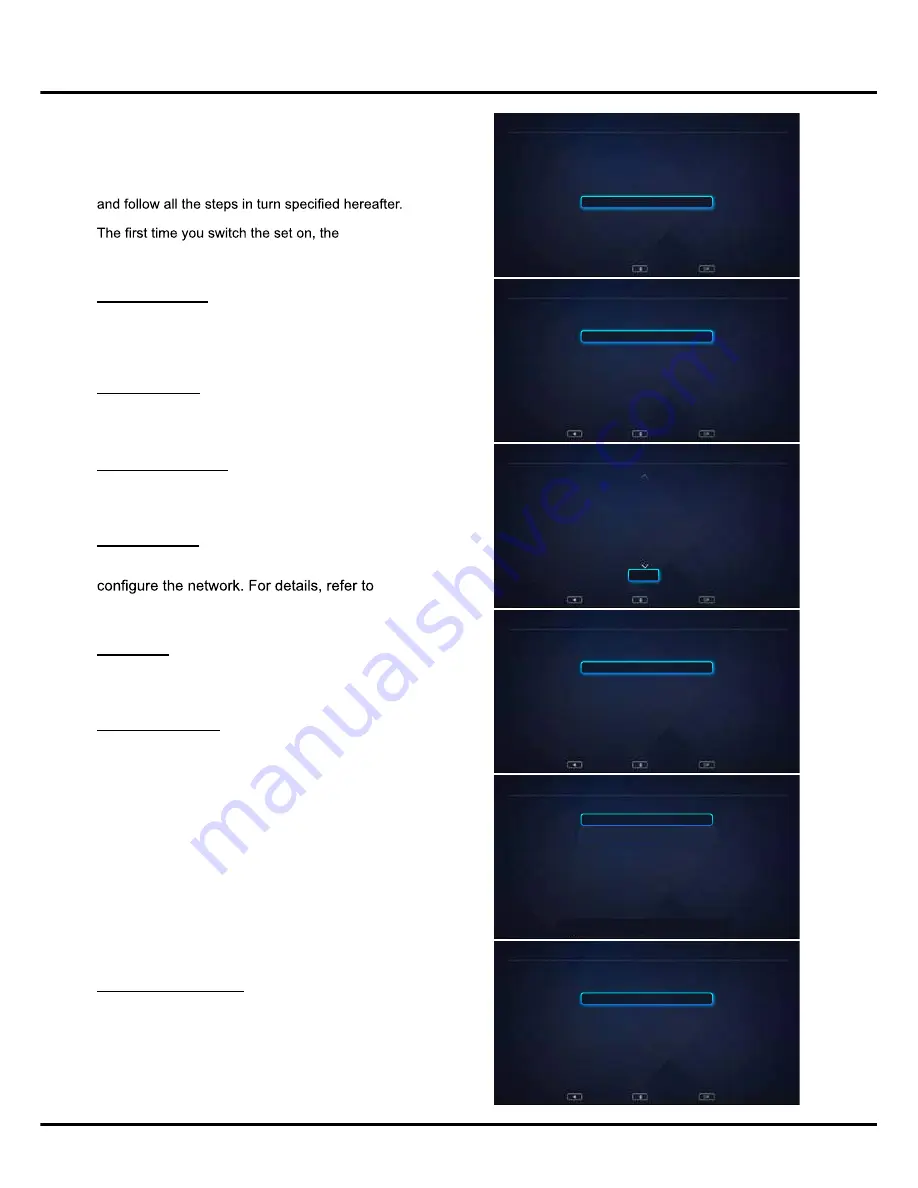
11
Connections and Setup
Initial Setup
Initial setup involves selecting all the settings required to
be able to search for and store all the channels you can
receive. Make sure that the television is switched on
Initial Setup
menu appears, which guides you through the initial
setup process. Press
OK
to enter.
Select Language
P
ress ▲/▼ to select your preferred language for the
menu system, and then press
OK
to enter the next
step.
Select Location
Press ▲/▼
to select your location:
Home
or
Shop
and then press
OK
to enter the next step.
Agree to Disclaimer
Press ▲/▼
to select
I agree
and then press
OK
to
enter the next step.
Set up Network
Press ▲/▼ to select
Setup
and press
OK
to
Network
Settings
on page 1
7
. You can also select
Skip
to
skip this step and perform network settings later.
Time
z
one
Press ▲/▼ to selec
t
Your Time Zone
and press
OK
to enter the next step.
Scan for Channels
Press
▲/▼ to select
Scan
and press
OK
to start
the search automatically. All available TV channels
are stored. This operation takes a few minutes. The
display shows the progress of the search and the
number of programs found. You can also select
Skip
to skip this step and perform channel scan later.
Note
: To prevent the channel setup process from being
interrupted, wait for the message indicating that the
setup is complete.
During the setup, user can follow the hint available
at the bottom of the screen to return to the last step
by pressing back button or
EXIT
to interrupt the
search halfway.
Initial Setup Complete
After initial setup is complete, press
OK
to exit.
The channels are arranged in a preset order. If you
wish to skip channels, or organize channels, press
Setting button
to display the main menu, select
Channel >
Channel Edit
and press
OK
to enter.
Initial Setup
Language
Initial Setup
Initial Setup
Initial Setup
Initial Setup
Initial Setup
Plese select your language
Plese select your location
If you skip this step, network setup will be preformed in menu
Please select your Timezone
First, please connect antenna!
If you skip this step, channel scan will be performed in Menu.
Disclaimer
The contents and service(collectively the Licensed Application) made available to you through this
TV set(this Device) are licensed, not sold, to you for use only under these terms and conditions. The
providers of the Licensed Application(each an Application Providers) reserve all rights not expressly
granted to you.
1. Scope of License
The licensed granted to you for a Licensed Application by the relevant Application Provider is limited to
a non-transferable license to use the Licensed Application on the Device that you own or control. You
Location
Network Type
Disclaimer
e
n
o
z
e
m
i
T
Channel Scan
English
Españo
Home
Setup
I agree
Westem Australia GMT+8
South Australia GMT+9.5
Northem Territory GMT+9.5
New South Wales GMT+10
Victoria GMT+10
Queensiland GMT+10
Tasmania GMT+10
Scan
Skip
Skip
Shop
Back
Back
Back
Back
Back
Select
Select
Browse
Select
Select
Select
OK
OK
Confirm
OK
OK
OK
<
Содержание 43P20US/50E17US
Страница 1: ...43P20US 50E17US...
Страница 6: ...5 Introduction...