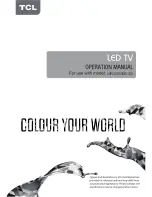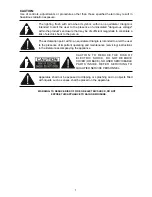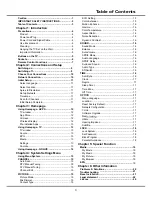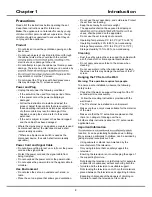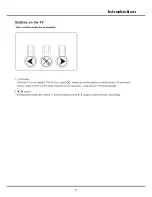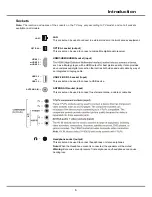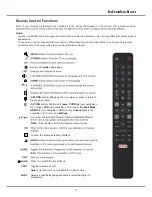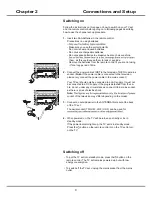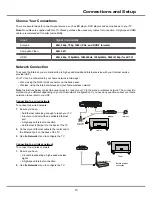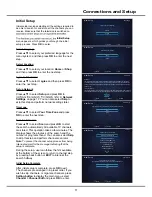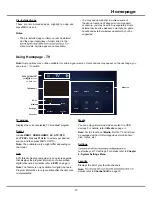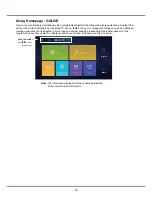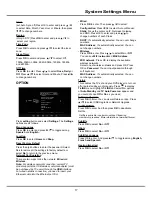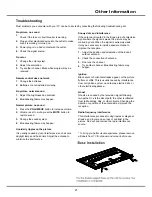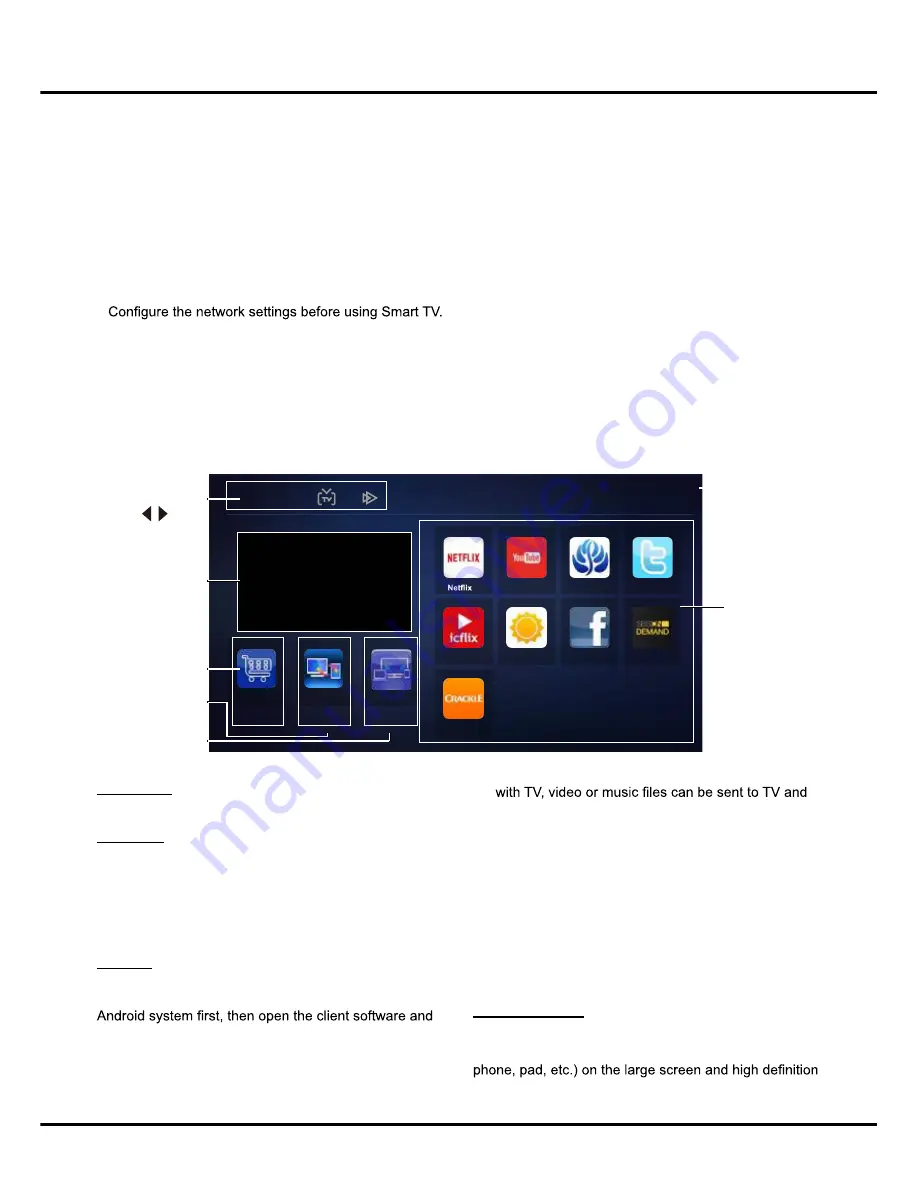
12
Chapter 3
Homepage
played on it.
-
Remote Control
: A smart phone can be used as
a remote control unit to operate TV after they are
connected with TV via wireless network.
-
Help
: Brief introduction about the features and
usage of functions under nScreen.
-
About
:
Brief info. about the client software.
Note
: To use the function, both the smart TV and smart
phone should be connected to the same wireless
network. Some smart phones and Android systems
won't be supported.
Wireless Display
You can use the screen mirroring function and enjoy
sharing the content of your device (computer, smart
TV. Operate according to the on-screen instructions.
TV Window
Displays the current selected TV broadcast program.
App Store
Many useful and entertaining apps are available for
using. After entering the App Store, you will see the
recommendations. Press
▲/▼/◄/►
to select, press
OK
to enter. You can also search for apps by category.
Press
◄/► to select a
category on the top, and the
press
OK
.
nScreen
Please download and install the client software
TCL
nScreen
for TCL nScreen to your smart phone with
operate according to the prompt on the smart phone
and the TV screen.
The options are as follows:
-
Media Sharing
: After a smart phone is connected
Note:
Figures and illustrations in this User Manual are provided for reference only and may differ from actual product
appearance. And for some models, certain options are not available.
You can select all the features from homepage.
1.
Press
HOME
to display homepage.
2.
Press
▲/▼/◄/►
to select icons from the screen list.
3.
Press
OK
to enter each option.
4.
To exit the menu, press
HOME
.
Homepage contains 3 parts:
APPS, TV
and
GOLIVE
. Use
◄/►
to switch among the 3 parts.
WARNING:
•
•
Slow responses and/or interruptions may occu
r, depending on your network conditions.
•
If you experience a problem using an application, please contact the content provider.
•
According to circumstances of the contents provider, an application’s updates or the application itself may be
discontinued.
•
Depending on your country’s regulations, some applications may have limited service or not be supported.
Using Homepage - APPS
APPS
App store
Display
Wireless
nScreen
Crackle
Icflix
SBS on
Demand
Browser
YouTube
App Store
TV Window
nScreen
Wireless Display
APPS/TV/GOLIVE:
Use
to focus
on each item.
Status:
Network Status
Pre-installed Apps
Accuweather
Содержание 43P20US/50E17US
Страница 1: ...43P20US 50E17US...
Страница 6: ...5 Introduction...