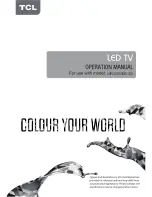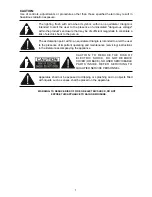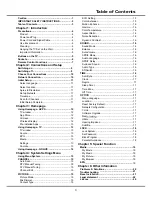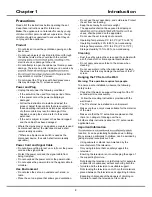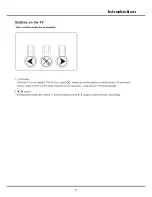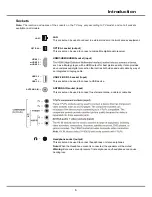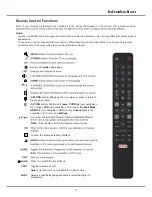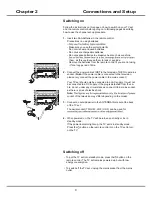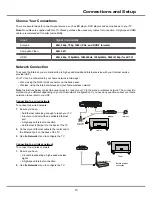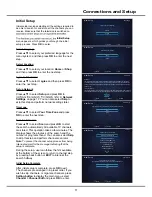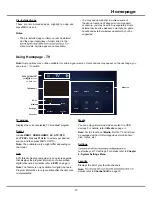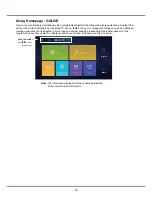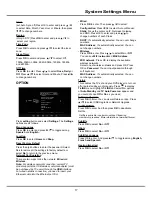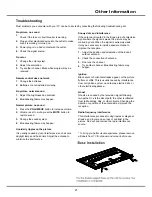1
0
Connections and Setup
Choose Your Connections
There are several ways to connect signal sources, such as BD player, DVD players and set-top boxes, to your TV.
Note
: No cables are supplied with this TV. Please purchase the necessary cables for connection. A high-speed HDMI
cable is recommended for better compatibility.
Input
Signal Compatibility
Antenna
480i, 480p, 720p, 1080i ( PAL, and
DVB-T
formats)
Composite Video
480i
, 567i
HDMI
480i, 480p, 720p/60Hz, 1080i/60Hz, 1080p/60Hz, 3840×2160p (for 4K TV)
Network Connection
To access the Internet, you must subscribe to high speed broadband Internet service with your Internet service
provider (ISP).
Your TV can be connected to your home network in two ways:
• Wired, using the RJ45 (LAN) connector on the back panel.
• Wireless, using the internal wireless and your home wireless network.
Note
: Instructions below are just the usual ways to connect your TV to the wired or wireless network. The connection
method may be different depending on your actual network configuration. If you have any questions about your home
network, please refer to your ISP.
Connecting to a wired network
To connect to a wired network:
1.
Ensure you have:
• An Ethernet cable long enough to reach your TV
• A router or modem with an available Ethernet
port
• A high-speed Internet connection
• An Ethernet (LAN) port on the back of the TV
2.
Connect your Ethernet cable to the router and to
the Ethernet port on the back of the TV.
3.
Use the
Network
menu to configure the TV.
Connecting to a wireless network
To connect to a wireless network:
1.
Ensure you have:
• A router broadcasting a high-speed wireless
signal
• A high-speed Internet connection
2.
Use the
Network
menu to configure the TV.
Modem
Internet
TV Set
Router
Ethernet
Port on the
back panel
or
Wireless Router
Modem
TV Set
Built-in wireless
connection
Содержание 43P20US/50E17US
Страница 1: ...43P20US 50E17US...
Страница 6: ...5 Introduction...