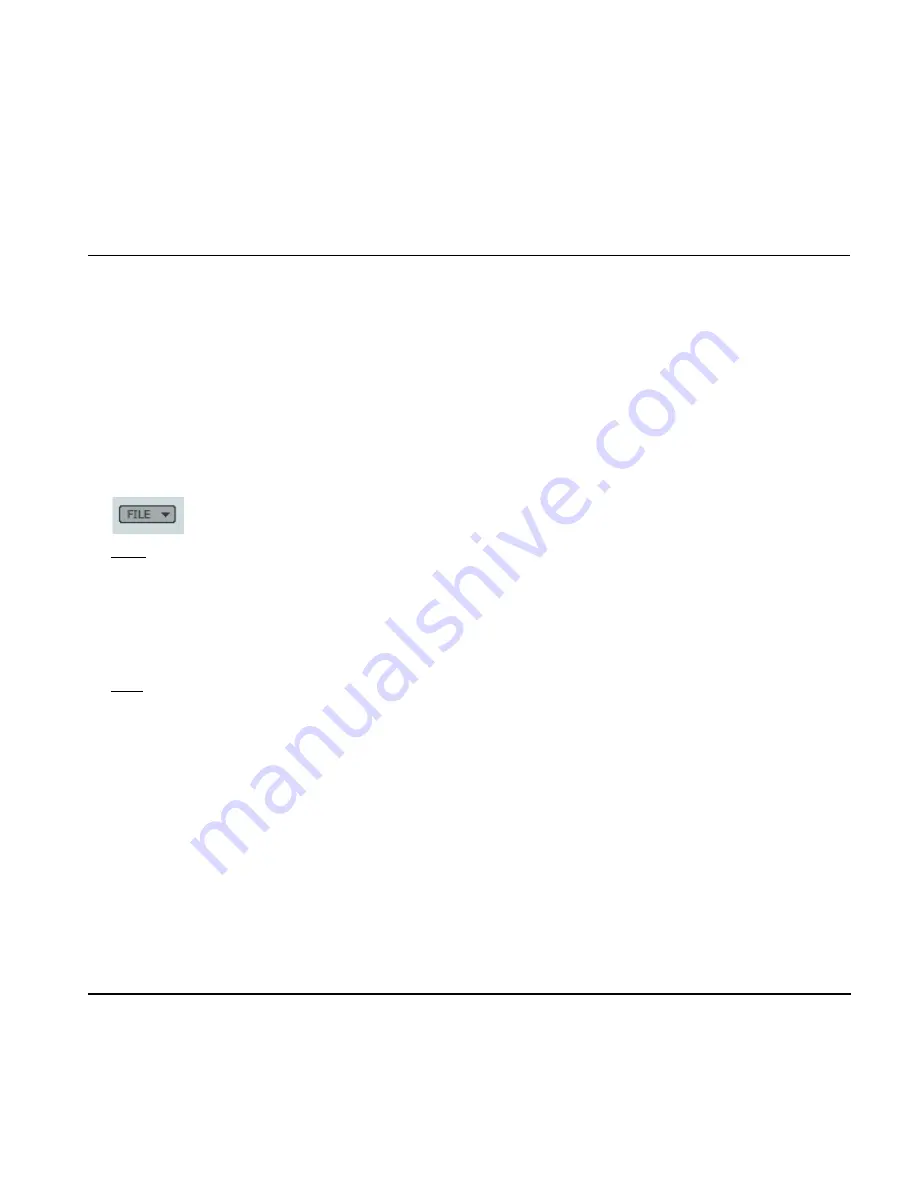
The comprehensive file-based preset architecture makes
storing presets a simple process. Presets are saved as
discrete files on your hard drive. Once a preset is saved
into the default location, it automatically appears in the
“File” menu.
15 Preset File Menu
Pressing the File button will open the File menu.
The File menu allows you to load or save into the
currently selected program. P1, P2 or P3.
The following options are available from the File
menu.
LOAD
By selecting Load, you can navigate to any folder in
the system, including shared folders. By default you
will be directed to the default location for Konnekt
presets. Only presets located in the default file
locations for TC Near control panel will be visible in
the drop down menu.
SAVE
By selecting “Save”, you can save your preset to any
folder in the system that you have write access to,
including any shared folder. By default, presets are
saved to the default location of the TC Near control
panel presets.
16 P1, P2 & P3
The TC Near control panel has 3 preset locations you can
load and save presets from and to. These presets are
“total recall” and holds all settings on all pages except
for the Fabrik plug-ins.
These presets can also be selected using the DSP button
on the front panel.
PRESET MANAGEMENT
17
A/B
The A/B function allows you to set up two different
parameter settings and A/B test between them.
Example:
•
Press RESET - now neither presets A or B is selected
.
•
Change a parameter and “A” is automatically invoked
and high-lighted.
•
Press “B” and you are now on preset “B”. Apply
changes if you like.
You can now alternate between A and B settings.
Reset
Press the Reset button reset the settings saved under A
and B.
Содержание Konnekt Live
Страница 1: ...User s Manual English Version Konnekt Live...
Страница 2: ......
Страница 16: ...CONTROL PANEL MIXER PAGE 14...
Страница 20: ...SETUP PAGE 18...
Страница 28: ...SYSTEM SETTINGS 26 Access the System Settings page by pressing...






























