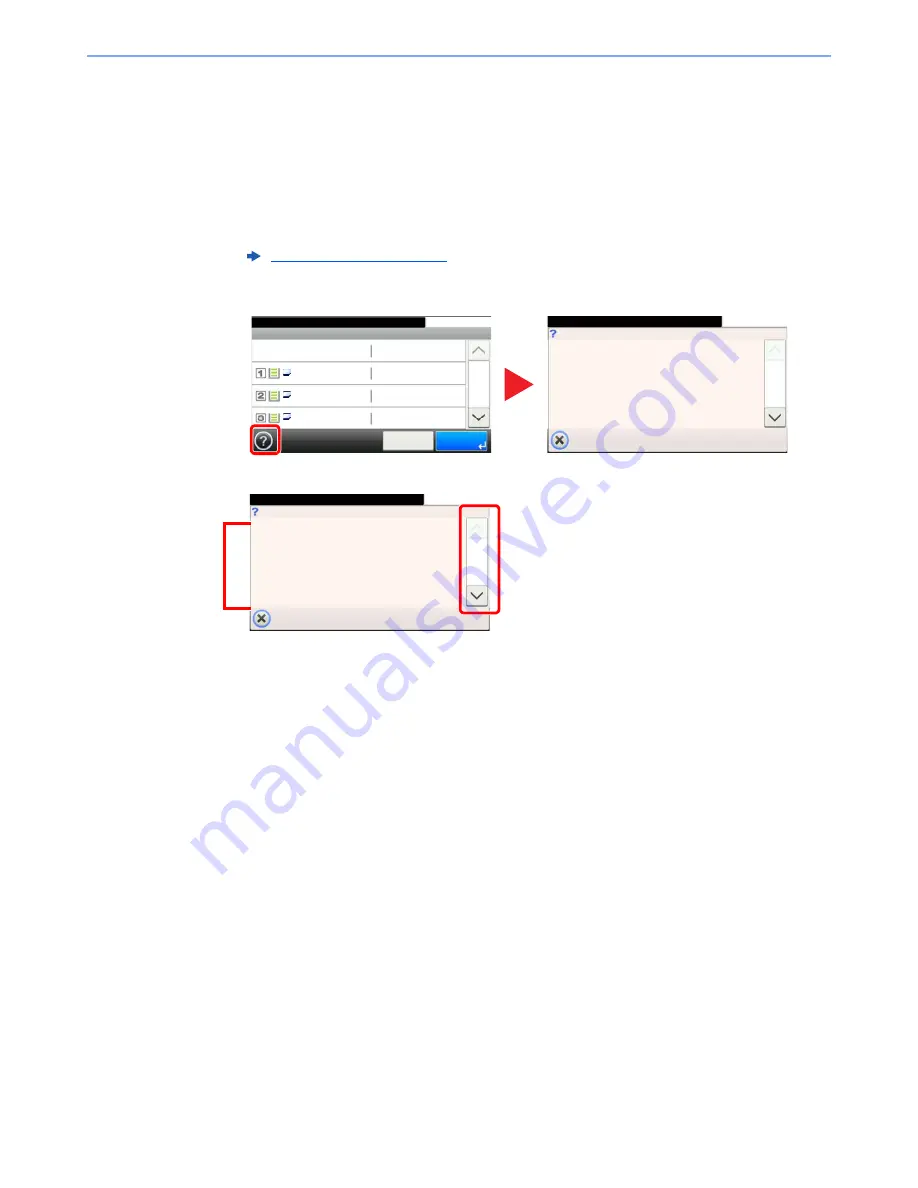
2-20
Installing and Setting up the Machine > Touch Panel
Help Screen
If you have difficulty operating the machine, you can check how to operate it using the touch panel.
When the [?] (help) is displayed on the touch panel, you can select it to display the Help screen. The Help screen shows
explanations of functions and how to use them.
Example: Checking the paper selection Help screen
1
Display the Paper Selection screen.
2
Paper Selection (page 6-10)
Paper Selection
Auto
10:10
A4
OK
Cancel
1/2
Plain
A4
Plain
A4
Plain
Ready to copy. (Full Color)
Select the cassette or multi purpose tray
with the desired paper size.
Auto: Automatically selects the appropriate
paper size.
Cassette 1: Selects the paper in cassette 1.
Cassette 2: Selects the paper in cassette 2.
Cassette 3: Selects the paper in cassette 3.
Cassette 4: Selects the paper in cassette 4.
MP Tray: Selects the paper in the multi purpose tray.
Paper Selection
10:10
1/2
Ready to copy. (Full Color)
Select the cassette or multi purpose tray
with the desired paper size.
Auto: Automatically selects the appropriate
paper size.
Cassette 1: Selects the paper in cassette 1.
Cassette 2: Selects the paper in cassette 2.
Cassette 3: Selects the paper in cassette 3.
Cassette 4: Selects the paper in cassette 4.
MP Tray: Selects the paper in the multi purpose tray.
Paper Selection
10:10
1/2
Ready to copy. (Full Color)
1 Help titles
2 Displays information about functions
and machine operation.
3 Closes the Help screen and returns to
the original screen.
4 Scrolls up and down when the help
text cannot be displayed in its entirety
on a single screen.
4
3
1
2
Содержание 306ci
Страница 1: ...TASKalfa 306ci PRINT COPY SCAN FAX OPERATION GUIDE ...
Страница 404: ...10 53 Troubleshooting Clearing Paper Jams 8 Remove any jammed paper 9 Push Right Cover 1 ...
Страница 452: ......
Страница 455: ...Rev 2015 11 2R4KDEN001 ...






























