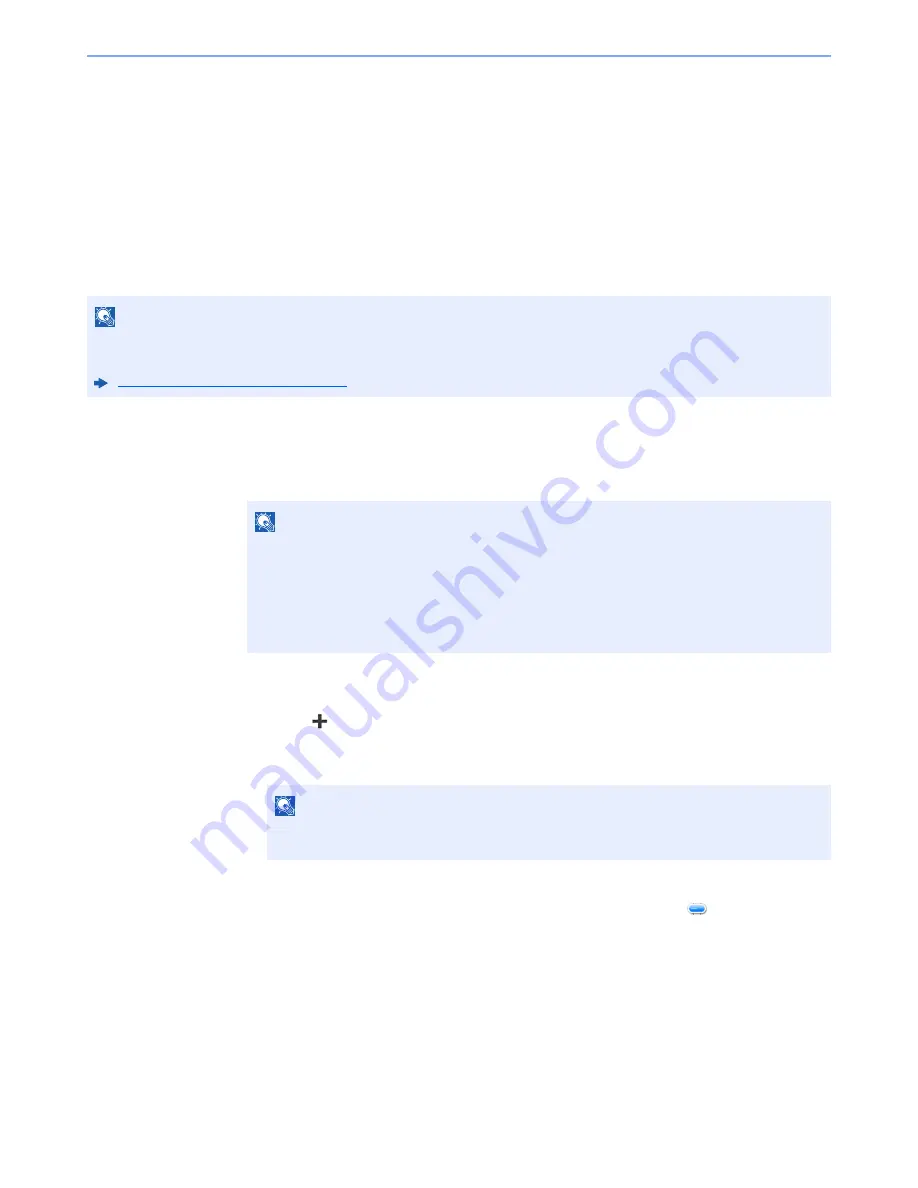
5-13
Operation on the Machine > Application
Application
The functionality of the machine can be expanded by installing applications.
Applications that help you perform your daily more efficiently such as a scan feature and an authentication feature are
available.
For details, consult your sales representative or dealer.
Installing Applications
To use applications, first install the application in the machine and then activate the application.
The procedure is as follows.
1
Display the screen.
[
System Menu/Counter
] key > [
Application
] > [
Application
]
2
Install the application.
1
Select [
].
2
Insert the removable memory containing the application to be installed into the USB
Memory Slot.
3
Select the application to be installed > [
Install
]
You can view detailed information on the selected application by selecting [
].
NOTE
A maximum of 16 applications and 5 licenses can be installed on the machine. To add different applications, uninstall
an application that has been installed.
Uninstalling Applications (page 5-15)
NOTE
If the user authentication screen appears, enter your login user name and login password
and select [
Login
]. For this, you need to login with administrator privileges. The factory
default login user name and login password are set as shown below.
Login User Name:
3000
Login Password:
3000
NOTE
When the message "Removable Memory was recognized. Displaying files. Are you
sure?" is displayed, select [
No
].
Содержание 306ci
Страница 1: ...TASKalfa 306ci PRINT COPY SCAN FAX OPERATION GUIDE ...
Страница 404: ...10 53 Troubleshooting Clearing Paper Jams 8 Remove any jammed paper 9 Push Right Cover 1 ...
Страница 452: ......
Страница 455: ...Rev 2015 11 2R4KDEN001 ...
















































