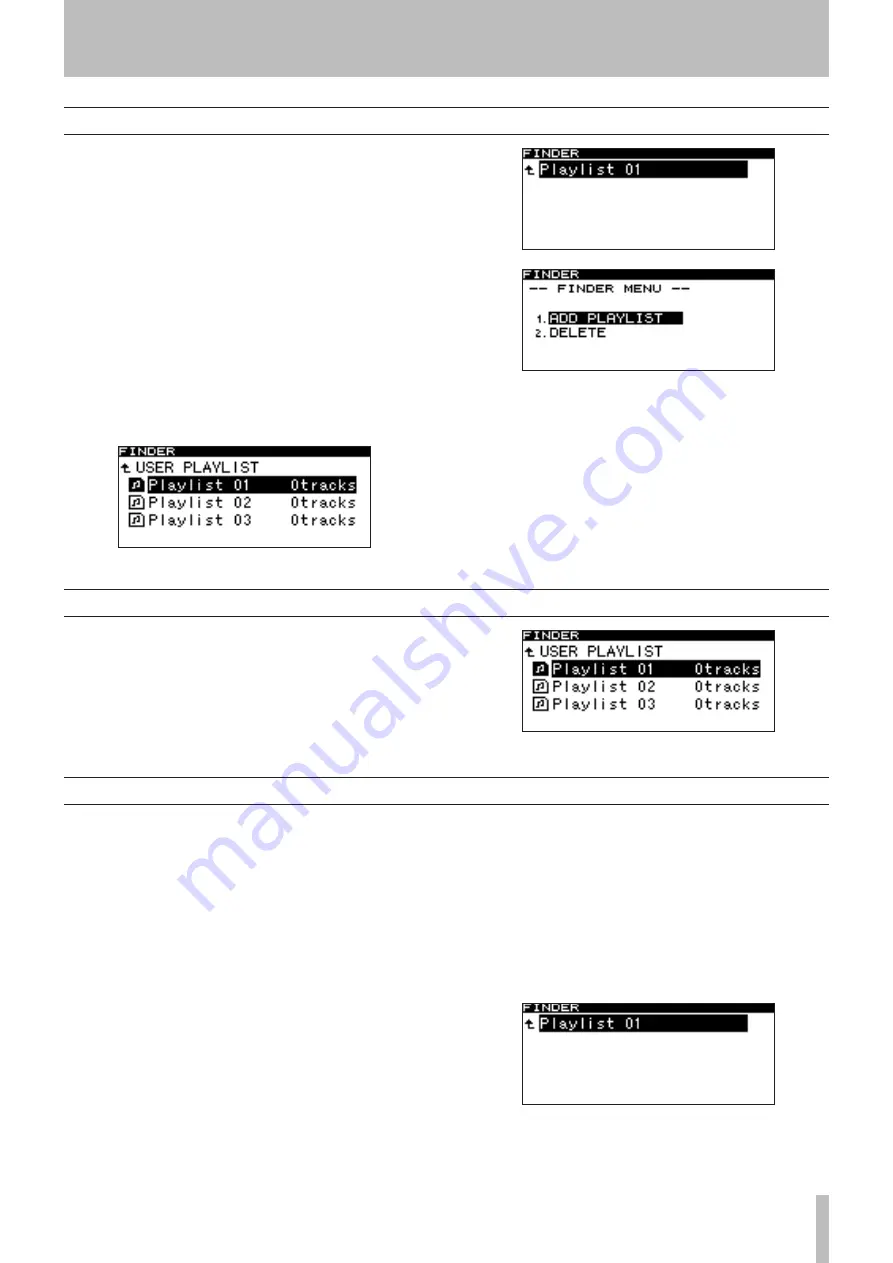
8 − Using the playlist finder
TASCAM SS-R1
If the play area (“Play area” on page 21) is PLAYLIST,
make sure that the SS-R1 is stopped, playing, or paused,
and hold down the front panel
MENU
key (or the remote’s
FINDER
key) to access the playlist finder screen.
Overview
When you first insert a CompactFlash card into the SS-R1,
three empty playlists (01–03) will automatically be created
on the card. You can register audio files from the card into
these playlists, and then select the desired playlist (the cur-
rent playlist) so that its files will be played when you speci-
fy Playlist as the play area.
To perform playlist-related operations, start by opening the
“playlist finder screen”. From this screen, proceed to the
“playlist menu screen” where you can add files to a playlist
or delete the entire contents of a playlist. From the playlist
finder screen, you can also proceed to the “playlist screen”
(which shows the files in the playlist), select a file for oper-
ations, and then move to the “file menu screen” where you
can add a file to the playlist, delete a file from the playlist,
or move a file within the playlist.
8 − Using the playlist finder
Opening the playlist finder screen
Navigating in the playlist finder screen
The playlist finder screen will show three playlists
(
PLAYLIST_01–PLAYLIST_03
).
At the right is shown the number of files (tracks) registered
in each playlist.
With the playlist finder screen displayed, turn the front
panel
MULTI JOG
dial (or use the remote’s
CURSOR
§
,
¶
keys) to select (highlight) the playlist that you want to
operate.
In this state you can perform the following operations:
To start playback from the beginning of the playlist
Press the
PLAY
key. Playback will begin, and you
will return to the home screen.
The playlist you selected will be specified as the cur-
rent playlist.
•
To pause at the beginning of the playlist
Press the
READY
key. The SS-R1 will pause, and
return to the home screen.
The playlist you selected will be specified as the cur-
rent playlist.
To open the playlist screen
Press the front panel
MULTI JOG
dial or
˚
key (or
the remote’s
ENTER
key or
CURSOR
¥
key. The dis-
play goes as follow.
•
•














































