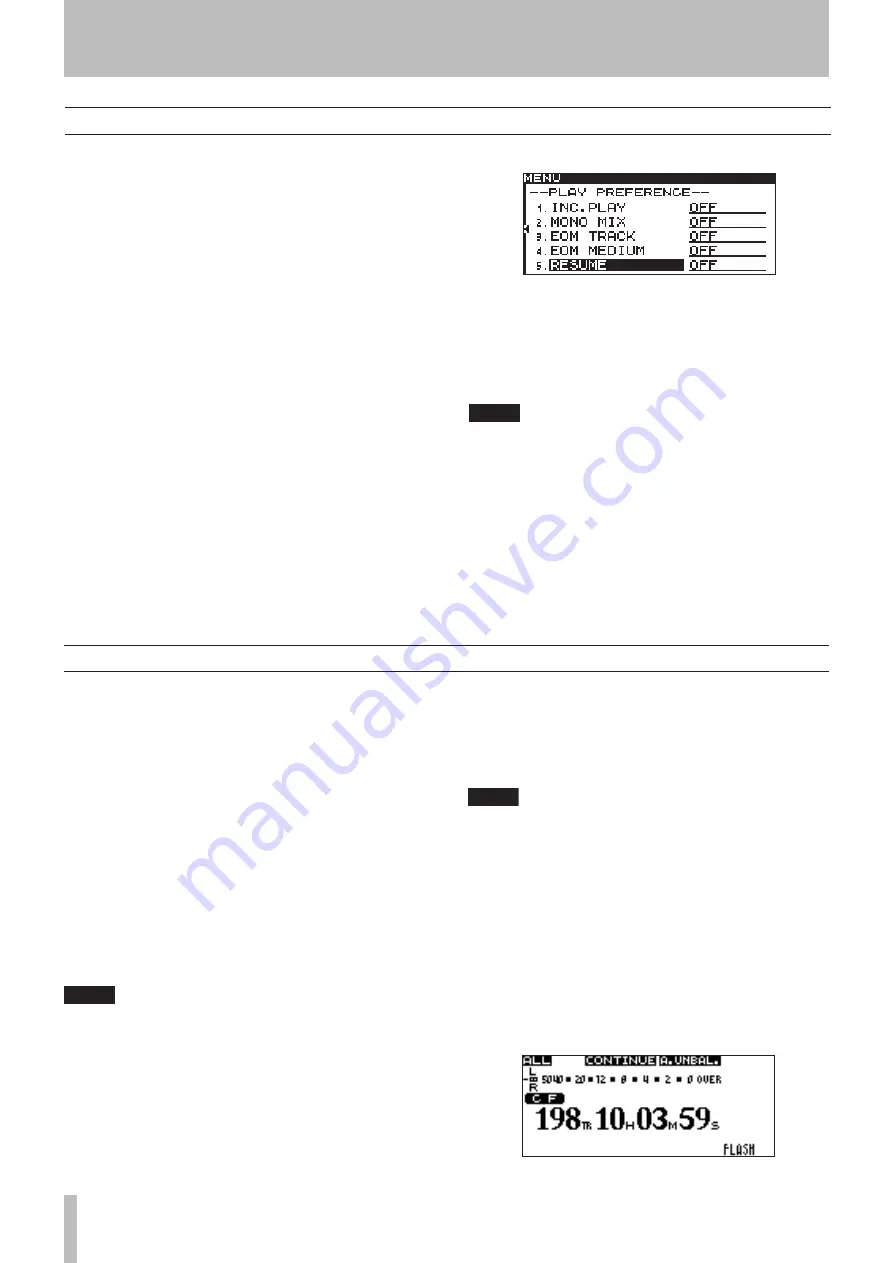
5 − Playback
TASCAM SS-R1
Flash Start function
The Flash Start function lets you instantly start playback of
a track you’ve registered.
The beginning of up to twenty tracks can be pre-loaded
into memory, so that playback can be triggered instantly
from a PS/2 keyboard connected to the front panel, or from
an external device connected to the SS-R1’s parallel con-
nector.
1 Specify the play area (see “Play area” on page
21).
Specify the play area as the play list or folder that con-
tains the tracks you want to flash-start. Make sure that
there are no more than twenty tracks.
2 Set the play mode to CONTINUE or PROGRAM
(see “Playback Modes” on page 24).
NOTE
You can’t use Flash Load if the play mode is set to
RANDOM.
3 While stopped, press the remote’s
FLASH LOAD
key.
The SS-R1 will successively read the beginning of each
track in the play area.
The tracks will be read in the order of playback. In
other words if the play mode is CONTINUE, the tracks
will be read consecutively, starting with the first. If the
play mode is PROGRAM, the tracks will be read in the
order of the program.
While the tracks are being read, the lower right of the
home screen will indicate
FLASH
blinking.
NOTE
If you press the
FLASH LOAD
key when the play
mode is RANDOM, the display will indicate
CAN
,
T
SELECT
, and the data will not be loaded.
If you press the
FLASH LOAD
key when the play
mode is SINGLE, the tracks in the play area will be
read successively in the same way as for the
CONTINUE setting.
If twenty-one or more tracks are registered, data
for the first twenty tracks from the beginning will
be loaded.
When the data has been loaded, the lower right of the home
screen will indicate
FLASH
.
•
•
•
Resume Playback
If the Resume Playback mode is on, playback will begin
from the location at which playback was last stopped (the
“resume point”).
The Resume point will be erased when you perform the
following operations.
Remove the CompactFlash card.
Switch the play area.
Switch the play mode.
Change the contents of the CompactFlash card (by
recording, editing, deleting, etc.).
Use the menu to turn the Resume function on/off (for
details on menu operations, refer to “Operations in the
menu screens” on page 16).
1 Press the
MENU
key to access the main menu list
screen.
2 Select the PLAY menu.
3 Highlight the PREFERENCE item.
4 Press the front panel
˚
key (or the remote’s
CURSOR
¥
key) to proceed to the PLAY PREF-
ERENCE screen.
•
•
•
•
5 Select RESUME.
6 Turn the
MULTI JOG
dial (or use the remote’s
CURSOR
§
, ¶
keys) to turn the setting
ON
/
OFF
.
7 When you’ve finished making settings, press the
front panel
TIME (ESC)
key (or the remote’s
CLR/
ESC
key) to return to the home screen.
NOTE
This setting is remembered even when the power
is turned off.
If no playable track exists (e.g., if not even one
track has been registered in program mode), play-
back will stop.
If the resume point does not exist (i.e., if the time
registered as the resume point does not exist), the
beginning of the track in the play area will be the
resume point.
•
•
•






























