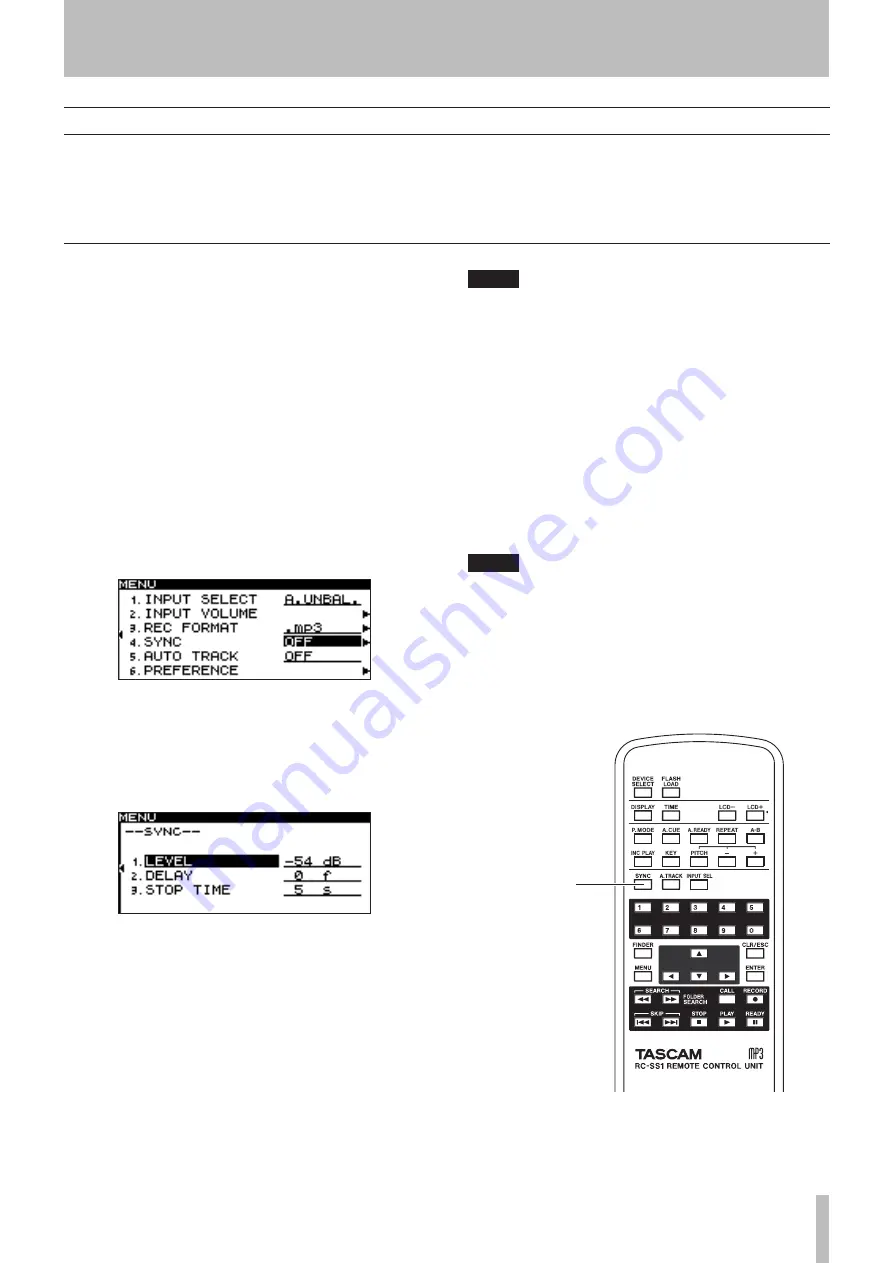
6 − Recording
TASCAM SS-R1
Sync recording
If the Sync Record function is on, recording will begin
automatically when the input signal exceeds the level you
specify (the sync level). After recording has begun, record-
ing will end automatically when the input signal stays
below the sync level for a specified length of time (the stop
time), and will switch to the record-ready state.
Making settings
Use the menu to turn the Sync Recording function on/off
and to make detailed settings. However, you can also use
the remote’s
SYNC
key to turn this function on/off (but not
make settings).
If the Sync Record function is on,
SYNC
will light in the
home screen.
Using the menu
(For details on menu operations, refer to “Operations in the
menu screens” on page 16).
1 Press the
MENU
key to access the main menu list
screen.
2 Select the REC menu.
3 Select the SYNC item.
4 Turn the
MULTI JOG
dial (or use the remote’s
CURSOR
§
, ¶
keys) to turn the setting on/off.
5 Press the front panel
˚
key (or the remote’s
CURSOR
¥
key) to proceed to the screen for
detailed settings.
6 Set the following items.
LEVEL
Specify the sync level.
You can set this in a range of -72 dB – -24 dB (6 dB
steps). (The default setting is -54 dB).
DELAY
Specify the time (in steps of one frame) from when a
signal exceeding the sync level is detected until record-
ing will begin. (One frame is 1/75th of a second).
You can set this in a range of -75 frames – +75 frames
(the default setting is 0). If you specify a negative value,
the corresponding length of audio prior to triggering
will also be captured.
NOTE
When this range is converted to seconds, it is equiva-
lent to -1.00 seconds – +1.00 seconds.
STOP TIME
Specify the length of time after which recording will
automatically end when the input signal stays below the
sync level.
You can specify a value of 5–30 seconds (one-second
steps) or INF. By default, this will be five seconds. If
you don't want recording to end automatically, choose
INF.
7 When you’ve finished making settings, press the
front panel
TIME (ESC)
key (or the remote’s
CLR/ESC
key) to return to the home screen.
NOTE
This setting is remembered even when you turn off
the power.
Using the remote’s dedicated key to turn the
function on/off
Each time you press the
SYNC
key, the Sync Record
function will turn on/off.
SYNC key
















































