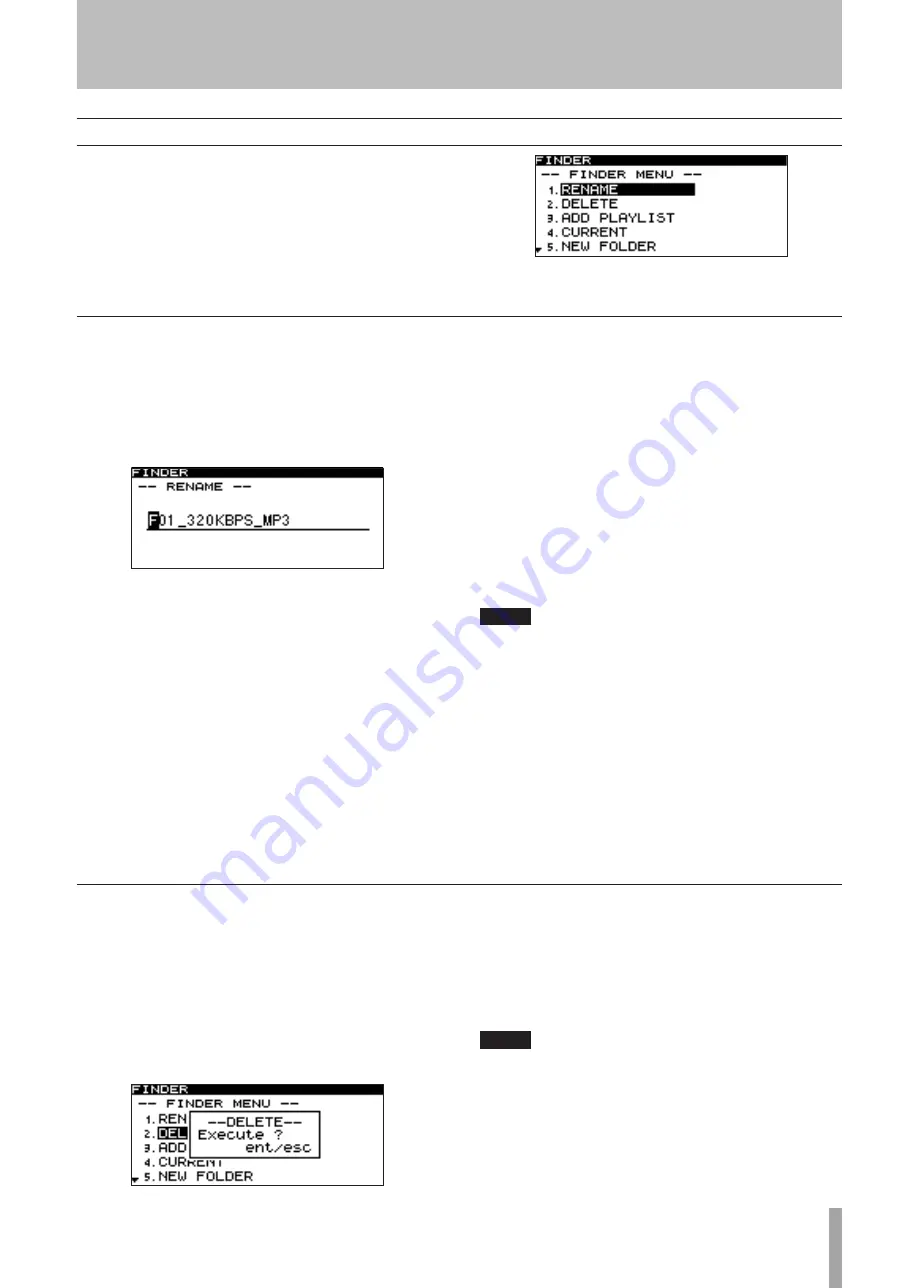
TASCAM SS-R1/SS-R05
47
The following explanations assume that the folder on
which you wish to perform the operation is shown in the
folder menu screen.
To access the folder menu screen, highlight the desired
folder in the folder finder screen, and press the
MENU
key
(“Navigating in the folder finder screen” on page 45).
Operations in the folder menu screen
Renaming a folder
1 With the folder menu screen shown, turn the front
panel
MULTI JOG
dial (or use the remote’s
cursor
§
,
¶
keys) to highlight the RENAME item.
2 Press the front panel
MULTI JOG
dial (or the
remote’s
ENTER
key).
The RENAME screen will appear.
3 Edit the name as follows.
To move the editing position (cursor position):
•
Use the front panel
∆
,
˚
keys (or the remote’s
cursor
˙
,
¥
) keys.
To change the character at the cursor position:
•
Turn the front panel
MULTI JOG
dial (or use the
remote’s
cursor
§
,
¶
keys).
To delete a character:
•
Press the front panel
TIME (ESC)
key (or the remote’s
CLR/ESC
key).
To delete all characters following the cursor posi-
•
tion:
Press and hold the front panel
TIME (ESC)
key (or the
remote’s
CLR/ESC
key).
To switch the type of character (uppercase/lower-
•
case):
Press the front panel
DISPLAY (INFO)
key (or the
remote’s
DISPLAY
key).
To insert a space:
•
Press the
CALL
key.
To cancel editing:
•
Press the
STOP
key.
4 When you’ve finished editing, press the front panel
MULTI JOG
dial (or the remote’s
ENTER
key) to
finalize your edits.
The display will return to the folder finder screen.
NOTE
You cannot edit names that include characters other
•
than alphabetic character, numeral, or symbol charac-
ters. (If even one such character is included, the regis-
tered name will not be displayed at all.)
Also, the following symbolic characters cannot be used
•
on the unit: \ / ; : * , ? “ < > |
Deleting a folder
Here’s how to delete a folder. Deleting a folder will also
delete the files that are in that folder.
1 With the folder menu screen displayed, use the front
panel
MULTI JOG
dial (or the remote’s
cursor
§
,
¶
keys) to highlight the DELETE item.
2 Press the front panel
MULTI JOG
dial (or the
remote’s
ENTER
key).
A screen will ask you to confirm the deletion.
3 Once again press the front panel
MULTI JOG
dial (or
the remote’s
ENTER
key).
The folder will be deleted.
The display will return to the folder finder screen.
If you decide not to delete the folder, press the
TIME (ESC)
key (or the remote’s
CLR/ESC
key).
NOTE
Immediately after deleting a folder, you will still be able
to undo the deletion (“Undeleting a deleted folder”, on
page 48).
7 − Using the folder finder
















































