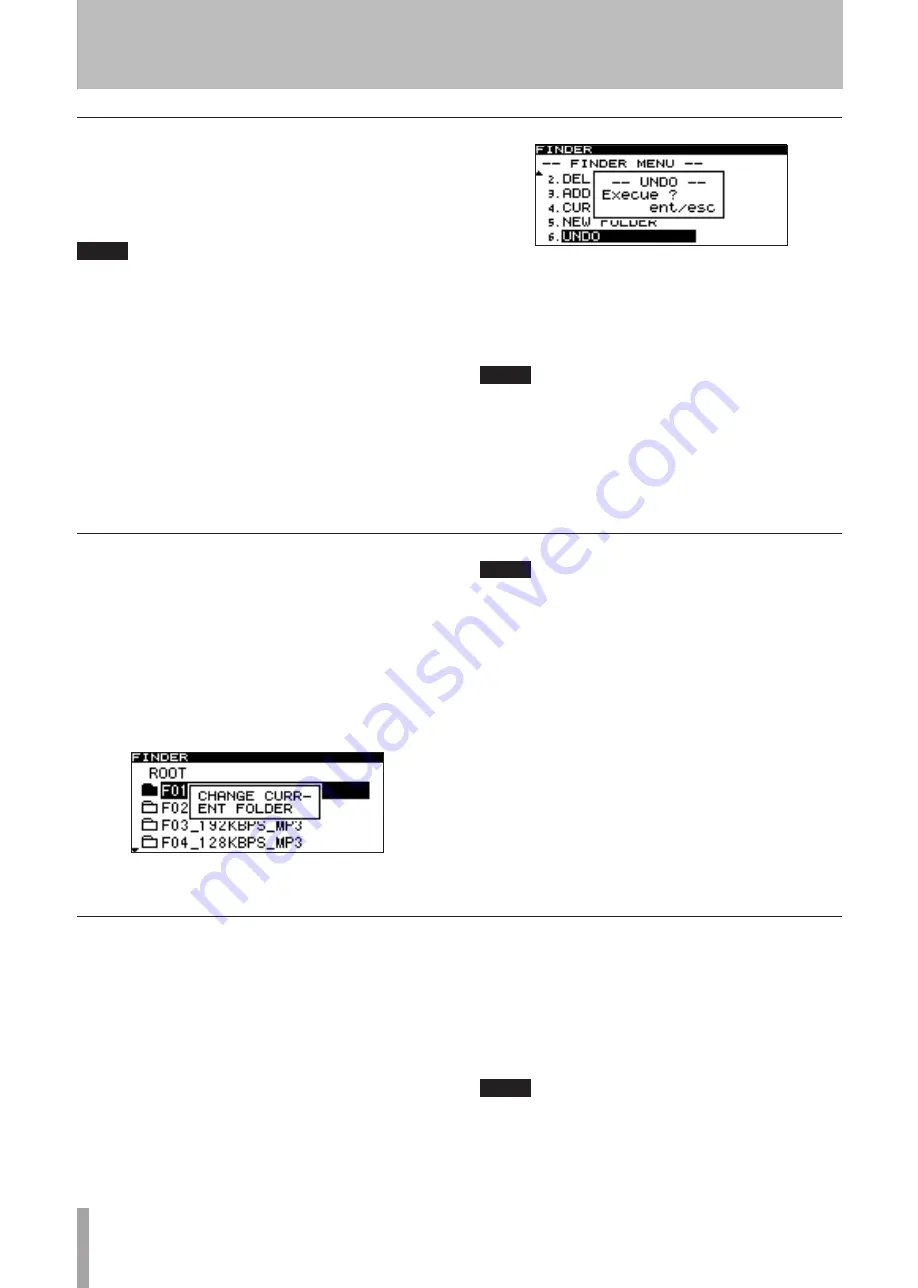
48
TASCAM SS-R1/SS-R05
Creating a new folder
Here’s how to create a new folder inside the working folder.
1 With the folder menu displayed, turn the front panel
MULTI JOG
dial (or use the remote’s
cursor
§
,
¶
keys) to highlight the NEW FOLDER item.
2 Press the front panel
MULTI JOG
dial (or the
remote’s
ENTER
key.)
3 The NEW FOLDER screen will appear. If you want
to edit the name that was automatically created by
the system, you can edit it here. (You are also free to
edit it later.)
For details on editing a name, refer to “Renaming a
folder” on page 47.
4 When you’ve finished editing the name, press the
front panel
MULTI JOG
dial (or the remote’s
ENTER
key) to finalize the changes.
A popup
CREATE NEW FOLDER
will appear, and the
new folder will be created.
When the folder has been created, the display will
return to the folder finder screen.
NOTE
A maximum of 255 folders can be created on a Compact-
Flash card.
Undeleting a deleted folder (UNDO)
Immediately after deleting a folder, you can recover the
folder by undoing the operation.
This is possible only if the play mode is set to continuous
playback (CONTINUE).
NOTE
When performing the Undo operation, it does not
matter which folder is selected in the folder finder screen
when you open the folder menu screen.
1 Turn the front panel
MULTI JOG
dial (or use the
remote’s
cursor
§
,
¶
keys) to highlight the UNDO
item.
2 Press the front panel
MULTI JOG
dial (or the
remote’s
ENTER
key.)
A confirmation screen will appear.
3 Press the front panel
MULTI JOG
dial (or the
remote’s
ENTER
key).
The folder will be recovered, and you will return to the
folder finder screen. At this time the recovered folder
will be highlighted.
NOTE
If you decide not to perform this undelete operation
•
(UNDO), press the front panel
TIME (ESC)
key (or the
remote’s
CLR/ESC
key).
If there is no file deletion operation that can be
•
undone, the display will indicate
CAN
,
T UNDO
.
Making a folder the current folder
Here’s how to make the folder in which you’re working the
current folder.
1 With the folder menu screen displayed, turn the front
panel
MULTI JOG
dial (or use the remote’s
cursor
§
,
¶
keys) to highlight the CURRENT item.
2 Press the front panel
MULTI JOG
dial (or the
remote’s
ENTER
key.)
The following popup (
CHANGE CURRENT FOLDER
)
will appear.
The display will return to the folder finder screen.
NOTE
Audio files created by recording will be created in the
current folder. If you create a new folder in which to
store recorded files, you can use the above procedure to
make that new folder the current folder.
7 − Using the folder finder






























