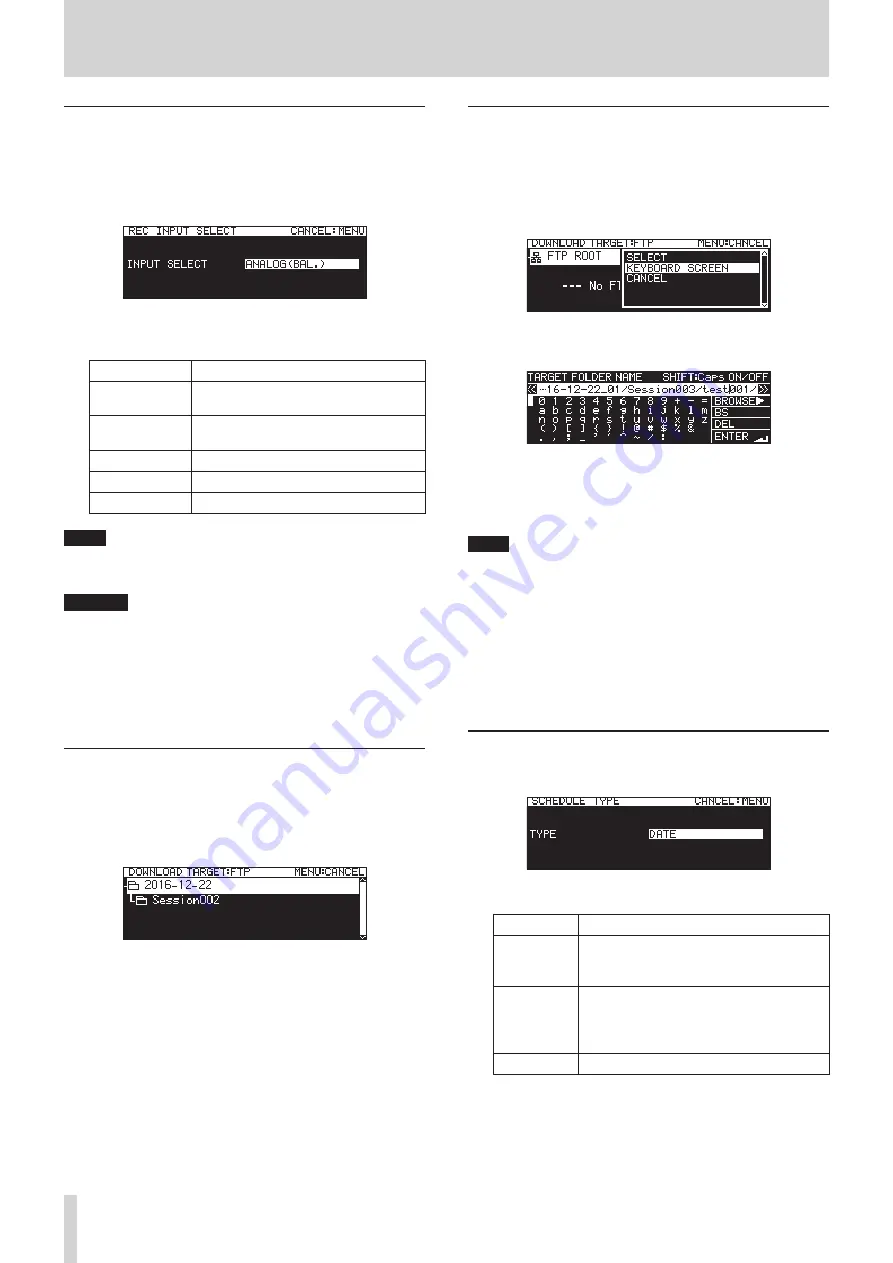
84
TASCAM SS-CDR250N / SS-R250N
11 – Timer Event Functions (USB flash drives and SD cards only)
Selecting the input to use when recording
If the
EVENT TYPE
setting is
REC
, the
REC INPUT SELECT
item will
appear on the
EDIT EVENT
screen.
1.
Select
REC INPUT SELECT
, and open the
REC INPUT SELECT
screen.
2.
Select the input that will be used when recording automati-
cally at the set time.
Options
Meaning
ANALOG(UNBAL.)
Input from ANALOG IN (UNBALANCED)
L/R jacks
ANALOG(BAL.)
Input from MIC/LINE IN (BALANCED) L/
R jacks
DIGITAL(COAX.)
Input from SPDIF IN jack
DIGITAL(XLR)
Input from AES/EBU IN jack
DIGITAL(Dante)
Input from IF-DA2 Dante interface card
NOTE
DIGITAL (Dante)
can only be selected if an IF-DA2 Dante
interface card (sold separately) is installed in the unit.
CAUTION
After setting this to
DIGITAL(Dante)
, if the IF-DA2 Dante
interface card is removed from the unit, recording events will
still be executed without changing the input.
This could re-
sult in audio not being recorded as desired.
3.
Press the MULTI JOG dial.
This confirms the setting and returns to the
EDIT EVENT
screen.
Setting folders/files to use for FTP server download
If the
EVENT TYPE
setting is
DOWNLOAD
or
DEL&DOWNLOAD
, the
DOWNLOAD TARGET
item will appear on the
EDIT EVENT
screen.
1.
Select
DOWNLOAD TARGET
, and press the MULTI JOG dial to
open the FTP server
DOWNLOAD TARGET
screen.
2.
Select the folder/file you want to use for downloading on
the FTP server
BROWSE
Screen and press the MULTI JOG dial
to open the folder or file pop-up menu.
3.
Select the
SELECT
item and press the MULTI JOG dial to set
the folder/file for downloads, and return to the
EDIT EVENT
screen.
Selecting files/folders for download by inputting path
names
Even when an FTP server cannot be connected, you can set
names of items to be downloaded.
On the
BROWSE
screen for FTP server folder selection, press the
MULTI JOG dial to open a pop-up menu.
Select the
KEYBOARD SCREEN
item, and press the MULTI JOG
dial to open the path name input screen.
On the path name input screen, input the path name for the
item to be downloaded. Then, return to the
EDIT EVENT
screen.
For details about how to edit the text, see “Editing text” on page
64.
NOTE
i
On a path name input screen, characters other than English
letters, numerals and symbols cannot be input.
i
“/” and “:” only appear when inputting FTP server paths.
i
If the path name is wider than the screen, use the
m
[A-B]
and
,
[INPUT] buttons to move the cursor and scroll the
path name left and right. If the left or right end is not being
shown, “
…
” will appear at that end.
i
To return to the
BROWSE
screen, select
BROWSE▶
at the top
right of the path input screen, and press the MULTI JOG dial.
Setting execution schedules for timer events
1.
Select
SCHEDULE TYPE
, and open the
SCHEDULE TYPE
screen.
2.
Select the type of schedule used to execute the timer event.
Option
Meaning
DAY OF WEEK
Timer events can be executed on set days
of the week (every week).(See “Setting days
for timer event execution” on page 85.)
DATE
Timer events can be executed on set dates.
(See “Setting dates for timer event execu-
tion” on page 85.) , (See “Setting times for
timer event execution” on page 85.)
EVERY DAY
Timer events can be set to execute daily.
3.
Press the MULTI JOG dial.
This confirms the setting and returns to the
EDIT EVENT
screen.
















































