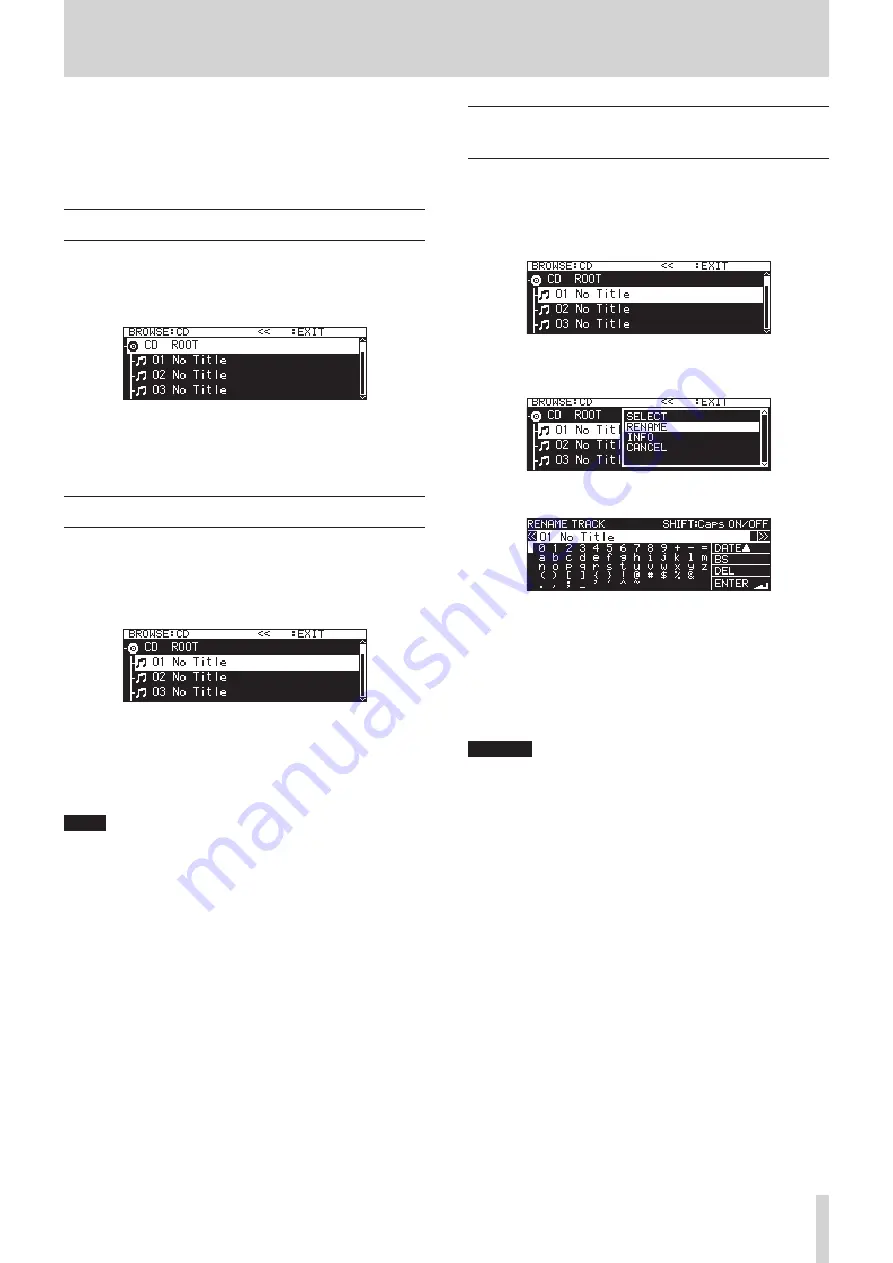
TASCAM SS-CDR250N / SS-R250N
49
6 – Using the audio CD BROWSE screen (SS-CDR250N only)
You can use the
BROWSE
screen with an audio CD to select tracks
for playback. In addition, you can edit CD-TEXT on unfinalized
CD-R/CD-RW discs in the audio CD format.
In the following explanations, we assume that an audio CD is
loaded and that
CD
is selected as the current medium.
Opening the audio CD BROWSE screen
When the unit is playing back, in playback standby or stopped,
press the PITCH [BROWSE] button while pressing the SHIFT
button to open the audio CD
BROWSE
screen.
This screen shows the tracks in numerical order.
Closing the BROWSE screen and returning to the Home
Screen:
Press the HOME [INFO] button (or remote control F2 button).
Selecting a track to play
Follow the procedures below select tracks for playback from the
audio CD
BROWSE
screen.
1.
Open the
BROWSE
screen and select the track that you want
to play.
2.
Press the PLAY button (or remote control PLAY button).
When stopped, doing this will start playback of the selected
track.
When in playback standby, doing this will start playback
standby at the beginning of the selected track.
NOTE
You can also use the file menu
SELECT
item to set the select-
ed track as the current track.
Editing CD-TEXT
(CD-R/CD-RW discs only)
If an unfinalized CD-R/CD-RW disc in the audio CD format is
loaded, you can edit CD-TEXT on it using the following proce-
dures.
1.
Open the
BROWSE
screen and select the desired track.
2.
Press the MULTI JOG dial to open the pop-up file menu. (See
“File operations” on page 44.)
3.
Select
RENAME
, and open the
RENAME TRACK
screen.
4.
Edit the name.
For details about how to edit the text, see “Editing text” on
page 64.
5.
After you finish editing the CD-TEXT, select
ENTER
to confirm
the change.
After CD-TEXT editing completes, the
BROWSE
screen re-
opens.
CAUTION
i
If you press the EJECT button, a pop-up warning message
will appear. Finalize the disc in order to save the CD-TEXT. (See
“Finalizing CD-R/CD-RW discs” on page 73.)
i
On a text input screen, characters other than half-width (nor-
mal) English letters, numerals and symbols will not be shown.
If text includes characters other than half-width English let-
ters, numerals and symbols, opening a text input screen will
delete them.
i
The following symbols and punctuation marks cannot be
used in text.
¥ / : * ? “ ” < > |
















































