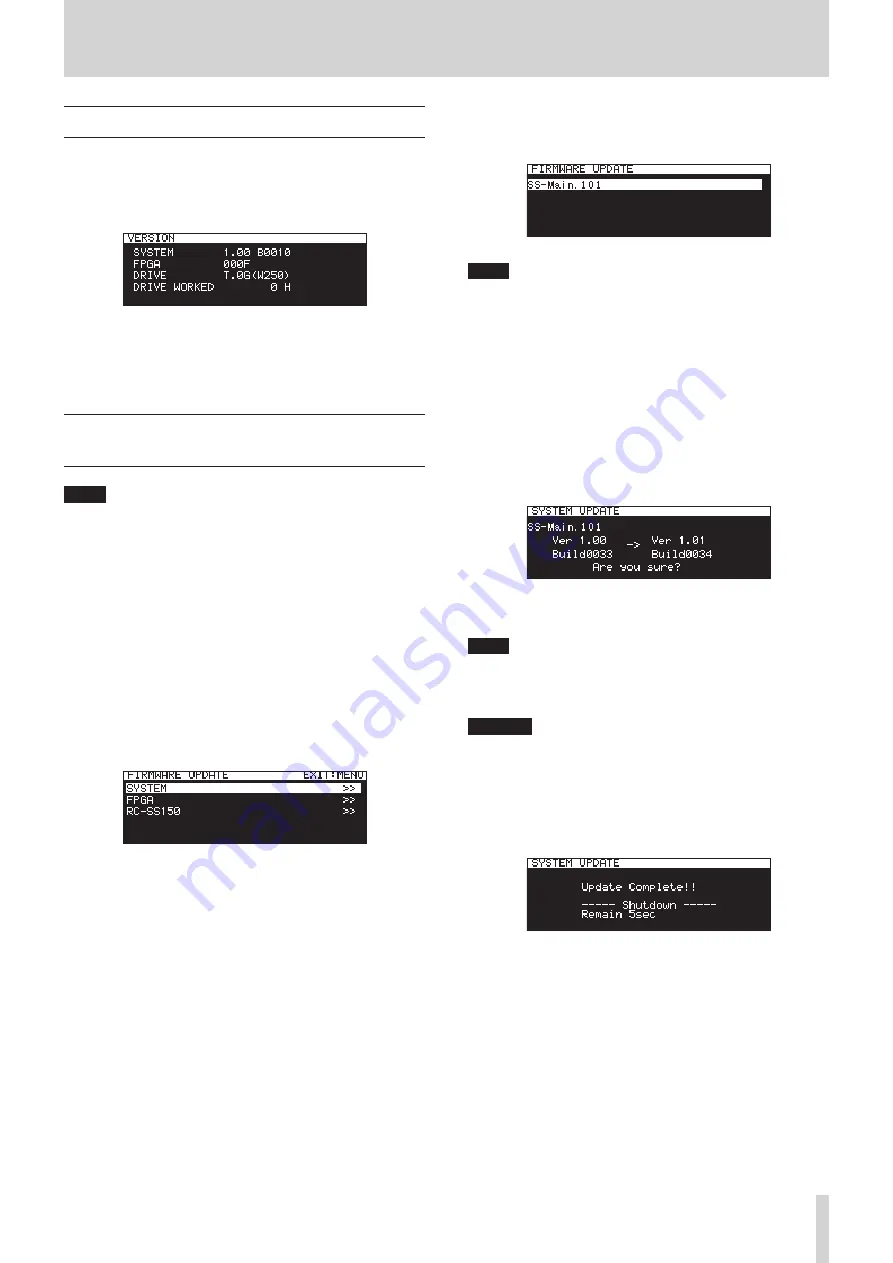
TASCAM SS-CDR250N / SS-R250N
101
14 – Other Settings, Information Screens and Keyboard Operations
Checking the firmware version
You can check the version of the system firmware used by the
unit.
1.
Select
VERSION
on the
SYSTEM 2
page to open the
VERSION
screen. (See “Menu operation procedures” on page 22.)
On the
VERSION
screen, information is shown about the sys-
tem firmware version, build number, FPGA firmware version,
CD drive firmware version and operating time.
2.
Press the MENU [JOG] button to return to the Menu Screen.
Firmware update procedures
(USB flash drives and SD cards only)
NOTE
Updating is not possible when the current medium is
CD
.
1.
Download the latest firmware from the TEAC Global Site
(http://teac-global.com/).
Decompress the downloaded file if it is in ZIP format or an-
other compressed file type.
2.
Copy the downloaded firmware to the root level of the me-
dium.
3.
Load the medium prepared in step 2 in an SD card slot or
the USB port on the front of the unit.
4.
Set that medium as the current medium on the
MEDIA SE-
LECT
screen.
5.
Select
UPDATE
on the
SYSTEM 2
page to open the
FIRMWARE
UPDATE
screen. (See “Menu operation procedures” on page
SYSTEM
item
Update the unit's firmware.
FPGA
item
Update the unit's FPGA.
RC-SS150
item
Update the firmware of a TASCAM RC-SS150 remote con-
trol.
6.
Select the item to update, and press the MULTI JOG dial.
After the medium and firmware update file have been veri-
fied, the following screen will appear.
NOTE
i
The screen above shows a list of firmware update files in the
root folder of the current medium. The firmware copied in
step 2 above should also be shown.
“
No Update File
” is shown if no update file is in the directo-
ry.
i
A maximum of five lines of firmware can be shown at the
same time. If there are more files than can be shown on the
display at once, use the MULTI JOG dial to scroll the list.
i
The screen shown above is an example. The actual appear-
ance will differ.
7.
Select the firmware update to use.
The screen shown below will appear.
The number of the current version is shown on the left and
the update version is shown on the right.
NOTE
The screen shown above is an example. The actual appear-
ance will differ.
8.
Press the MULTI JOG dial to start updating.
CAUTION
i
Be careful not to let the power be interrupted during the up-
date.
i
If the power is interrupted during the update, the unit might
become unstartable.
9.
When the update completes, the following message will
appear.
10.
When the unit automatically turns off after the message ap-
pears, turn it on again.
11.
Confirm that the latest firmware is being used. This com-
pletes the update procedure. (See “Checking the firmware
version” on page 101.)
12.
Delete the firmware update file from the medium.












































