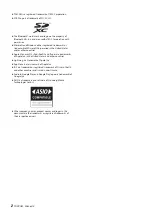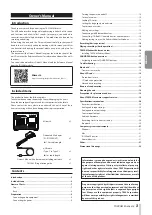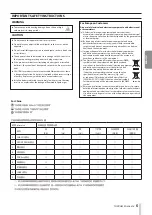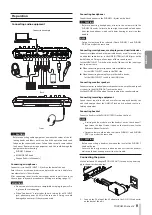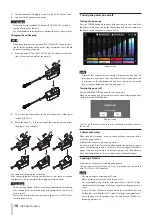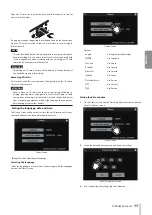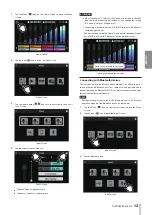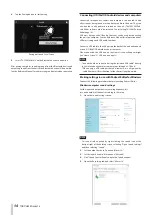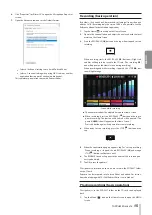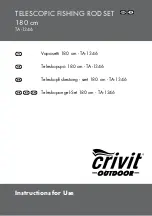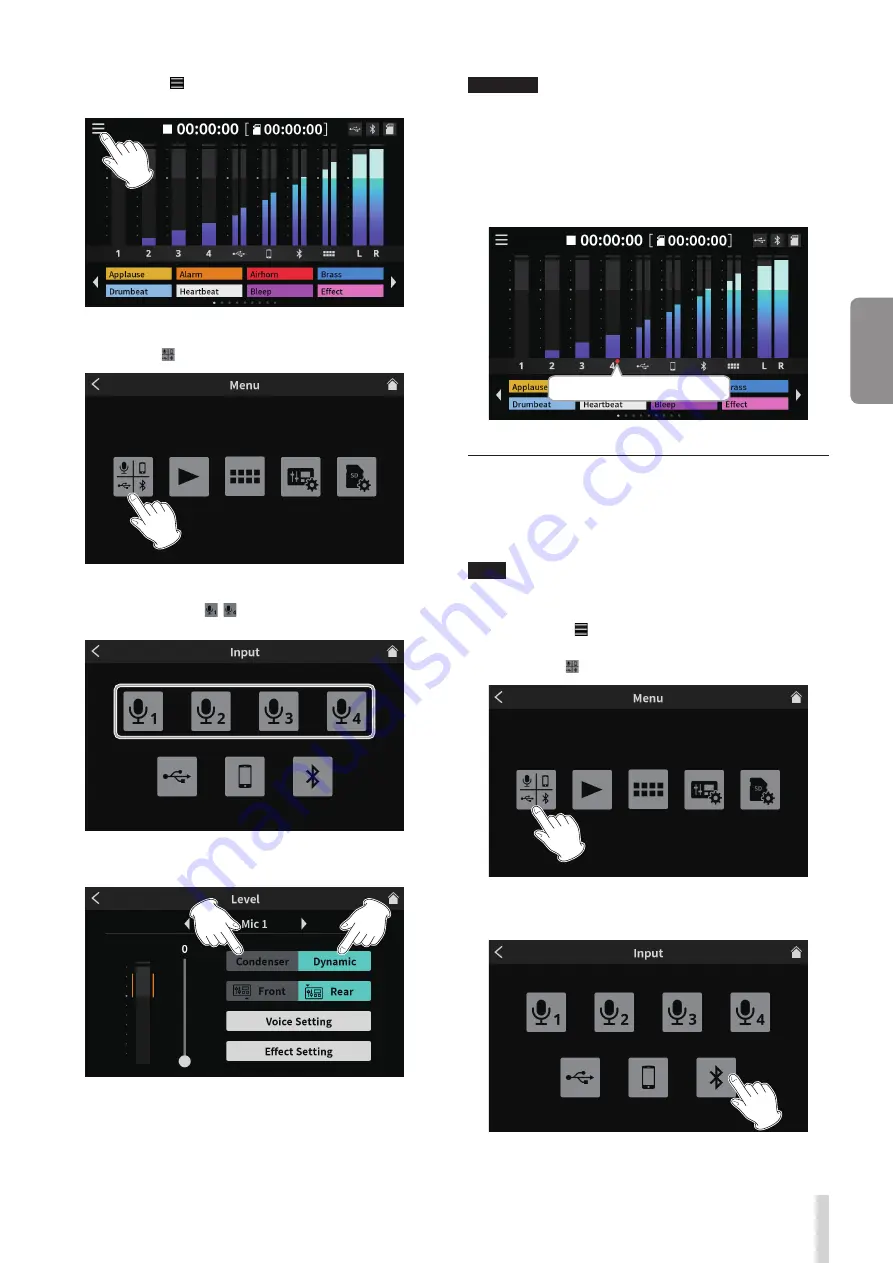
TASCAM Mixcast 4
13
ENGLISH
1. Tap the Menu (
) icon on the Home Screen to open the Menu
Screen.
Home Screen
2. Tap the Input ( ) icon to open the Input Screen.
Menu Screen
3. Tap the input number – icon for a connected mic to open its
Level Screen.
Input Screen
4. Tap the type for the selected mic.
Level Screen
o
Dynamic: Connect a dynamic mic.
o
Condenser: Connect a condenser mic.
ATTENTION
i
When “Condenser” is selected, +48V power is provided to that MIC
input. Before disconnecting a condenser mic, change the setting
to “Dynamic” to turn +48V power off.
i
Connecting a dynamic mic to a MIC INPUT jack set to “Condenser”
could damage the mic.
Red dots will appear on the Home Screen next to the channel num-
bers of MIC inputs set to “Condenser” on the previous screen.
Screen with condenser indicator
“Condenser” selected for mic type
Connecting with Bluetooth devices
This unit has a built-in Bluetooth audio module. This allows input of
sound played on Bluetooth devices—computers and portable audio
devices that support Bluetooth (A2DP)—as well as output of sound from
this unit to other Bluetooth devices.
NOTE
Pairing also requires operation of the Bluetooth device. Refer to the
operation manual of the Bluetooth device for procedures.
1. Tap the Menu (
) icon on the Home Screen to open the Menu
Screen.
2. Tap the Input ( ) icon to open the Input Screen.
Menu Screen
3. Tap the Bluetooth icon.
Input Screen
Содержание Mixcast 4
Страница 108: ...108 TASCAM Mixcast 4 SD SD SD SD SD SD SD SD SD SD SD p p English English Fran ais Espa ol Deutsch Italiano 1 2 3...
Страница 114: ...114 TASCAM Mixcast 4 Pad Sounds SOUND PAD PAD Podcast Editor 1 PAD 1 8...
Страница 117: ...TASCAM Mixcast 4 117 p p p p 1 p p p p o o Mixcast 4 o o Serial No o o o o o o p p p p 8 p p...
Страница 120: ...120 TASCAM Mixcast 4 266 7 mm 263 6 mm 374 8 mm 71 2 mm 56 5 mm p p p p...
Страница 121: ...TASCAM Mixcast 4 121 P AC AC N AC AC 1 AC AC AC AC AC AC 100 100 DC 20cm C Y P AC AC AC N AC AC O V 5 1...
Страница 122: ...122 TASCAM Mixcast 4...