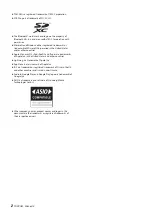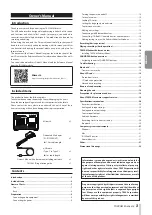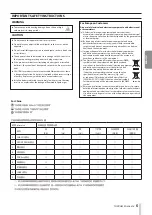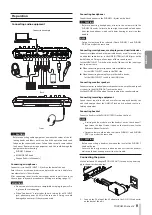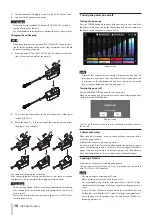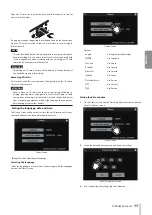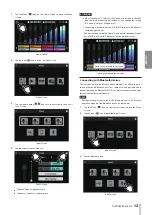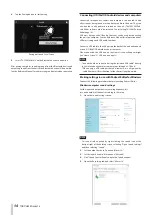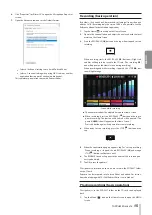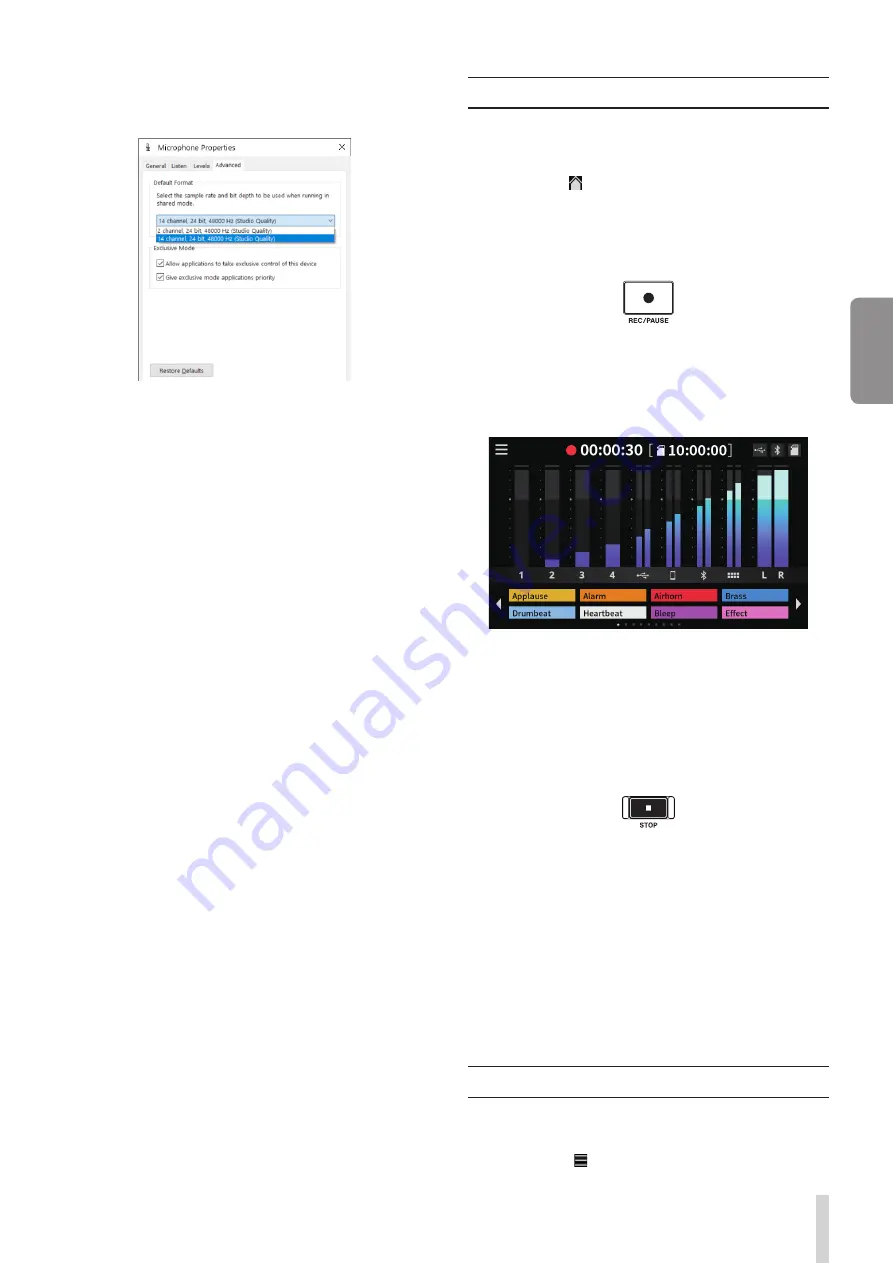
TASCAM Mixcast 4
15
ENGLISH
6. Click “Properties” for “Mixcast 4” to open the Microphone Properties
screen.
7. Open the Advanced tab, and set the Default Format.
i
Select a 14-channel setting to use it with Podcast Editor.
i
Select a 2-channel setting when using OBS Studio or another
application that supports 2-channel audio devices.
This completes preparation to use with Podcast Editor.
Recording (basic operation)
By default, 14 channels will be recorded, including all input channels
and the 2MIX. (Recording only the stereo 2MIX is also possible. See the
Reference Manual for details about operation.)
1. Tap the Home ( ) icon to open the Home Screen.
2. Operate the channel faders and adjust the mix levels with the level
meters on the Home Screen.
3. Press the REC/PAUSE (
0
) button on the top when stopped to start
recording.
When recording starts, the REC/PAUSE (
0
) button will light red,
and files will begin to be saved to the SD card. (The recording (
0
)
icon will appear on the Home Screen during recording.)
When recording and while recording is paused, the STOP (
8
) but-
ton will light orange.
Screen while recording
o
The counter will show the elapsed time on the Home Screen.
o
When recording, press the REC/PAUSE (
0
) button on the top to
pause recording. The button will blink red while paused. (The
paused (
09
) icon will appear on the Home Screen.)
Press this button again when paused to resume recording.
4. When ready to stop recording, press the STOP (
8
) button on the
top.
5. When the confirmation pop-up appears, tap “Yes” to stop recording.
When recording is stopped, the red REC/PAUSE (
0
) and orange
STOP(
8
) buttons will become unlit.
6. The RENAME Screen will appear so the name of the recorded pod-
cast can be edited.
7. Tap OK to save the podcast.
Files (podcasts) recorded on this unit are saved in the PODCAST folder
on the SD card.
Podcasts can be imported into Podcast Editor and edited. For instruc-
tions about editing with TASCAM Podcast Editor, see its manual.
Playing recordings (basic operation)
Files (podcasts) in the PODCAST folder on the SD card can be played
back.
1. Tap the Menu (
) icon on the Home Screen to open the MENU
Screen.
Содержание Mixcast 4
Страница 108: ...108 TASCAM Mixcast 4 SD SD SD SD SD SD SD SD SD SD SD p p English English Fran ais Espa ol Deutsch Italiano 1 2 3...
Страница 114: ...114 TASCAM Mixcast 4 Pad Sounds SOUND PAD PAD Podcast Editor 1 PAD 1 8...
Страница 117: ...TASCAM Mixcast 4 117 p p p p 1 p p p p o o Mixcast 4 o o Serial No o o o o o o p p p p 8 p p...
Страница 120: ...120 TASCAM Mixcast 4 266 7 mm 263 6 mm 374 8 mm 71 2 mm 56 5 mm p p p p...
Страница 121: ...TASCAM Mixcast 4 121 P AC AC N AC AC 1 AC AC AC AC AC AC 100 100 DC 20cm C Y P AC AC AC N AC AC O V 5 1...
Страница 122: ...122 TASCAM Mixcast 4...