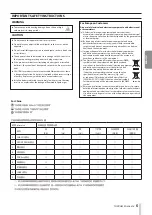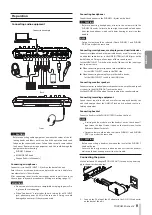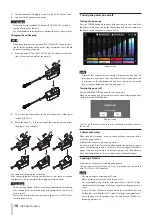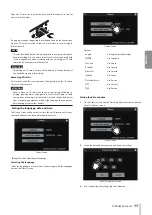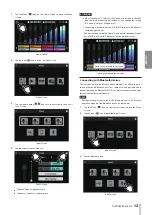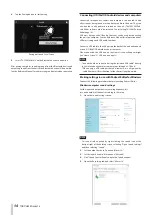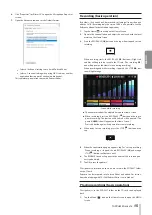18
TASCAM Mixcast 4
Troubleshooting
If you are having trouble with the operation of this unit, please try the
following before seeking repair.
If these measures do not solve the problem, please contact the store
where you bought the unit or TEAC customer support service.
Power will not turn on
p
Confirm that the power plug and other connectors are inserted com-
pletely.
The SD card is not recognized
p
Confirm that the SD card is inserted completely.
p
Is an SD card supported by the unit loaded?
p
Check the format (file system) of the SD card.
Sometime after connecting an SD card, the unit stopped
responding to operations
p
A problem has occurred with the connection of the SD card. Eject
and re-insert the SD card.
No sound is output
p
Are the faders and knobs raised to suitable levels?
p
Check the settings of the connected equipment again.
p
Are the PHONES knobs raised to suitable levels?
p
Are the channel MUTE buttons on?
The sound I am trying to record is distorted
p
Are the input level settings of the unit suitable?
p
Is the output level of a connected input source too high?
Recording is not possible
p
Confirm that the SD card has enough open space.
p
Recording becomes impossible when the total number of files reach-
es 5000.
Playback is not possible
p
Confirm that it uses the sampling frequency (48 kHz) and bit depth
(24-bit) supported by this unit.
There is noise
p
Confirm that the connection cables do not have contact issues.
p
If this unit is near a TV, radio, power amplifier or other device with a
large transformer, noise could occur with this unit or other devices
nearby. (See Precautions for placement and use page 19.)
Sound via Bluetooth breaks up or is noisy
p
Are there any wireless LAN devices, other Bluetooth devices, micro-
wave ovens or similar equipment nearby?
Keep such devices as far away as possible during use.
p
Try reducing the distance between this unit and the other Bluetooth
device. Try changing the positions of this unit and the other Blue-
tooth device.
p
The operation of apps other than for music playback on the smart-
phone could cause the sound to break up. In this case, stop operation
of apps other than the one used for music playback.
Cannot connect or communication is interrupted when us-
ing Bluetooth
p
Confirm that the other Bluetooth device power is on and that its
Bluetooth function is on.
p
Confirm that the other Bluetooth device is not too far away.
Are there walls or other obstacles, for example, between this unit and
the other Bluetooth device?
p
Try changing the positions of this unit and the other Bluetooth de-
vice.
p
Turn the unit off once and restart it.
p
Remove the “TASCAM Mixcast” pairing record from the other Blue-
tooth device, and try pairing the unit with that Bluetooth device
again. (see "Connecting with Bluetooth devices" on page 13)
Cannot pair with another Bluetooth device
p
Confirm that the other Bluetooth device supports A2DP.
p
Confirm that the other Bluetooth device is in a state that allows trans-
mission. For details, check the operation manual of that Bluetooth
device.
p
Turn the power off for both this unit and the other Bluetooth device
once. Then, turn them both on and try pairing them again.
p
Turn off Bluetooth devices other than the one that you are trying to
pair with.
p
Remove the “TASCAM Mixcast” pairing record from the other Blue-
tooth device, and try pairing the unit with that Bluetooth device
again. (see "Connecting with Bluetooth devices" on page 13)
A computer does not recognize the unit when connected by
USB
p
This unit cannot be used with USB 1.1. Use a USB 2.0 or USB 3.0 port.
p
Do not use a USB hub with this unit. Always connect the unit directly
to a USB port on the computer.
p
If the above methods do not resolve the problem, connect the unit
to a different USB port on the computer.
When connected by USB, sound breaks up or noise occurs
p
The processing load on the computer causes sound to break up and
noise to occur.
p
If a wireless LAN or background software, including antivirus soft-
ware, is running, turn it off during use of this unit. In addition, set the
PC Control Panel "Power Options" to "High performance".
p
Use the included USB cable.*
* When using a USB cable purchased elsewhere, use a high-quality
cable (that has USB certification) of the shortest length possible.
p
Use a USB port built into the computer because that affects the USB
connection on the computer end.
Содержание Mixcast 4
Страница 108: ...108 TASCAM Mixcast 4 SD SD SD SD SD SD SD SD SD SD SD p p English English Fran ais Espa ol Deutsch Italiano 1 2 3...
Страница 114: ...114 TASCAM Mixcast 4 Pad Sounds SOUND PAD PAD Podcast Editor 1 PAD 1 8...
Страница 117: ...TASCAM Mixcast 4 117 p p p p 1 p p p p o o Mixcast 4 o o Serial No o o o o o o p p p p 8 p p...
Страница 120: ...120 TASCAM Mixcast 4 266 7 mm 263 6 mm 374 8 mm 71 2 mm 56 5 mm p p p p...
Страница 121: ...TASCAM Mixcast 4 121 P AC AC N AC AC 1 AC AC AC AC AC AC 100 100 DC 20cm C Y P AC AC AC N AC AC O V 5 1...
Страница 122: ...122 TASCAM Mixcast 4...