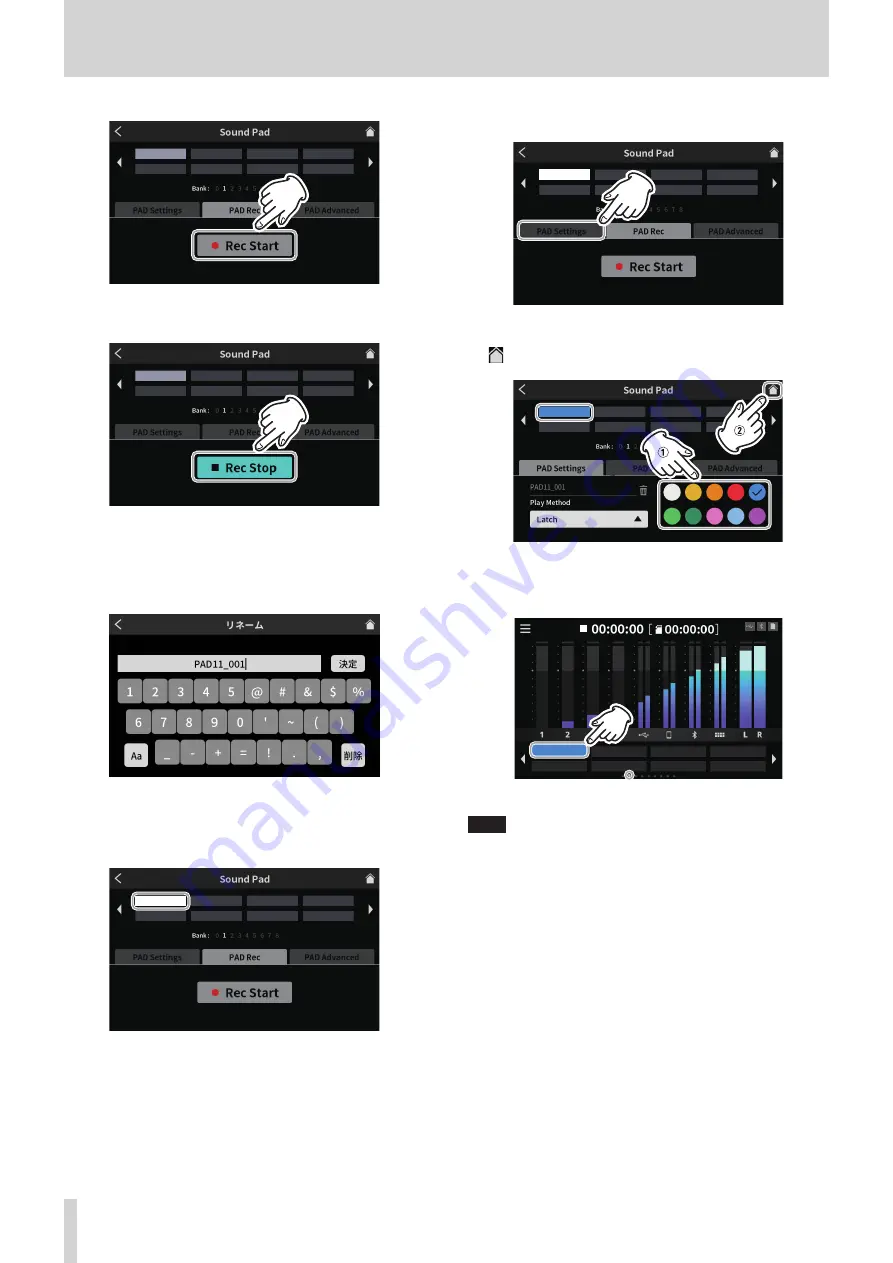
7 - Using Sound Pads
6. Tap the “
0
Rec Start” button to start recording.
Sound Pad Screen ready to record
7. While recording, the button becomes “
8
Rec Stop”.
Sound Pad Screen ready to stop recording
8. Tap the “
8
Rec Stop” button to stop recording.
9. Next, the RENAME Screen will open.
The provisional name will be shown. Use the screen keyboard as
necessary to input a new name.
RENAME Screen
10. When complete, tap “OK” on the screen keyboard to confirm.
11. “PAD11_001” will be assigned to Bank 1 Pad 1, and the Sound Pad
Screen will reopen with PAD Rec activated.
PAD11̲001
Sound Pad Screen ready to record
This completes assigning the recorded sound to Pad 1 of Bank 1.
12. Next, tap “PAD Settings” to reopen the settings on the Sound Pad
Screen.
PAD11̲001
Sound Pad Screen ready to record
13. On the Pad Settings page, set the pad color as desired. Then, tap the
Home icon at the top right to return to the Home Screen
PAD11̲001
Sound Pad Screen PAD Settings page
14. On the Home Screen, press Sound Pad (w) button 1 to play the
sound recorded using the Sound Pad Screen recording function.
PAD11̲001
Home Screen
NOTE
If the playback sound cannot be heard, adjust the Sound Pad fader.
26
TASCAM Mixcast 4
Содержание Mixcast 4
Страница 1: ...D01396920A Podcast Recording Console Reference Manual...
Страница 47: ...TASCAM Mixcast 4 47...






























