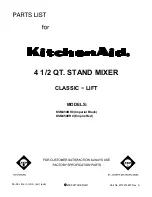7 - Using Sound Pads
Sound Pad overview
o
Effect sounds, background music (BGM) and other audio can be
assigned to each of the Sound Pads (
w
) on top of the unit.
o
Groups of sound source settings for pad buttons (1–8) are called
“banks” in this document.
o
This unit can switch between 9 banks (0–8), allowing a total of 72
different sounds to be played. Up to 8 sounds can be set for the
pads in banks 1–8.
o
Bank 0 is preset with sound sources included in the unit.
Press the pads to play the sounds assigned to them.
During recording, assigned sounds can be played and various effects
can be applied to the recording.
o
Using the dedicated software, sounds can be transferred to each pad.
(See the TASCAM Podcast Editor operation manual for details about
the software.)
o
Use the Pad Settings on the Sound Pad Settings Screen to edit the
function assignments of each pad (including color, play method and
setting clearing).
( See "
o
Using PAD Advanced on the Sound Pad Settings Screen, a “Bleep”
sound or effect can be set.
(See "
* The mic effect setting can be assigned to a sound pad and applied.
(See "Adjusting mic input effects (Effect Setting)" on page 15.)
o
Using PAD Rec in the Sound Pad settings, recorded sounds and effect
sounds can be assigned to each pad.
(See "
Explanation of Sound Pad Screen functions
Tap the menu icon on the Home Screen to open the Menu Screen.
Then, tap the
sound pad icon to open the Sound Pad Screen.
Sound Pad Screen
1
Pads
Tap a pad to check or change the function assigned to it. These are
linked to the Sound Pad buttons on the unit (
w
).
2
Sound Pad Bank indicators
The number of the currently selected bank is highlighted.
3
Sound Pad Bank switch icons
Tap the icon to switch to the lower-numbered bank.
Tap the icon to switch to the higher-numbered bank.
4
Pad color setting
The color of the selected pad can be changed.
5
Trash icon
Tap this icon to clear the settings and functions assigned to the
selected pad.
6
Play Method
This shows how the effect sound or BGM of the selected pad will be
output.
The output mode can also be selected and changed.
Tap the button and select one of the following play methods.
o
Latch
: Press once to start playback, and once again to stop it.
Press again to play from the beginning. If nothing is
done, the file will play to its end before stopping.
o
Pause
: Press once to start playback, and once again to pause.
Press again to resume playback. If nothing is done, the
file will play to its end before stopping.
o
RePlay
: Press once to start playback. Press again to restart play-
back from the beginning. If nothing is done, the file will
play to its end before stopping.
o
One Shot : Press once to start playback. The file will play to its end.
To stop during playback, press and hold the pad button.
o
Repeat
: Press once to start playback, and once again to stop it.
Press again to play from the beginning. If nothing is
done, the file will play repeatedly.
o
Touch
: The sound will play only while the pad is being pressed.
7
Sound source file name
This shows the name of the sound source file shown on the pad.
8
PAD Settings
o
The desired color can be selected and set with the pad color set-
ting (
4
). These colors are also applied the Sound Pad buttons on
the unit (
w
).
o
How effects and BGM are output can be set with the Play Method
button (
6
).
9
PAD Rec
Effect sounds and BGM can be captured from each input signal.
(See "Recording sounds and assigning them to Sound Pads" on page 25.)
0
PAD Advanced
Apply mic effect settings.
(See "Assigning effects to Sound Pads" on page 24.)
TASCAM Mixcast 4
23
Содержание Mixcast 4
Страница 1: ...D01396920A Podcast Recording Console Reference Manual...
Страница 47: ...TASCAM Mixcast 4 47...