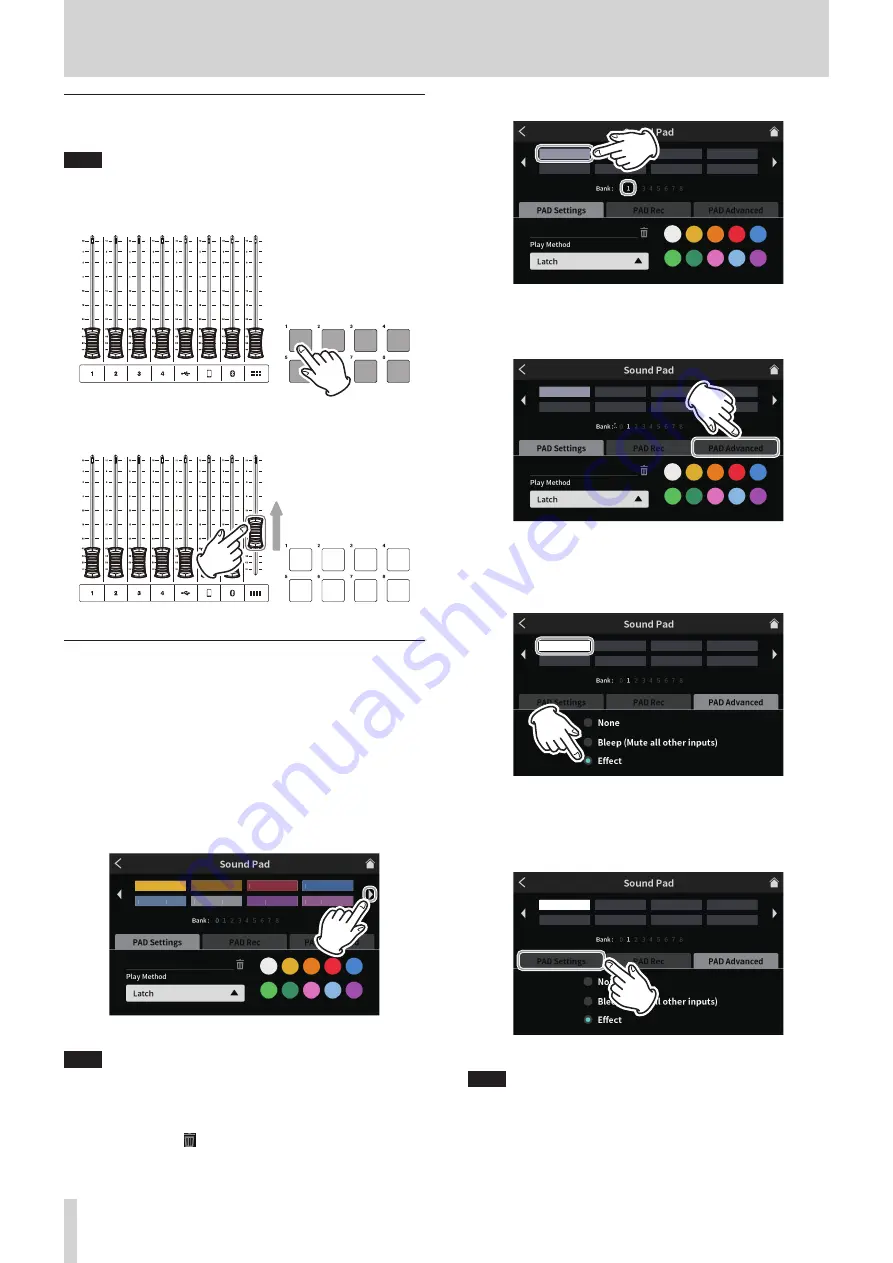
7 - Using Sound Pads
Playing Sound Pads
Sound Pads can be played on the Home Screen and MENU Screen.
NOTE
Sound Pads cannot be used during podcast playback on the PLAY
Screen or Advanced Screen.
1. Press the Sound Pad buttons (
w
) to check their playback sounds
Pad playback
2. Use the channel faders (
e
) to adjust playback levels.
Fader adjustment
Assigning effects to Sound Pads
Mic input sounds can be changed by effects assigned to Sound Pads.
As an example, here we explain the procedure to add a sound that uses
the voice changer effect function to Pad 1 of Bank 1.
1. Load an SD card.
2. Turn on the Voice Changer function on the mic Effect Setting
Screen, and adjust the sound to the desired effect.
This effect will be applied when the pad is pressed.
(See "Adjusting mic input effects (Effect Setting)" on page 15.)
3. Open the PAD Settings page of the Sound Pad Screen and activate
Bank 1.
Applause
Drumbeat
Alarm
AirHorn
Brass
Heartbeat
Bleep
Effect
Sound Pad Screen PAD Settings page
NOTE
i
Since Bank 0 is preset with the sound sources included in the unit,
select Bank 1–8.
i
If the pad in the bank you want to add the effect to already has an
assignment, tap the
trash icon and clear that pad, or tap a differ-
ent pad that is empty.
4. Open the Bank 1 screen and tap Pad 1.
Sound Pad Screen PAD Settings page
The desired color can be set.
5. Next, tap “PAD Advanced” to show advanced functions.
08̲Wrong̲Ans
Sound Pad Screen PAD Settings page
6. When the advanced functions are shown, tap the round “Effect”
button.
“Effect” will be shown on Bank 1 Pad 1.
Effect
Advanced functions on Sound Pad Screen
o
This adds the effect function to Pad 1 of Bank 1.
7. Next, tap “PAD Settings” to reopen the settings on the Sound Pad
Screen.
Effect
Advanced functions on Sound Pad Screen
NOTE
Pads that are set to Effectin the advanced settings have Play Method
fixed to “Touch”.
24
TASCAM Mixcast 4
Содержание Mixcast 4
Страница 1: ...D01396920A Podcast Recording Console Reference Manual...
Страница 47: ...TASCAM Mixcast 4 47...






























