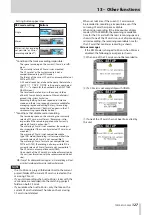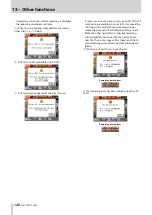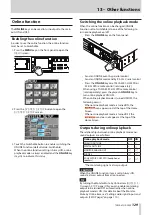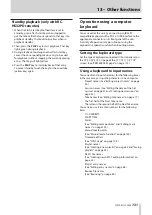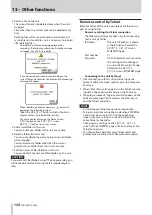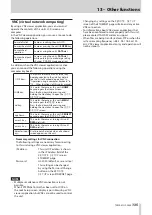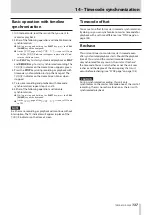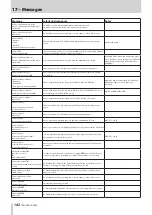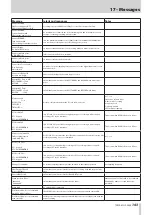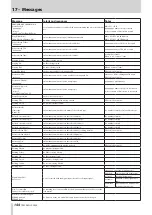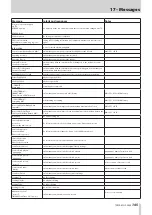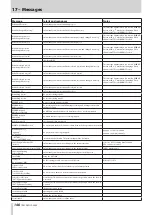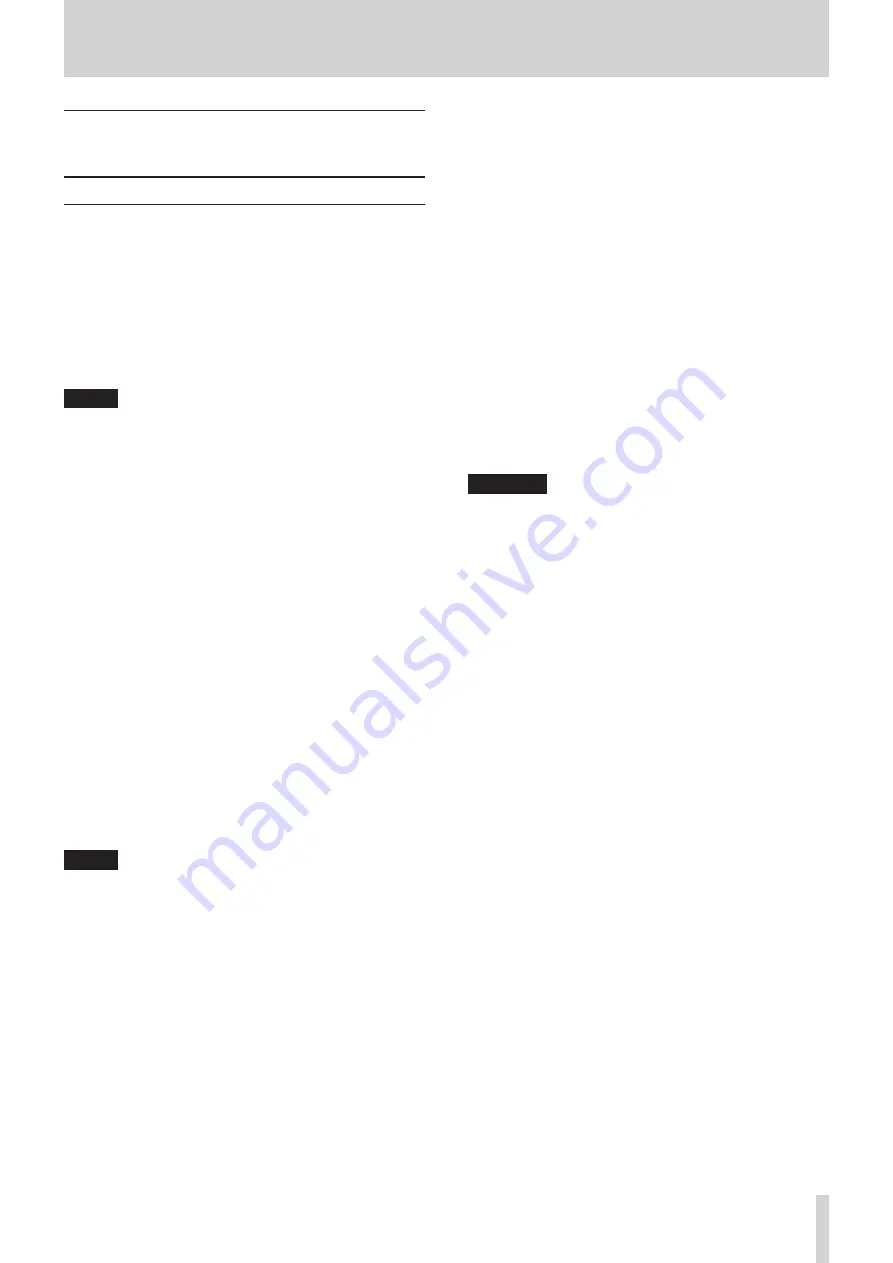
TASCAM HS-2000
133
13 – Other functions
Network functions (FTP/telnet/
VNC)
FTP (file transfer protocol)
By using an FTP client application, you can transfer files
between this unit and a computer. Connect to this unit
and login in the same way as with other FTP servers.
After connecting and logging in, “A:”, “B:” and “C:” will
appear in the root directory. These correspond to the unit’s
CF1 and CF2 slots and USB port. If a slot or port does not
have a card or flash memory, the corresponding “ “A:”, “B:”
or “C:” will appear empty.
NOTE
To display Japanese, use an FTP application that
•
supports Unicode.
Always set the maximum number of simultaneous
•
transfers of the FTP client application to “1”. If not set
to “1” files cannot be transferred properly.
For information about FTP client applications that
•
have been confirmed to work properly with this unit,
please contact TASCAM customer support.
Necessary settings for FTP connection
•
The following settings are necessary for connecting
to this unit by FTP.
IP address:
This unit’s IP address is shown
in the IP Address field of the
REMOTE SETUP
screen
ETHERNET page.
Port number:
21
User name:
HS-2000 (cannot be changed,
case sensitive)
Password:
HS-2000 (default, case sensitive)
This setting can be changed
by using the Password Change
button on the
REMOTE
SETUP
screen ETHERNET page.
NOTE
The number of simultaneous connections is “1”.
•
Depending on the FTP client application, two
•
simultaneous connections with this unit might be
possible, but files might not be transferred correctly,
so we recommend that you do not use two or more
simultaneous FTP connections with this unit.
FTP connections cannot be made when EXTERNAL
•
Control has been set to LOCK on the Lock Setup
screen.
Likewise, setting this to LOCK will end any active FTP
•
connection.
Changing any settings on the
•
REMOTE SETUP
screen of the ETHERNET page will also end any active
FTP connection.
Working with files using an FTP client application
•
1. Read files from the unit
You can read files from this unit at any time.
2. Add new files to the unit
You can add files to this unit at any time.
When recording, if you add BWF or WAV files to the
current session, they will be shown in the list with
existing files, recorded files and added files in that
order.
3. Overwrite existing files on the unit
You can only overwrite the current take when the unit
is stopped.
You cannot overwrite a take that is in use on the
playlist mode entry editing screen. You can overwrite
other files at any time.
However, when the
PLAY SETUP
screen GENERAL
page Play Mode setting is All Take, you might not be
able to overwrite the take following the current take
depending on the timing.
CAUTION
In playlist mode, if you overwrite a take that has been
•
added to a playlist as an entry, a “?” will be shown for
the corresponding entry on the
ENTRY
and
ASSIGN
screens, and that file will be ignored for playback. You
must add overwritten files as entries to enable them to
be played back.
In on-air mode, if you overwrite a file shown in the
•
on-air list screen, the corresponding take will be
unchecked and the file will be ignored for playback.
In on-air mode, when the following rebuild
•
confirmation message is shown, touch
OK
. When you
rebuild all takes will be enabled for playback (checked),
so deselect any that you do not want to be played
back.
If overwriting causes the size, number of channels,
•
bit-rate or sampling frequency of an audio file to be
different from the previous file, inconsistencies could
occur in the existing timeline or playlist. If such an
inconsistency occurs, an error message will appear
when you start playback.
Do the following to eliminate the inconsistency and
•
stop the error message from occurring.
Timeline mode
Erase the affected region.
Take mode
Delete the affected take from the CF
card.
Playlist mode
Add the overwritten file as an entry.
On-air mode
Use the
REBUILD
button on the
Home Screen pull-down menu to
rebuild the file structure.
Do not overwrite an existing audio file with a file that
•
uses a different sampling frequency. This could result
in an unresolvable error condition.
Содержание HS-2000
Страница 1: ...D01152320A HS 2000 2 Channel Audio Recorder OWNER S MANUAL...
Страница 154: ...154 TASCAM HS 2000 Notes...
Страница 155: ...TASCAM HS 2000 155 Notes...